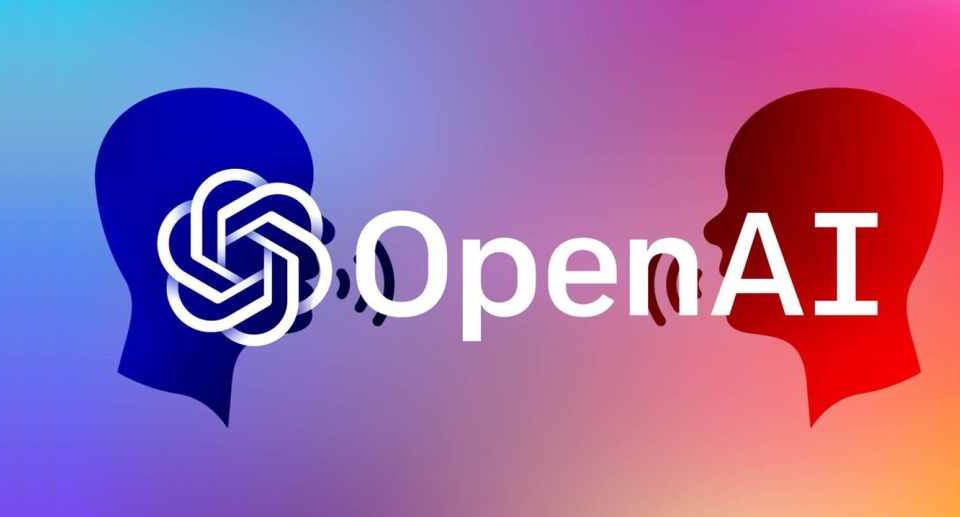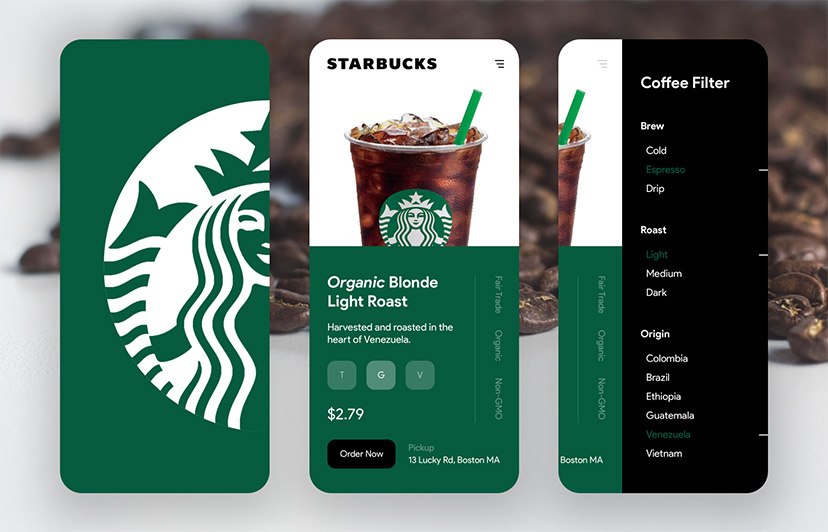How to run Android apps on Chromebook?
Welcome to Blackview blog.
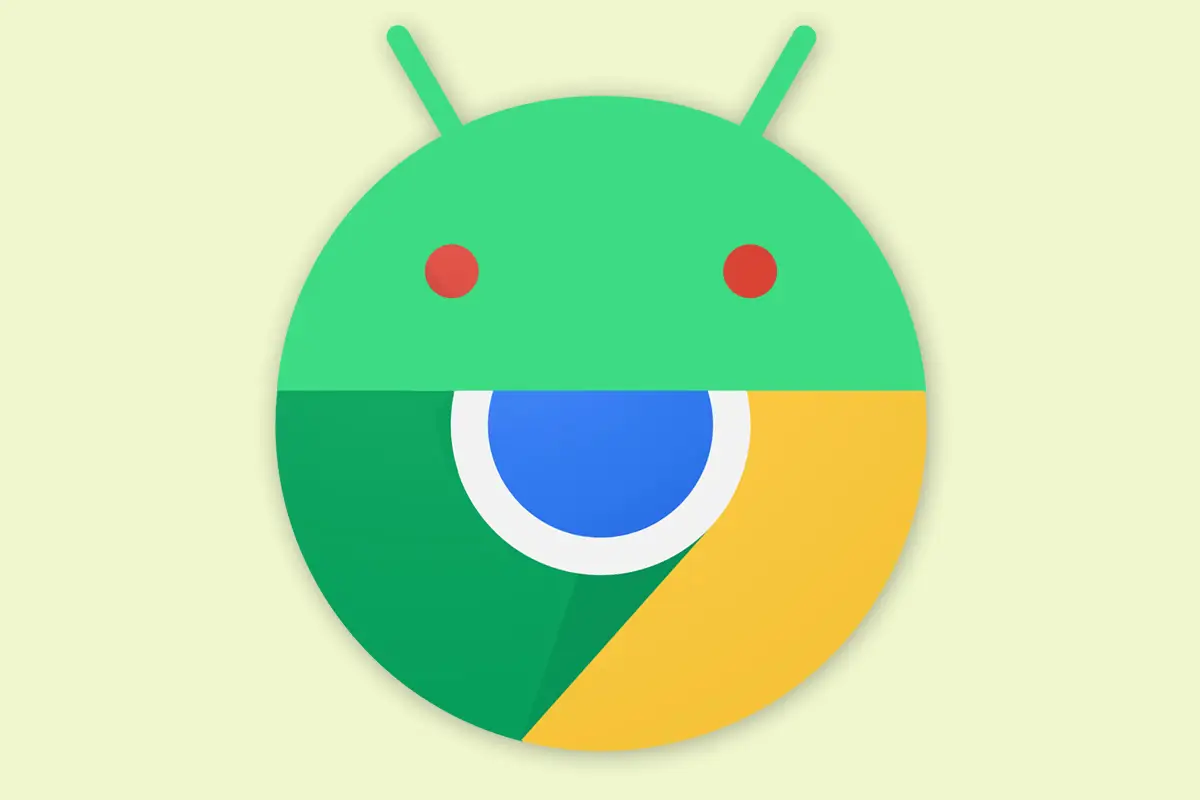
Ever wished you could use your favorite Android apps on your Chromebook? Discover how easy it is to run Android apps directly on your Chromebook and unlock a world of new possibilities.
First, you need to install Android apps on your Chromebook. Once you have installed the Android apps on your Chromebook, you can run it by opening the app drawer and clicking on the app's icon. Here are the steps:
- Make sure your Chromebook is running Chrome OS 71 or later.
- Sign in to your Google account.
- Open the Google Play Store app.
- Search for the app you want to install.
- Click the "Install" button.
- Once the app is installed, you can open it from the Launcher.
Additional tips:
- If an app doesn't work properly, try restarting your Chromebook.
- You can also try running the app in compatibility mode. To do this, right-click on the app and select "Properties." Then, check the "Run in compatibility mode for" box and select an older version of Windows.
- If you're still having problems, you can contact the app developer for support.