Can Windows 11 run Android apps? How to install apps?
The ultimate guide about Windows 11 and Android.
Welcome to Blackview blog. Blackview is a famous brand of rugged phones and tablets around the world.
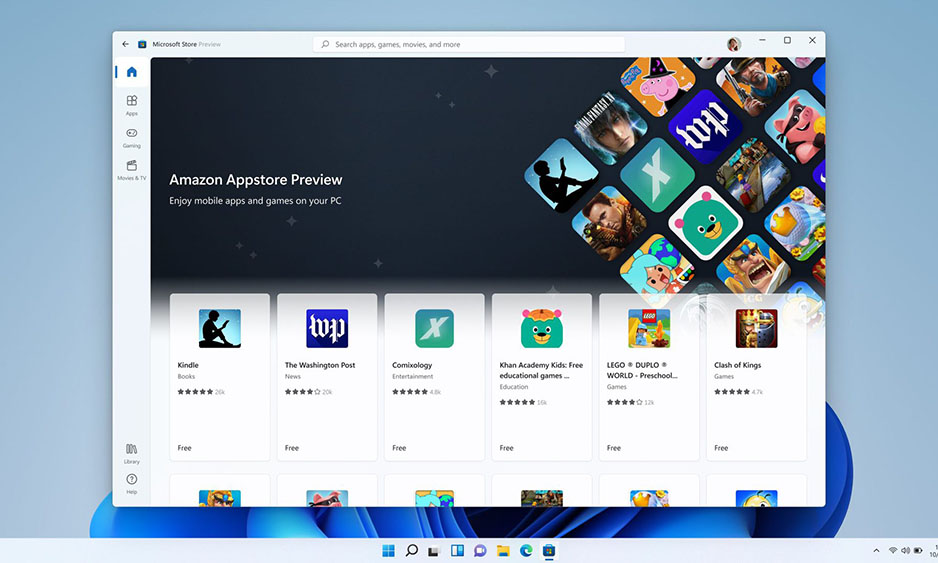
Can I run an android app on Windows 11?
Yes, Windows 11 can run Android apps. Microsoft has partnered with Amazon to bring the Amazon Appstore to Windows 11, which allows users to download and install Android apps from the Amazon Appstore.
How to run an android app on Windows 11?
To run Android apps on Windows 11, you will need:
- A Windows 11 PC with the latest updates installed.
- The Amazon Appstore for Windows.
- An Amazon account.
How to install apps on Windows 11?
You need to install Android apps from the Amazon Appstore, follow these steps:
- Open the Amazon Appstore from the Start menu.
- Sign in to your Amazon account.
- Browse the list of available Android apps.
- Click the Install button to install an app.
- Once an app is installed, you can launch it from the Start menu or from the taskbar.
Here are the steps in more detail:
- Enable virtualization on your PC. To enable virtualization, open the "Windows Features" window by searching for it in the Start menu. Then, scroll down to the "Virtualization" feature and select the "Enable" checkbox.
- Install the Windows Subsystem for Android. To install the Windows Subsystem for Android, open the Microsoft Store and search for "Windows Subsystem for Android." Then, click on the "Install" button.
- Sign in to the Amazon Appstore. To sign in to the Amazon Appstore, open the Amazon Appstore app and enter your Amazon login credentials.
- Search for and install the Android apps you want. To search for and install Android apps, open the Amazon Appstore app and search for the app you want. Then, click on the "Install" button.
- Once you have installed an Android app, you can launch it from the Start menu or from the Amazon Appstore app. Android apps will run in a window on your Windows PC, and they will behave just like any other Windows app.
In addition to installing apps from the Amazon Appstore, you can also install Android apps manually by sideloading them. Sideloading is the process of installing an app from a source other than the official app store. To sideload an Android app, you will need the app's APK file.
To sideload an Android app, follow these steps:
- Download the APK file for the app you want to install.
- Save the APK file to a location on your PC.
- Open File Explorer and navigate to the location where you saved the APK file.
- Right-click the APK file and select "Open with" > "Windows Subsystem for Android".
- The app will be installed and launched.
Please note that not all Android apps will work on Windows 11. Some apps may not be compatible with the Windows Subsystem for Android, or they may not be optimized for the Windows 11 interface.
Read also,







