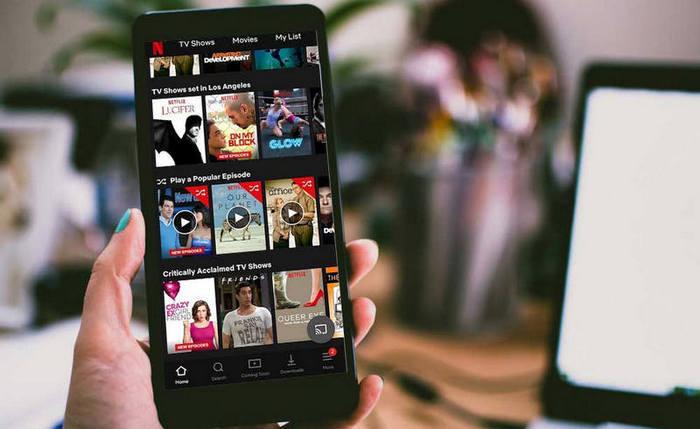Starbucks app is not working on my phone, how to fix?
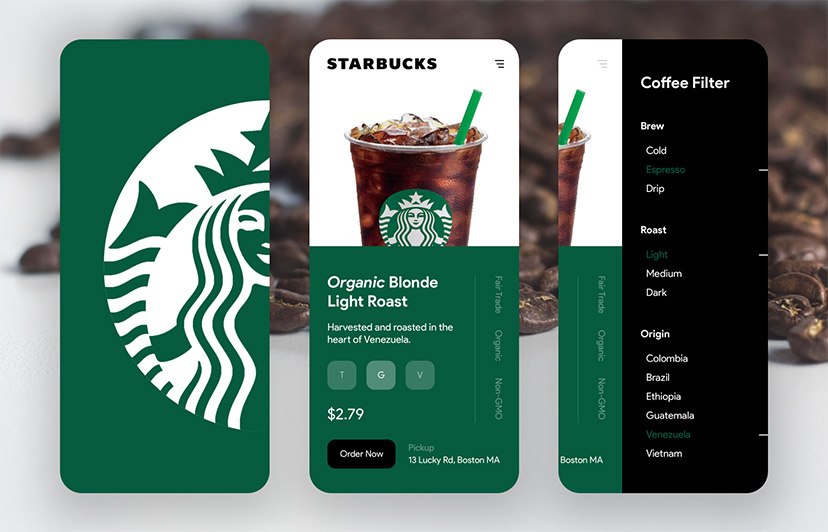
The Starbucks app is a great way to order ahead, earn rewards, and pay for your coffee without having to fumble with cash or credit cards. However, sometimes the app can stop working for a variety of reasons. If you are having trouble with the Starbucks app, here are a few things you can try to fix it:
Troubleshooting steps
- Make sure you are running the latest version of the app. The Starbucks app is constantly being updated with new features and bug fixes. If you are not running the latest version, there is a good chance that this is the reason why the app is not working for you. To update the app, open the App Store or Google Play Store and search for "Starbucks." If there is an update available, it will be listed under the "Updates" section. Tap on "Update" to install the latest version of the app.
- Check your internet connection. The Starbucks app requires an internet connection to work. If you are not connected to the internet, the app will not be able to load or function properly. Make sure you are connected to a strong Wi-Fi network or cellular data network.
- Log out of the app and log back in. Sometimes, logging out of the app and logging back in can fix any temporary glitches that are causing the app to not work. To log out of the app, open the app and tap on the profile icon in the top right corner. Scroll down and tap on "Sign Out." Then, sign back in using your Starbucks account information.
- Clear the app's cache or data. To do this, go to your device's settings, then find the Starbucks app and tap on it. Tap on "Storage" and then "Clear Cache" or "Clear data". Note: Clearing app data will delete all of the app's settings, data, and cache. This means that you will need to start the app over from scratch the next time you open it.
- Restart your device. Restarting your device can often fix any software problems that are causing the Starbucks app to not work. To restart your device, press and hold the power button until the power options menu appears. Then, tap on "Restart."
- Delete and reinstall the app. If none of the above steps have worked, you can try deleting and reinstalling the Starbucks app. This will reset the app and remove any corrupted data that may be causing the problem. To delete the app, open the App Store or Google Play Store and search for "Starbucks." Tap on the "Starbucks" app and then tap on "Delete App." Once the app has been deleted, you can reinstall it by searching for "Starbucks" again and tapping on "Get."
If you have tried all of the above steps and the Starbucks app is still not working, you can contact Starbucks customer service for help.
Thank you for visiting Blackview tech blog.
Related,