[Photography Skills] How to Take 360 Degree Panoramic Photos
Don't hesitate to share the post, if this panoramic shooting guide is helpful for you.
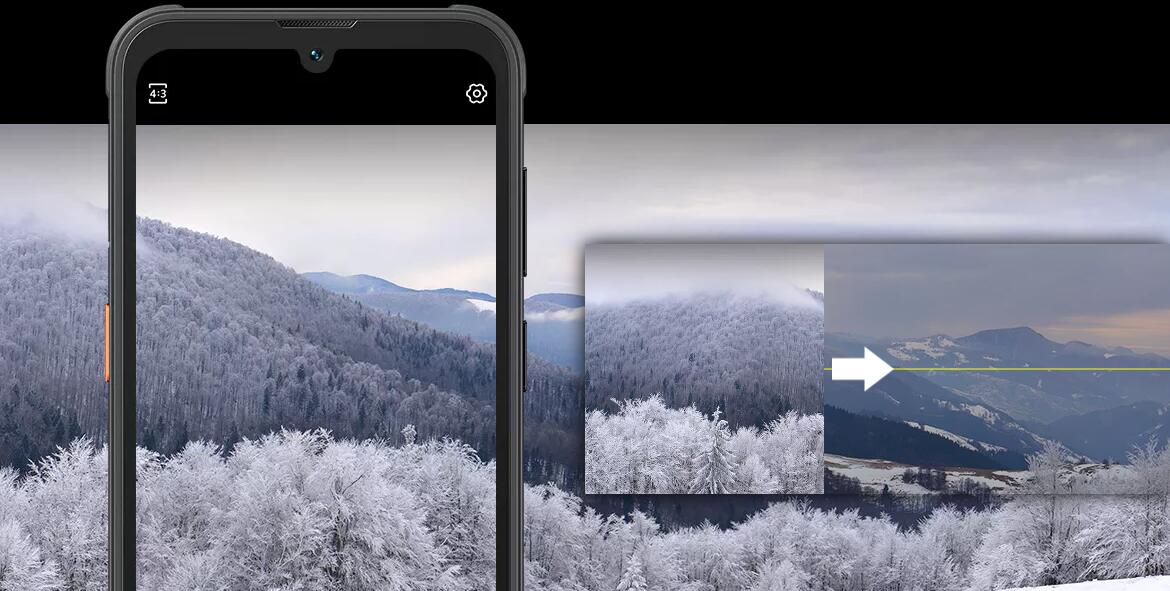
Before the advent of panoramic mode, the most effective method to capture a photo encompassing a wider range of views was by utilizing a wide-angle camera. However, the maximum angle supported by wide-angle cameras to this day is 129 degrees, rendering them inadequate for capturing even broader perspectives. Therefore, the introduction of panoramic photography technology undoubtedly brings good news to photography enthusiasts. With the panorama mode, it becomes possible to capture 360-degree photos in a single shot.
So, how to take panoramic photos? Does it difficult to operate? The answer is, easy. Follow the steps below, to start to experience take a panoramic photo, right now. Tips: Here are some mobile photography skills for learning. Besides, if you want to take a true 360-degree view, it is a little difficult.
Tools:
A phone with panorama mode & An operator(you)
Step 1:
Tap the camera icon to open the camera.
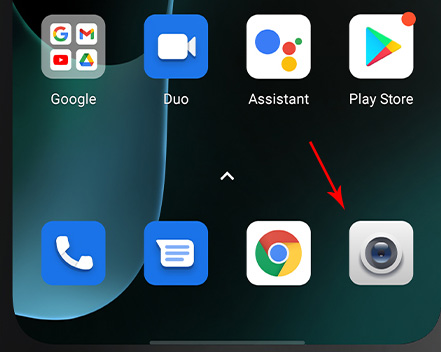
Step 2:
Find 'panoramic' mode and tap it.
Tips: Normally, there are multiple shooting modes listed in the interface, you need to tap the 'more' option to find it, like Xiaomi and Blackview. But in some smartphones like Samsung, the shooting modes were hided from the interface, just swipe the screen to the right to wake them up.
Step 3:
Get ready to take pictures with comfortable pose. Tap the capture button, if you see there is a small square appear in the button, it means that the panoramic mode is start to work.
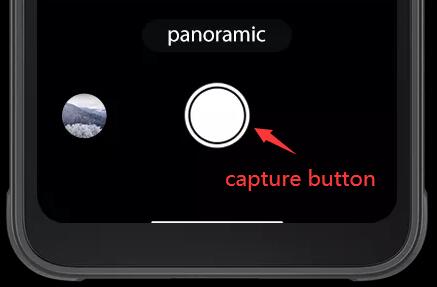
Step 4:
Keep moving your phone horizontally from left to right or right to left slowly and smoothly, you will see the gray square in the middle of the screen starts to record the views you shot, and the arrow move in the same direction. The panoramic picture will generate automatically while the arrow move to the end of the gray square. If you want to generate a picture manually, just tap the capture button.
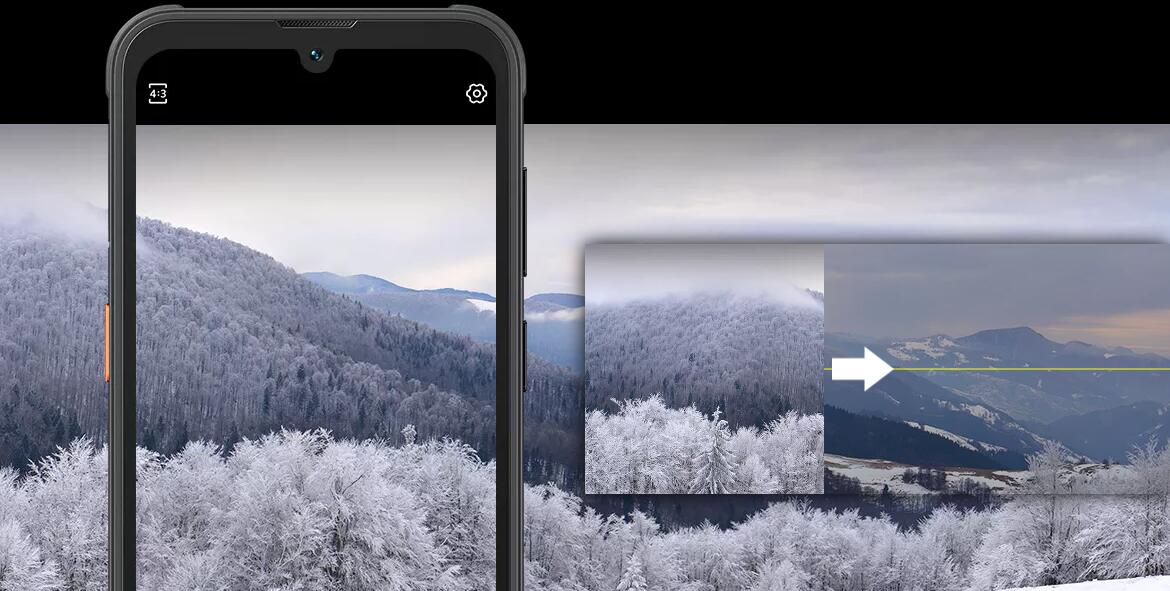
Step 5:
Done. And appreciate your works.
Don't hesitate to share the guide, if it is helpful for you.







