How to use Google Assistant on Android (Samsung, Blackview, Galaxy watch 4)?
Welcome to Blackview blog.
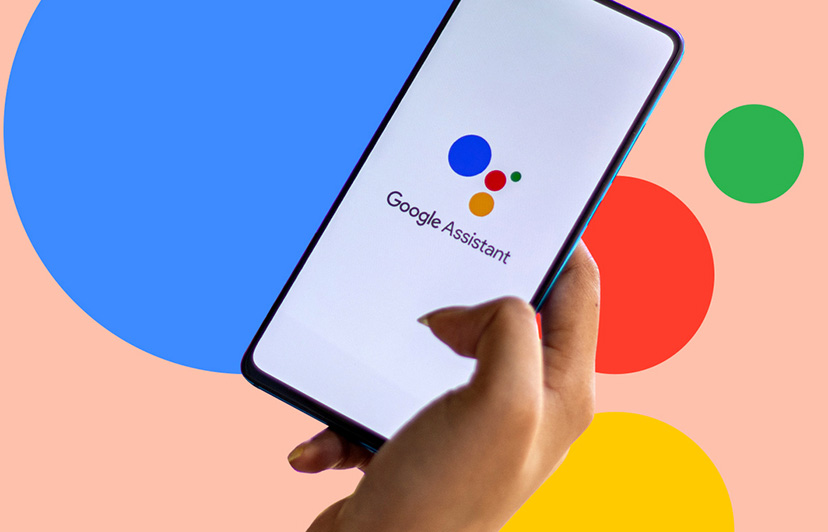
To get started with Google Assistant, you'll need to download the Google Assistant app on your device. Once you've downloaded the app, you'll need to create a Google account and sign in.
Once you're signed in, you can start using Google Assistant. Just say the wake word ("Hey Google" or "OK Google") or tap the Google Assistant icon on your device. You can then say a command or ask a question. Google Assistant will then respond to your request.
To use Google Assistant, you can either say the wake word ("Hey Google" or "OK Google") or tap the Google Assistant icon on your device. Once you've activated Google Assistant, you can say a command or ask a question. Google Assistant will then respond to your request.
For example, you could say "Hey Google, set an alarm for 7am" or "OK Google, play my favorite music." Google Assistant will then set the alarm or play your music.
You can also use Google Assistant to control smart home devices. For example, you could say "Hey Google, turn on the lights" or "OK Google, set the thermostat to 72 degrees." Google Assistant will then turn on the lights or set the thermostat to the desired temperature.
Tips for using Google Assistant
Here are a few tips for using Google Assistant:
- Be specific with your commands. The more specific you are, the better Google Assistant will be able to understand your request.
- Use natural language. You can talk to Google Assistant in a natural way, just as you would talk to another person.
- Use voice commands. You can use voice commands to control Google Assistant. This can be helpful if you're hands-free or if you're in a noisy environment.
- Learn the shortcuts. There are a number of shortcuts that you can use to make it easier to use Google Assistant. For example, you can say "Hey Google, play my news briefing" or "OK Google, set a timer for 10 minutes."
- Have fun! Google Assistant is a powerful tool that can help you with a variety of tasks. So, don't be afraid to experiment and have fun with it.
Google Assistant is a powerful virtual assistant that can help you with a variety of tasks. You can turn on or turn off Google Assistant as you need. It's easy to use on Android (like Samsung, Google Pixel, and Blackview phones) and can be customized to fit your needs. So, if you're looking for a way to make your life easier, Google Assistant is a great option.
Read also,







