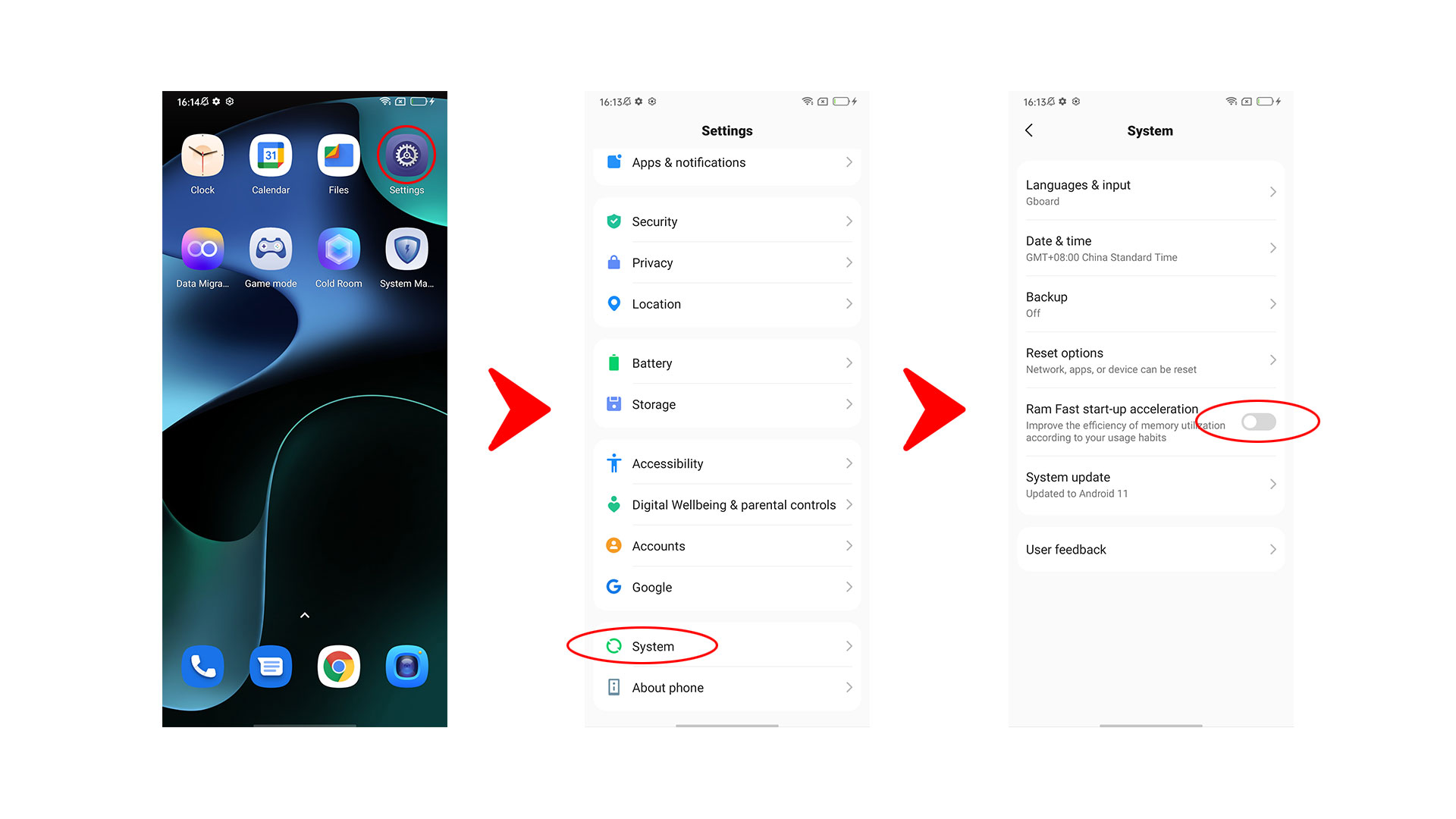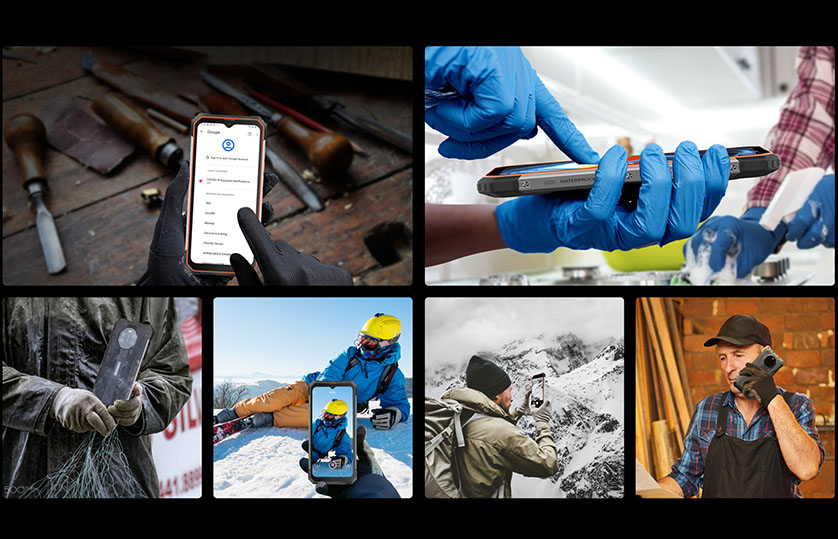What is TalkBack & How to turn TalkBack on or off fast?
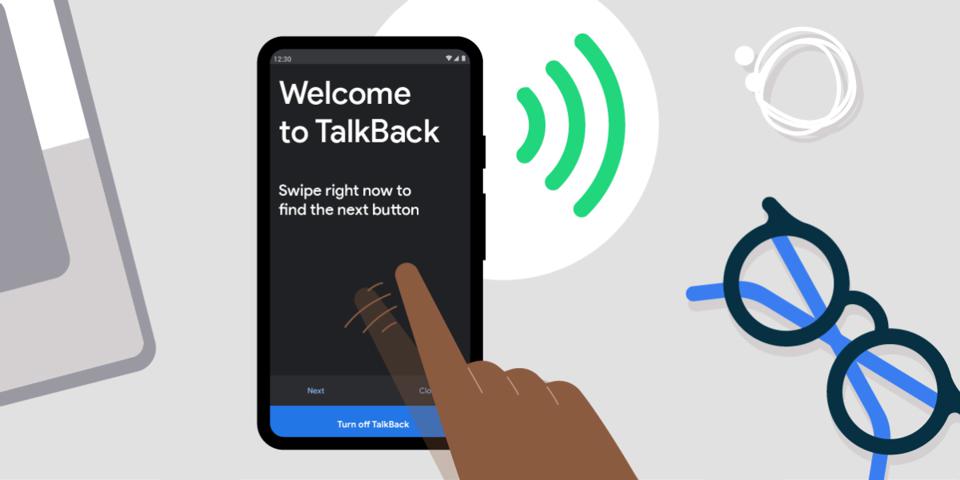
When we open 'setting' option on our smartphone, we will find many interesting features in it, for example, TalkBack. As a matter of fact, TalkBack function is specially designed for specific groups of people.
What is TalkBack on Android?
TalkBack is an Android service that gives spoken feedback and notifications for users with visual impairments. It is easily to enable and disable. With TalkBack enabled, your device will automatically read the content you touch, select, and activate. So, you will navigate across your device in a significantly different way from the regular mode.
Tips: The voice feedback provided by TalkBack is determined by the language engine pre-installed in the system. This means that voice feedback may not be available for all languages.
How to turn TalkBack on or off?
Way 1: Use setting
Way 2: Use voice assistant
Way 1: Use setting
1. Open setting option.
2. Searching 'TalkBack'.
3. Enable/Disable.
Way 2: Use voice assistant
1. Open voice assistant.
2. Speak out 'TalkBack' to the device.
3. Speak out 'turn on TalkBack' or 'turn off TalkBack' to the device.
How to turn TalkBack off without settings?
Use volume key shortcut, example with Blackview phone.
1. Find volume keys on your device.
2. Press both volume up and volume down keys for 3 seconds.
3. The system will skip up a window, remind you if you want to disable TalkBack, then tap close, and then tap twice again.
How to swipe screen/unlock under TalkBack mode?
I locked my phone without exiting the TalkBack mode, I couldn't swipe the screen, how to unlock my device? Under TalkBack mode, we need to use two fingers to swipe the screen, you will find the device starts to work.
Read also,