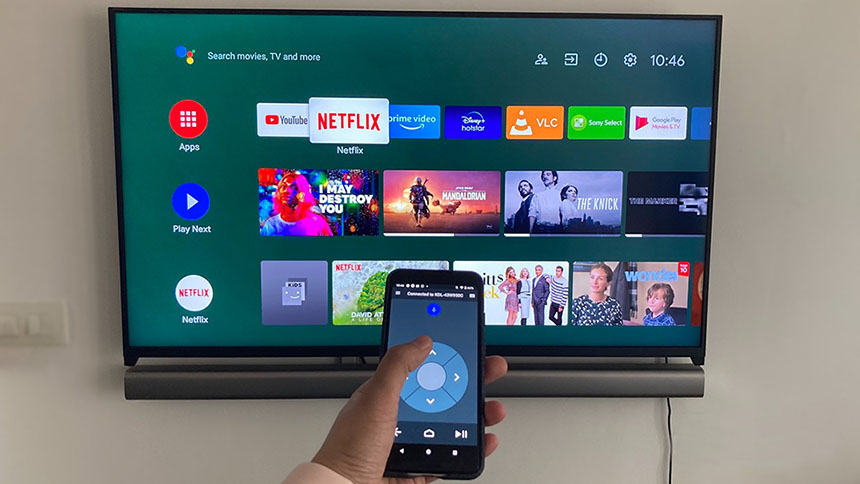4 Fast ways to connect your Phone or Tablet to the TV
Feel free to share the guide if you think it is helpful.
Television, as a conventional source of family entertainment, holds a significant position in fostering harmony within households. Nevertheless, in the era of smart technology, we have observed an increasing number of television shows that come with subscription fees, necessitating additional payments for accessing our favorite content.

The benefits of watching TV by connecting a smartphone
There are many free video resources in the smartphone, a variety of movie Apps dazzle us, if we are able to connect our phones to the television, we will save ourselves a nice stack of cash. Besides, we can also enjoy the videos from our phones like download movies, videos, music, and shooting videos and more. So, how to connect your smartphone to TV?
First, make sure your phone is able to connect the TV
Not each phone or television support this way, as it must meet two basic conditions to make your phone connect to the TV successfully.
a) The both connect devices must be the smart device
If you still use the traditional handset and television, you can't connect the handset to the television. To make it work, you need a smart phone/tablet and smart TV.
b) It requires the network
When you connect your phone to the TV by wirelessly, it requires a network. The network is the medium of data transmission. Without the network, the television can't share the data from your phone.
To connect your Android smartphone or iPhone to the TV, below are the several normal ways for trying.
4 ways to connect an Android phone/tablet/iPhone to the smart TV
1. Use the smartphone's built-in screen-cast function(Wireless)
This is the most convenient way to connect to your TV wirelessly. Nowadays, many smartphones and smart TVs support Miracast function. So you can do follow the steps:
- Connect both cell phone and TV to the same Wi-Fi. Make sure the Wi-Fi is ok.
- Find the 'My Applications' option on your TV, find Miracast software icon. Open Miracast.
- Find the screen-cast icon(as the picture show below) in the notification bar on your cell phone(iPhone named it screen mirroring). Tap it. The phone will start to detect devices automatically, for a while, you will see the detected devices list.
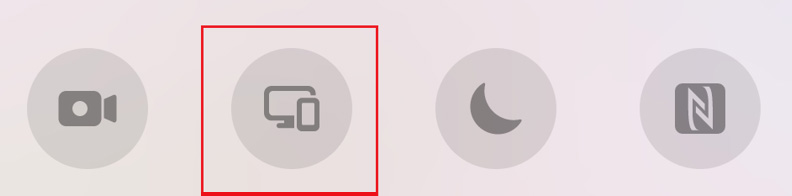 * Android phone screen mirroring icon
* Android phone screen mirroring icon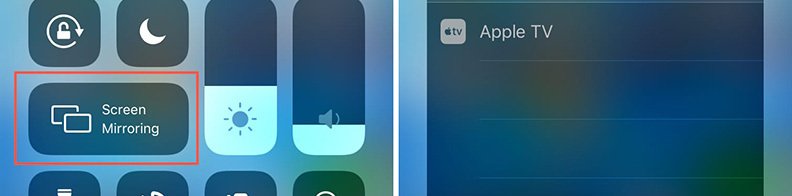 * iPhone screen mirroring icon
* iPhone screen mirroring icon- Find your TV name in the list, and connect it. (The connecting process will take about 10 s to 1 minute)
- Finished.
2. Use the player Apps(Wireless)
Another convenient way to connect to your TV without data cable. There are many player Apps integrated screen-cast function in the market, thus, we can enjoy fun of multiscreen interactive via the App. The disadvantage is you can only watch the videos from the App.
The steps are:
- Connect both cell phone/iPhone and TV to the same Wi-Fi. Make sure the Wi-Fi is ok.
- Find the 'My Applications' option on your TV, find Miracast software icon. Open Miracast.
- Open the movie player App on your phone, find screen-cast button, tap it. The App will start to scan the nearby devices. Choose your TV name/model in the list, to connect.
- Finished.
See also, the different types of USB cables
And, How to delete apps on Android phone
And, How to send live location on WhatsApp?
3. Use the Type-C + HDMI convert cable(not USB cable)

This is a convenient wired connect way without set-top box. Only need a convert cable(it looks like a USB cable) - one side is HDMI jack, another side is Type-C jack.
 * Type-C + HDMI convert cable
* Type-C + HDMI convert cable
Steps are below:
- Connect your TV's HDMI port via HDMI jack.
- Connect your phone's Type-C port via Type-C jack.
- Select the match signal source(HDMI) on your TV.
- Finished.
See also, How to stop pop-up ads on Android
4. Video software with screen-cast function(Wireless)
Some video Apps, like video-make Apps or video-recording Apps and more, come with Miracast function. They are not only able to cast pictures and videos, but also able to share screen in real time.
The steps are:
- Connect both cell phone/iPhone and TV to the same Wi-Fi. Make sure the Wi-Fi is ok.
- Find the 'My Applications' option on your TV, find Miracast software icon. Open Miracast.
- Open the video App on your phone, find screen-cast button, tap it to detect the nearby devices. Choose your TV name/model to connect.
- Finished.
Read also,