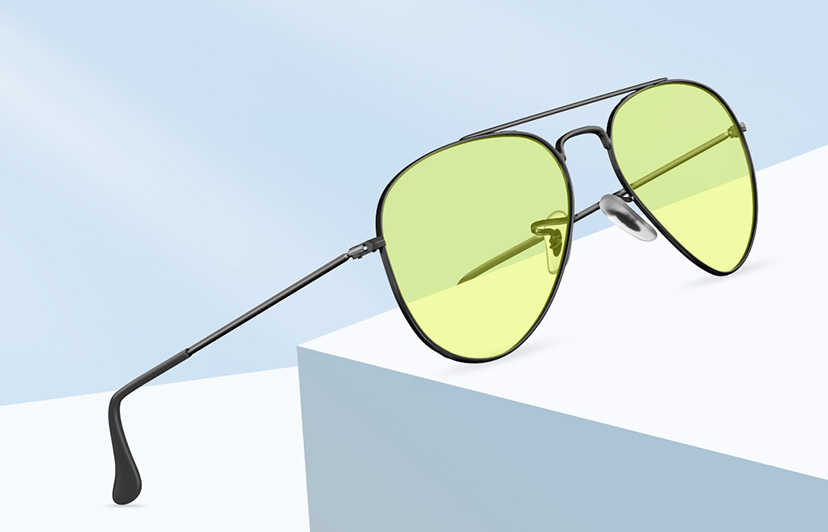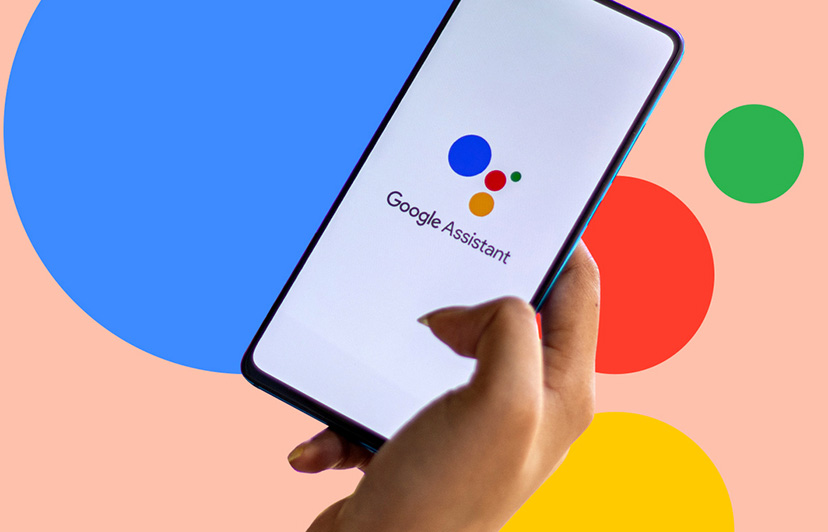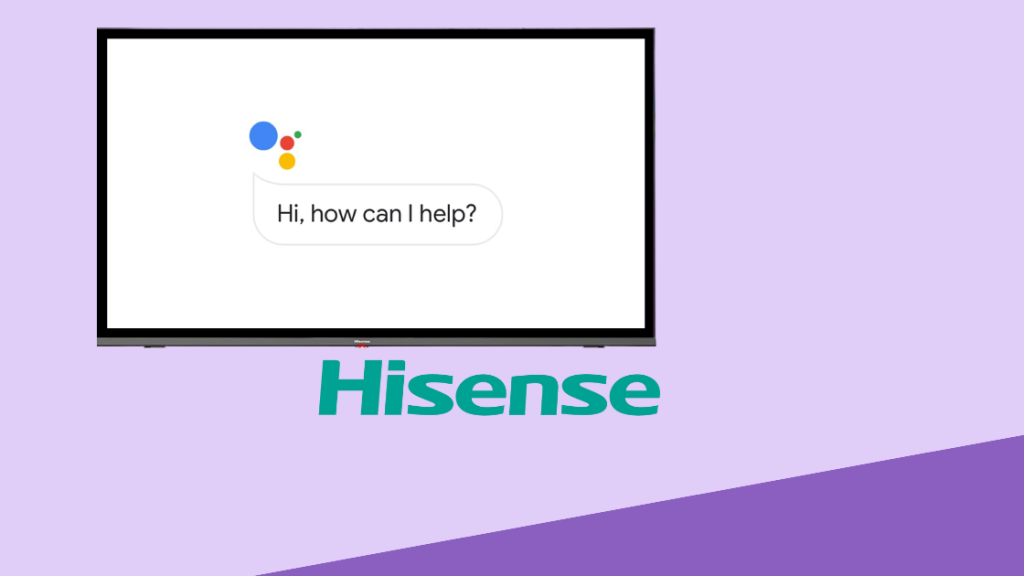How to share location/live location on Facebook Messenger?
Welcome to Blackview (Well-known brand of military grade tough phone) blog. Hope the guide helps.
Facebook Messenger offers a convenient feature that allows users to share their location with friends and family members. Whether you're trying to meet up with someone or simply want to let others know where you are, sharing your location on Facebook Messenger can be incredibly useful. In this guide, we will walk you through the process of sharing your location on Facebook Messenger.

Step 1: Open the Facebook Messenger App
Launch the Facebook Messenger app on your phone. Ensure that you are logged in to your Facebook account.
Step 2: Start a Conversation
Select the conversation or create a new one with the person or group you want to share your location with. Tap on the "New Message" button or select an existing conversation from the conversation list.
Step 3: Access the Location Feature
Once you are in the conversation, look for the "More" icon, which looks like three horizontal dots, located at the bottom of the screen. Tap on it to open a menu of additional options.
Step 4: Share Your Location
In the menu that appears, you will find the "Location" option. Tap on it to access the location-sharing feature.
Step 5: Choose the Type of Location Sharing
Facebook Messenger offers two options for sharing your location: "Live Location" and "Send Location."
- Live Location: This feature allows you to share your real-time location for a specific duration. You can choose to share your live location for 60 minutes, until you turn it off, or for a custom duration.
- Send Location: This feature allows you to send a one-time snapshot of your current location.
Step 6: Select the Desired Location Sharing Option
Choose the option that suits your needs. If you want to share your real-time location, select "Live Location" and proceed to the next step. If you prefer to send a one-time location snapshot, select "Send Location" and skip to Step 8.
Step 7: Enable Live Location Sharing
If you selected "Live Location," you will be prompted to choose the duration for which you want to share your location. Select the desired duration, such as 60 minutes, until you turn it off, or a custom duration.
Step 8: Confirm and Share
After selecting the location sharing option and duration (if applicable), tap on the "Share" or "Send" button to share your location in the conversation. Your location will now be visible to the recipient(s) in the chat.
Step 9: Stop Sharing Your Location
If you want to stop sharing your live location before the selected duration ends, return to the conversation and tap on the "Stop Sharing" button, typically located near the shared location information.
Conclusion
Sharing your location on Facebook Messenger can be a valuable feature for coordinating meet-ups or letting others know where you are. By following the step-by-step guide outlined above, you can easily access the location-sharing feature, choose between live location sharing and sending a one-time location snapshot, and share your location with specific individuals or groups. Remember to consider your privacy and share your location only with trusted individuals. Enjoy the convenience of sharing your location on Facebook Messenger!
Related topics,