How to fix Google Assistant does not work on Hisense TV?
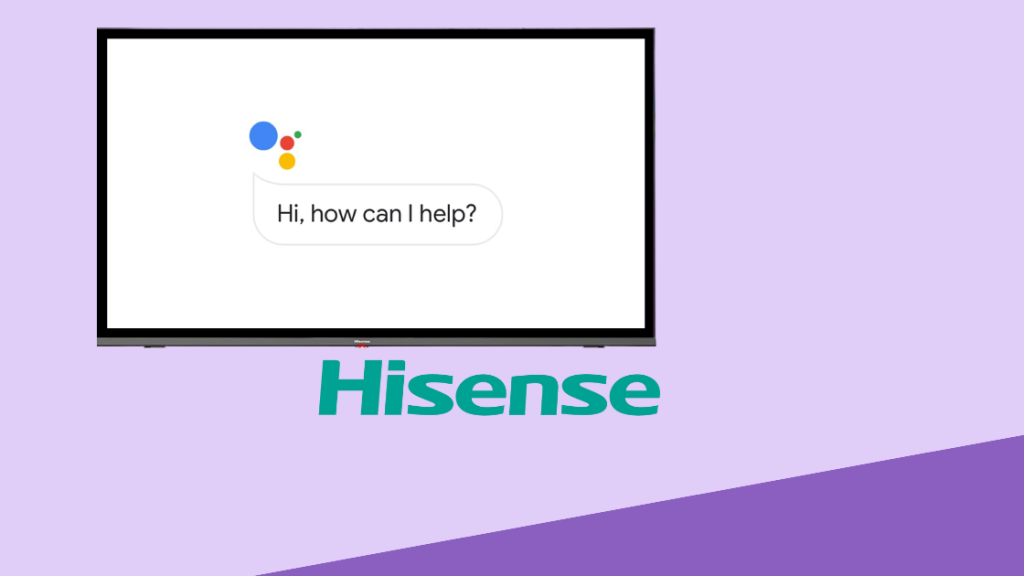
Smart life is changing people's life experience. Google Assistant is a powerful virtual assistant that can help you with a variety of tasks, it appears in many smart devices like rugged smartphones, tablets, and smart displays. However, it might get something wrong in the smart devices sometimes. Here are some steps you can take to fix Google Assistant could not work on your Hisense television:
- Check your internet connection. Google Assistant needs an internet connection to work. Make sure that your TV is connected to the internet and that the connection is strong.
- Restart your TV. Sometimes a simple restart can fix minor problems. To restart your TV, press and hold the power button for about 10 seconds.
- Check your microphone settings. Google Assistant needs to be able to hear you in order to work. Make sure that your microphone is turned on and that the volume is set to a reasonable level.
- Uninstall and reinstall the Google app. If the above steps don't work, you can try uninstalling and reinstalling the Google app on your TV. To do this, go to Settings > Apps > See all apps > Google > Uninstall. Once the app is uninstalled, restart your TV and then reinstall the app from the Google Play Store.
- Reset Google Assistant. If you've tried all of the above steps and Google Assistant is still not working, you can try resetting it. To do this, go to Settings > Google Assistant > Reset Google Assistant. Once you've reset Google Assistant, you'll need to set it up again.
Here are some additional tips for troubleshooting Google Assistant not working on your Hisense TV:
- Make sure that your TV's microphone is turned on. You can usually find this setting in the TV's settings menu.
- Try speaking more clearly and loudly to Google Assistant.
- Make sure that there is no background noise when you are speaking to Google Assistant, to improve voice recognition accuracy.
- Try moving closer to the TV's microphone.
- Try restarting your TV's microphone. You can usually find this setting in the TV's settings menu.
- Try uninstalling and reinstalling the Google Assistant app.
- Try resetting your TV to factory settings. This will erase all of your TV's settings, so be sure to back up any important data before you do this.
If you have tried all of the above and Google Assistant is still not working, you may need to contact Hisense support for help.
Read also,







