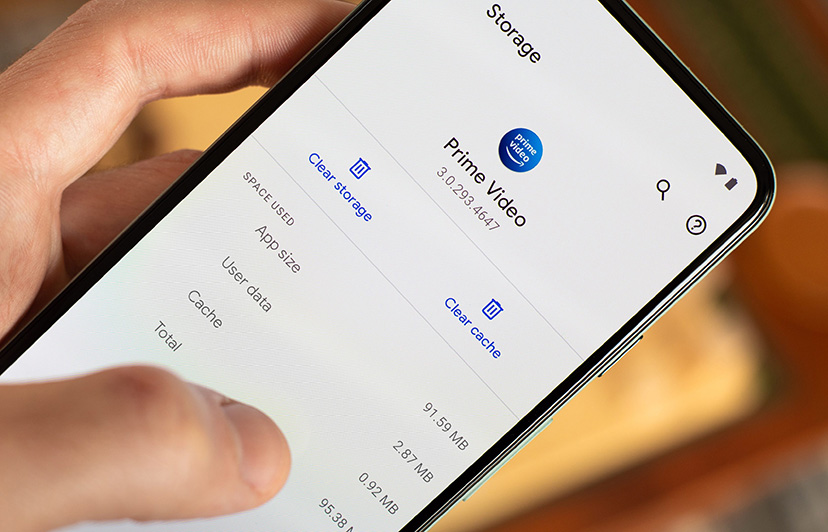How do I change app icons on Android?
Welcome to Blackview (Well-known brand of rugged smartphone and tablet) blog. Hope the guide helps.
Customizing the look and feel of your Android device is one of the joys of owning a smartphone, and changing app icons is a great way to personalize your home screen. Whether you're tired of the default designs or just want a fresh aesthetic, Android offers several methods to swap out icons. This guide will walk you through the different approaches, from built-in options to third-party launchers, so you can give your device a unique touch.
Android's flexibility is one of its biggest strengths, allowing users to tweak everything from wallpapers to system themes. However, changing app icons isn’t always straightforward, as it depends on your device’s manufacturer, Android version, and the launcher you’re using. Some phones, like those from Samsung or Xiaomi, include built-in theming tools, while others require additional apps. Understanding these differences will help you choose the best method for your needs.
If you’ve ever envied iPhone users for their sleek, uniform app icons, you’ll be happy to know Android can achieve similar (or even better) results. With the right tools, you can mix and match icon packs, create custom shortcuts, or even design your own icons from scratch. Whether you prefer minimalist designs, vibrant colors, or retro pixel art, there’s a solution for every style.
Before diving into the step-by-step methods, it’s important to note that changing app icons doesn’t affect functionality—it’s purely a visual change. Some methods may require granting permissions or using third-party apps, but none will harm your device. By the end of this guide, you’ll have all the knowledge needed to transform your home screen into a visually cohesive and personalized space.
Steps to Change App Icons on Android
Follow these methods to customize your app icons, depending on your device and preferences:
Method 1: Using a Built-in Launcher or Theme Engine
- Step 1: Long-press on the home screen and select "Themes", "Wallpapers & Style", or similar (varies by brand).
- Step 2: Browse available icon packs (Samsung’s Theme Store, Xiaomi’s Themes app, etc.).
- Step 3: Download and apply your chosen icon pack. Some launchers let you mix/match individual icons.
- Step 4: Restart the launcher if icons don’t update immediately.
Method 2: Third-Party Launchers (Nova, Lawnchair, etc.)
- Step 1: Install a custom launcher like Nova Launcher from the Play Store.
- Step 2: Long-press an app icon → Tap "Edit" (pencil icon).
- Step 3: Select "Tap to change icon" → Choose from built-in packs or import custom images.
- Step 4: Resize/align the icon if needed, then confirm.
Method 3: Manual Shortcuts with Image Files
- Step 1: Download PNG icon files (e.g., from Flaticon or Icons8).
- Step 2: Install a shortcut app like Shortcut Maker.
- Step 3: Create a new shortcut → Pick the target app → Select "Custom Icon".
- Step 4: Hide the original app icon in your launcher settings to avoid duplicates.
Method 4: Advanced Customization (Android 13+ Dynamic Icons)
- Step 1: Enable "Themed Icons" in Settings > Wallpaper & Style (Pixel/stock Android).
- Step 2: Use apps like Adaptive Icon Maker to design monochrome/adaptive icons.
- Step 3: Apply via launcher or ADB commands for system-wide changes (root not required).
Note: Some OEMs (e.g., Huawei, Oppo) may restrict icon changes. Always check launcher compatibility.
Changing app icon in Android Studio
Here are the steps:
- Open your Android Studio project.
- In the Project window, expand the res folder.
- Right-click the "mipmap-xxx" folder, where xxx is the screen density of your device. For example, if your device has a high-density display, you would right-click the "mipmap-xhdpi" folder.
- Select "New" > "Image Asset".
- In the Image Asset window, select the "Icon" option.
- Click the "Choose File" button and select the image file that you want to use as your app icon.
- In the "Name" field, enter a name for your app icon.
- Click the "Create" button.
Here are some additional tips for changing app icons in Android Studio:
- You can use any image file that is 512 x 512 pixels in size.
- If you are using a custom launcher, you may need to create different versions of your app icon for different screen densities.
- You can also create animated app icons. For more information, see the Android documentation: https://dev.to/sfarias051/how-to-create-adaptive-icons-for-android-using-android-studio-459h.
Thanks for visiting Blackview blog.
Read also,