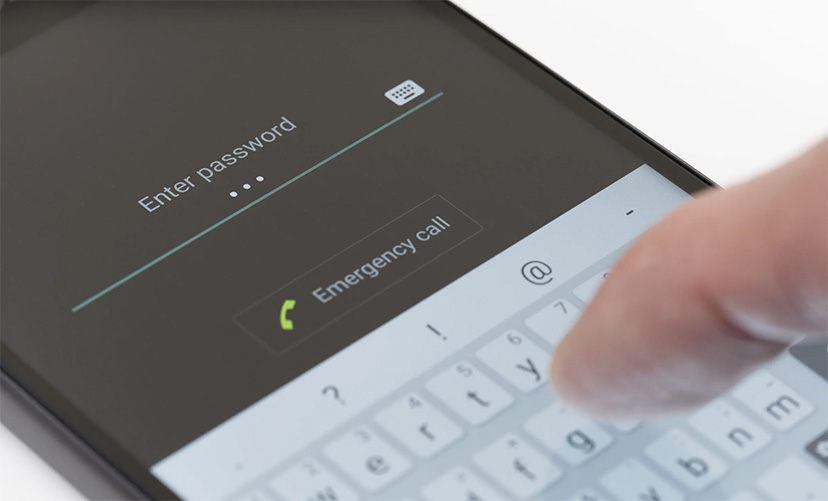How to find missing app icons on your phone and get it back to home screen?
Last updated 2025-07-11
Welcome to Blackview (Well-known brand and manufacturer of rugged smartphone) blog. Hope the guide helps.
Having trouble finding a missing app icon on your phone? Don't worry! We've got you covered with this handy guide. Whether it's accidentally hidden, misplaced in a folder, or even deleted, we'll help you navigate through the steps to locate that elusive app icon.
With a few simple techniques like checking the app drawer, searching the app list, exploring folders, and utilizing app settings, you'll have your missing app icon back on your device in no time. Let's dive in and solve the mystery of the disappearing app icon!
Why an App Icon Doesn't Appear After Installation?
-
App Installed but Not on Home Screen
Some phones only add the app to the app drawer (e.g., Samsung, Pixel, Xiaomi). -
Hidden by System or User
The app might be disabled, hidden, or restricted by:- Phone settings (e.g., Samsung’s "Hide Apps" feature)
- Parental controls or work profiles
-
Installation Failed or Incomplete
The app didn’t install properly due to:- Low storage or corrupted download
- Play Store/App Store error
-
Launcher or UI Issue
- Third-party launchers (Nova, Microsoft Launcher) may not update icons immediately
- Custom themes/icons might hide or misplace the app
-
App Doesn’t Have a Launcher Icon
Some apps (background services, plugins) don’t show an icon. -
Phone Manufacturer Restrictions
Brands like Xiaomi, Oppo, Vivo may block apps due to:- Battery optimization (aggressive background control)
- Security/cleaner apps mistakenly removing icons
-
Multiple User Profiles
The app was installed in a different user/work profile, not the main one. -
App Requires Manual Setup
Some apps (like PWA/web apps) need to be added to the home screen manually.
If you check these possibilities, you should find the cause. Let me know if you need help fixing it!
How to find a missing app icon?
For Android Phones:
- Check App Drawer: Start by swiping up or tapping the app drawer icon on your Android device's home screen. The app drawer displays all installed apps on your phone. Scroll through the list to see if you can find the missing app icon. If you locate it, long-press the icon, and drag it to your home screen for easy access.
- Search App List: If the app isn't visible in the app drawer, you can search for it. Swipe down on the home screen to access the app search bar or use the search icon (usually represented by a magnifying glass) at the top of the app drawer. Type the name of the missing app into the search bar, and it should appear in the search results. Tap on it to open the app.
- Check Folders: Sometimes, app icons can get accidentally moved into folders. On your home screen, look for folders that may contain the missing app icon. Tap on the folder to expand it and check if the app is inside. If you find it, long-press the app icon, and drag it out of the folder onto the home screen.
- App Settings: In some cases, the app icon may be hidden due to specific settings. Go to the "Settings" menu on your Android device, usually represented by a gear icon in the app drawer or on the home screen. Look for an option such as "Apps," "Applications," or "Application Manager." Tap on it, then scroll through the list of installed apps. Locate the missing app, tap on it, and check if there is an option to "Show" or "Display" the app icon. Enable this option if available.
For iPhones:
- Search App Library: On iPhones running iOS 14 or later, swipe right on the home screen to access the App Library. The App Library automatically organizes your apps into categories. Scroll through the available categories or use the search bar at the top to search for the missing app by name. Tap on the app icon to open it.
- Spotlight Search: Swipe down on the home screen to access the Spotlight Search. Type the name of the missing app into the search bar at the top, and it should appear in the search results. Tap on it to open the app.
- Check App Folders: Look for folders on your home screen that may contain the missing app icon. Tap on each folder to see if the app is inside. If you find it, press and hold the app icon, then drag it out of the folder and onto the home screen for easy access.
- App Store: If you still can't find the app, it's possible that it may have been accidentally deleted. Open the App Store on your device, tap on the "Search" tab at the bottom, and enter the name of the missing app in the search bar. If the app is still available on the App Store, you will see an option to reinstall it. Tap on the cloud icon or "Get" to download and reinstall the app.
By following these steps, you should be able to locate the missing app icon on your Android phone or iPhone.