What Should I Do If I Forgot My Phone's Password/Lock Pattern?
Welcome to Blackview blog.
Forgetting your phone's password can be a frustrating experience. You may be locked out of your phone, unable to access your important data, or even make calls. However, there are a few things you can do to unlock your phone and regain access to your data.
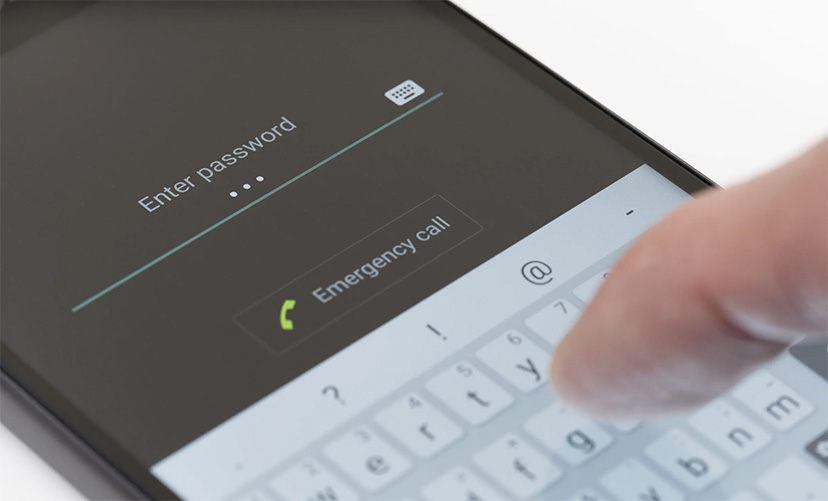
In this guide, we will discuss the different ways to unlock your phone if you forgot your password. We will also provide some tips on how to prevent this from happening in the future.
How to Unlock Your Phone if You Forgot Your Password
There are a few different ways to unlock your phone if you forgot your password. The best method for you will depend on your phone's model and operating system.
1. Use your Google account
If you have a recent Android phone, you can use your Google account to unlock your phone. This method will only work if you have previously set up your phone to use your Google account.
To unlock your phone using your Google account, follow these steps:
- Enter the wrong password multiple times until you see the "Forgot pattern" or "Forgot password" option.
- Tap on the "Forgot pattern" or "Forgot password" option.
- Enter your Google account username and password.
- Tap on the "Sign in" button.
2. Boot your phone into Safe Mode
If you cannot unlock your phone using your Google account, you can try booting your phone into Safe Mode. Safe Mode is a troubleshooting mode that allows you to access your phone's basic functions without any third-party apps or extensions.
To boot your phone into Safe Mode, follow these steps:
- Turn off your phone.
- Press and hold the Power button until you see the "Power off" slider.
- Do not release the Power button. Instead, press and hold the Volume down button until you see the Safe Mode text on your phone's screen.
- Once your phone is in Safe Mode, you can try to unlock it using your regular password.
3. Factory reset your phone
If you cannot unlock your phone using either of the methods above, you will need to factory reset your phone. This will erase all of your data, including your password, so be sure to back up your data first.
To factory reset your phone, follow these steps:
- Turn off your phone.
- Press and hold the Power button and the Volume down button at the same time.
- Continue holding the buttons until you see the Android Recovery screen.
- Use the Volume buttons to scroll down to the "Wipe data/factory reset" option.
- Press the Power button to select the option.
- Use the Volume buttons to scroll down to the "Yes" option.
- Press the Power button to select the option.
Your phone will now factory reset. Once the reset is complete, you will need to set up your phone again.
4. Use a third-party app to unlock your phone.
There are a number of third-party apps that can help you unlock your phone if you've forgotten your password. These apps work by bypassing the lock screen and giving you direct access to your phone's data.
However, it's important to note that these apps can be risky. They may contain malware or other malicious software, and they could potentially damage your phone.
If you decide to use a third-party app to unlock your phone, be sure to do your research and choose a reputable app.
How to Prevent Forgetting Your Phone's Password
There are a few things you can do to prevent forgetting your phone's password in the future:
- Use a strong password that you can easily remember.
- Write down your password and keep it in a safe place.
- Use a password manager to store your passwords.
- Set up fingerprint or facial recognition authentication.
By following these tips, you can help prevent forgetting your phone's password and keep your data safe.
Additional Tips
- If you are locked out of your phone, you can try contacting your phone's manufacturer for assistance.
- It is important to back up your phone's data regularly, in case you ever forget your password or lose your phone.







