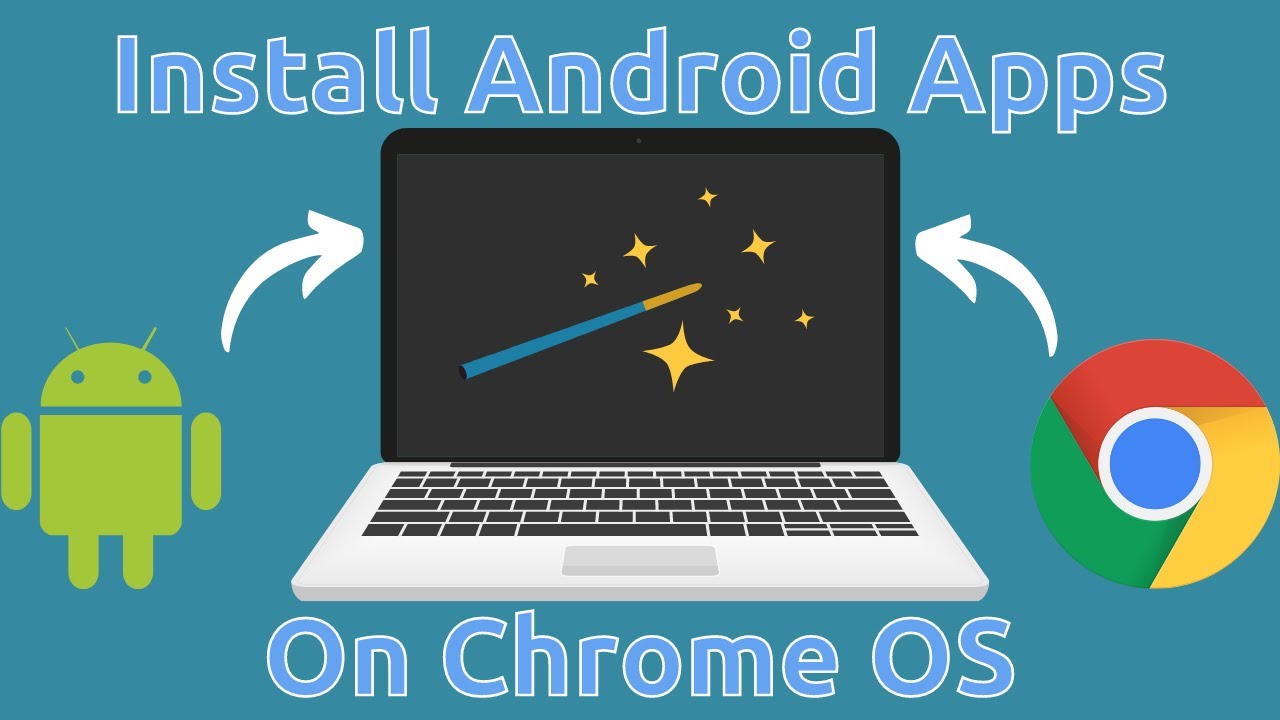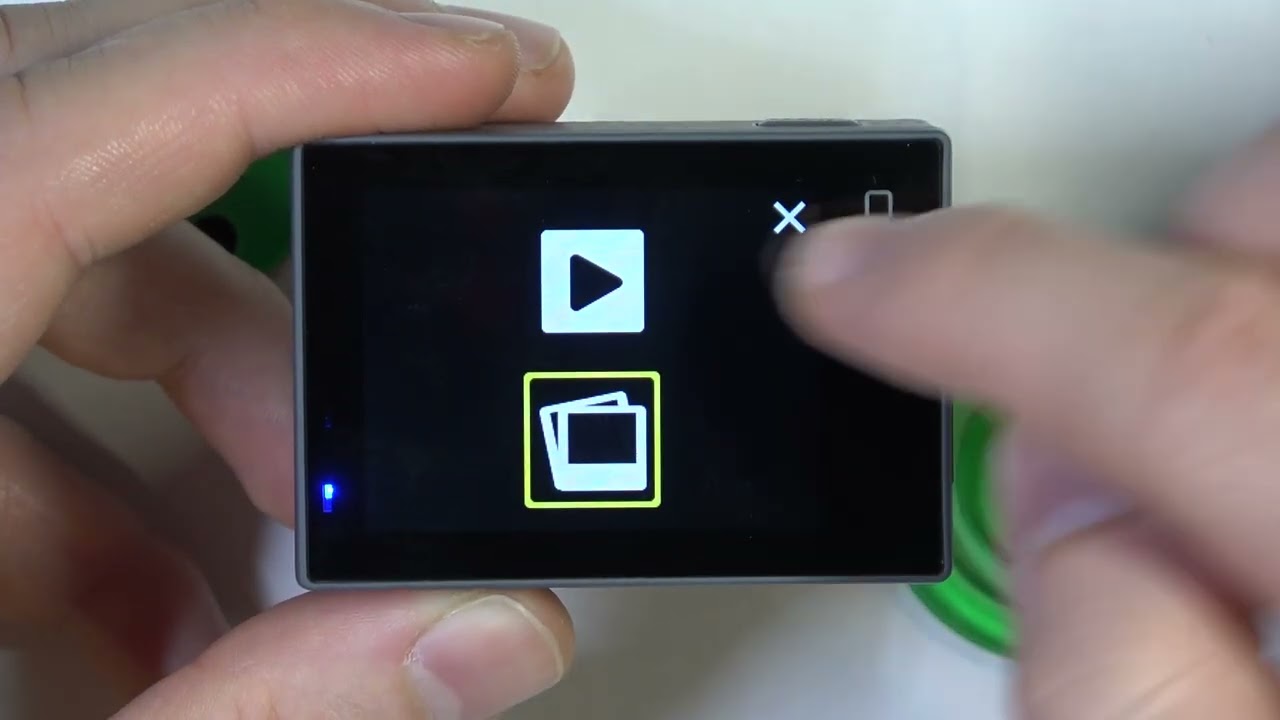How to Share Location with other people on Google Maps?
Welcome to Blackview (Well-known brand of rugged phones) blog. Hope the guide helps.
As one of the best map apps for Android, Google Maps provides a convenient way to share your location with other people. Whether you want to track family members, see where someone is on a map, or simply locate a friend, Google Maps offers various features to help you share and access location information. In this ultimate guide, we will walk you through the steps to share your location and utilize the live location feature on Google Maps.
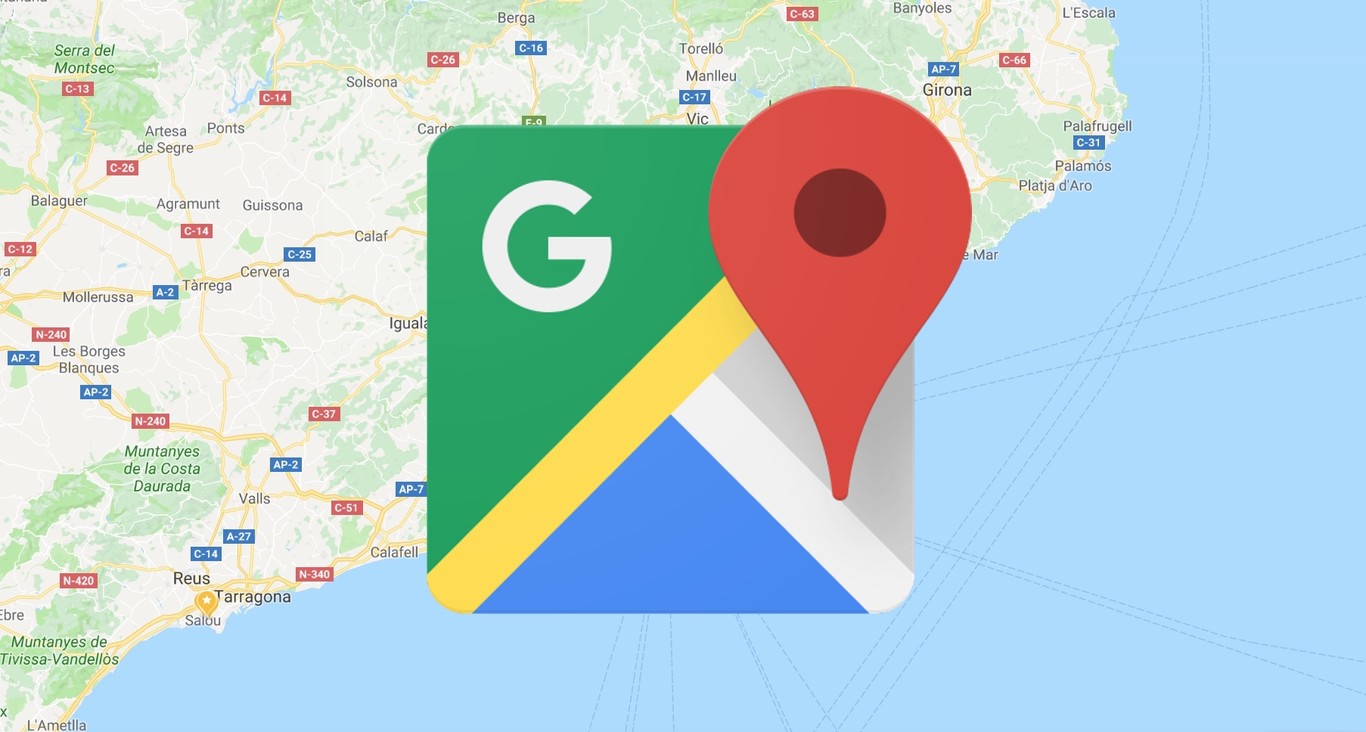
After you finish reading this guide, here are some related guides for reading:
- How to share live location on WhatsApp?
- Can someone track my location with my phone number?
- Can you track a SIM card location?
- Can your phone be tracked if you closed the location services?
Share Your Location:
- Step 1: Open Google Maps on your device. Ensure that you have the latest version installed.
- Step 2: Sign in to your Google account. If you don't have one, create a new account.
- Step 3: Tap on the menu icon (three horizontal lines) in the top left corner of the screen.
- Step 4: Select "Location sharing" from the menu options.
- Step 5: Select the contact with whom you wish to share your location. You can pick from your contacts list or manually input an email address.
- Step 6: Set the duration for which you want to share your location. You can choose from options like "1 hour," "until you turn this off," or select a custom time.
- Step 7: Optionally, you can enable notifications to receive alerts when someone shares their location with you.
- Step 8: Tap "Share" to send the location sharing invitation to the selected contact.
Access Shared Location:
- Step 1: If someone has shared their location with you, you will receive a notification or an email with a link.
- Step 2: Open the notification or email and tap on the provided link.
- Step 3: The link will open Google Maps, and you will be able to see the shared location on the map.
- Step 4: To see the real-time movements of the shared location, tap on the "Refresh" button or allow the app to update the location automatically.
Live Location Sharing:
Google Maps also offers a live location sharing feature, allowing you to share your real-time location with specific contacts. This feature is useful for coordinating meetups or letting others track your movements.
- Step 1: Follow steps 1 to 4 from the "Share Your Location" section above.
- Step 2: Instead of setting a duration, select "Until you turn this off" to share your live location continuously.
- Step 3: Choose the contact(s) with whom you want to share your live location.
- Step 4: Tap "Share" to start sharing your live location.
- Step 5: The selected contact(s) will receive a notification or email with a link to track your live location on Google Maps.
- Step 6: To stop sharing your live location, go back to the "Location sharing" menu and tap on "Stop sharing" next to the contact's name.
Additional Tips:
- You can share your location with multiple contacts simultaneously by selecting multiple contacts in the sharing menu.
- To see the locations you have shared or access shared locations from others, open the "Location sharing" menu in Google Maps.
- You have the option to hide or show your location on Google Maps by adjusting your privacy settings in the app.
- It's important to respect privacy and only share your location with trusted individuals.
By following the steps outlined in this ultimate guide, you can easily share your location on Google Maps, track family members, see where someone is on a map, locate friends, and utilize the live location feature. Enjoy the convenience and peace of mind that comes with staying connected through location sharing on Google Maps.