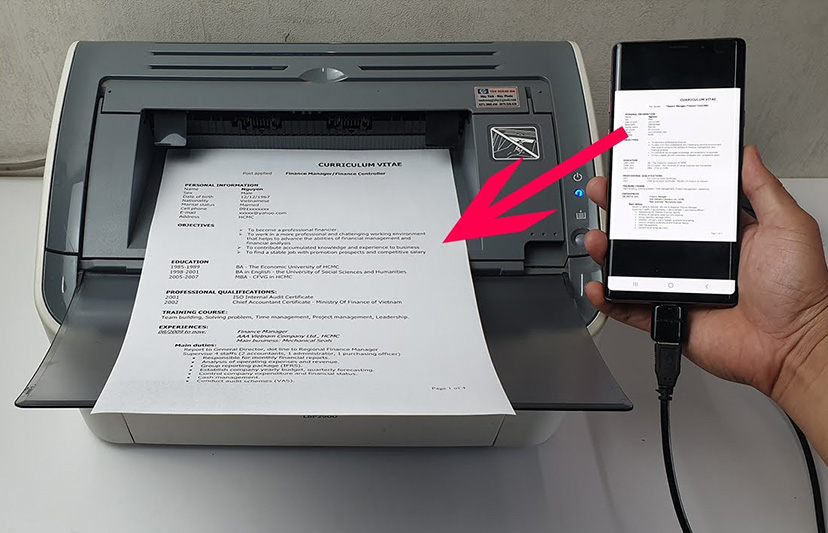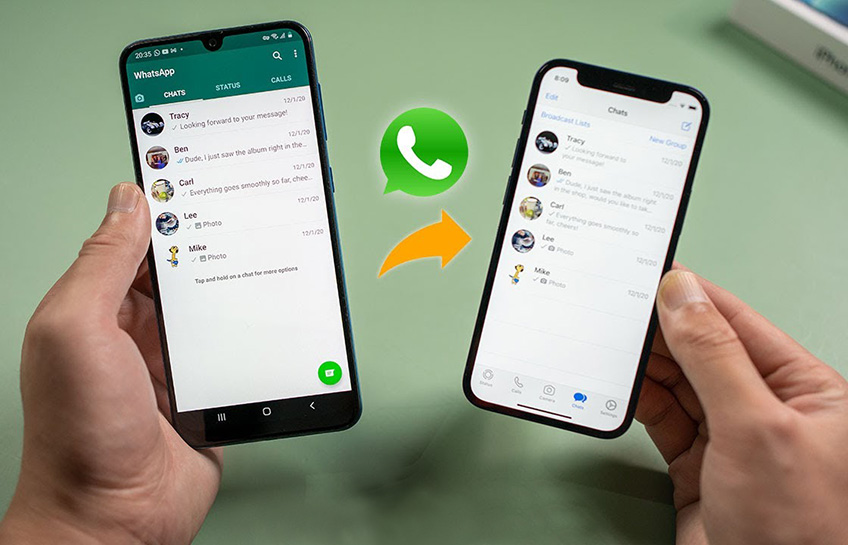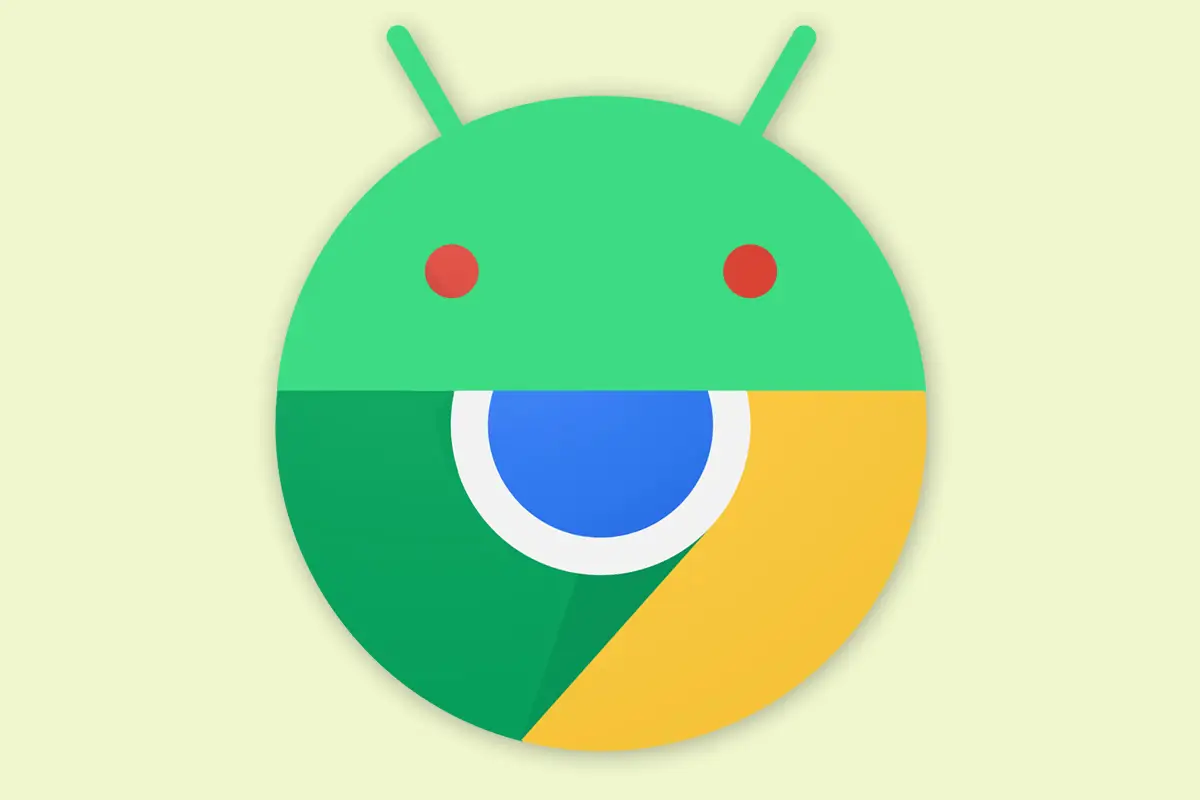3 Ways to copy texts from an image
Have you ever seen a piece of text in an image and wished you could copy it? With the rise of digital images, it's becoming increasingly common to encounter text embedded in visual content. Luckily, there are several tools and techniques that can help you extract text from images with ease.

In this guide, we'll show you how to copy text from an image using a variety of methods. We'll cover both online and offline tools, so you'll have plenty of options to choose from.
There are a few ways to copy text from an image. Here are some methods:
On a computer:
- Open the image in a photo editor or document viewer that supports OCR (optical character recognition).
- Use the OCR tool to select the text you want to copy.
- Click on the "Copy" button to copy the text to your clipboard.
- Paste the text into a document or other application.
On your phone or tablet:
- Open the image in a photo editor or document viewer that supports OCR.
- Tap on the text you want to copy.
- A selection box will appear around the text.
- Tap on the "Copy" button to copy the text to your clipboard.
- Paste the text into a document or other application.
Online:
There are also a number of online tools that can help you copy text from images. Here are a few examples:
- Image to Text: https://www.imagetotext.info/
- Brandfolder Text Extractor: https://brandfolder.com/workbench/extract-text-from-image
- Editpad Image to Text Converter: https://www.editpad.org/tool/extract-text-from-image
To use these tools, simply upload the image and the tool will extract the text from the image and make it available for you to copy.
Thank you for visiting Blackview blog. Hope the guide helps.