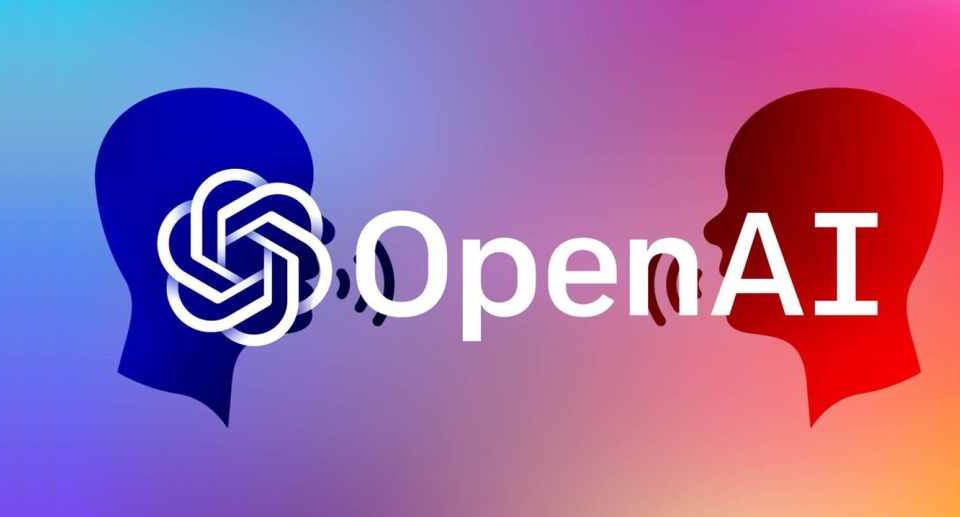How to print files from Android device using OTG?
Welcome to Blackview blog.
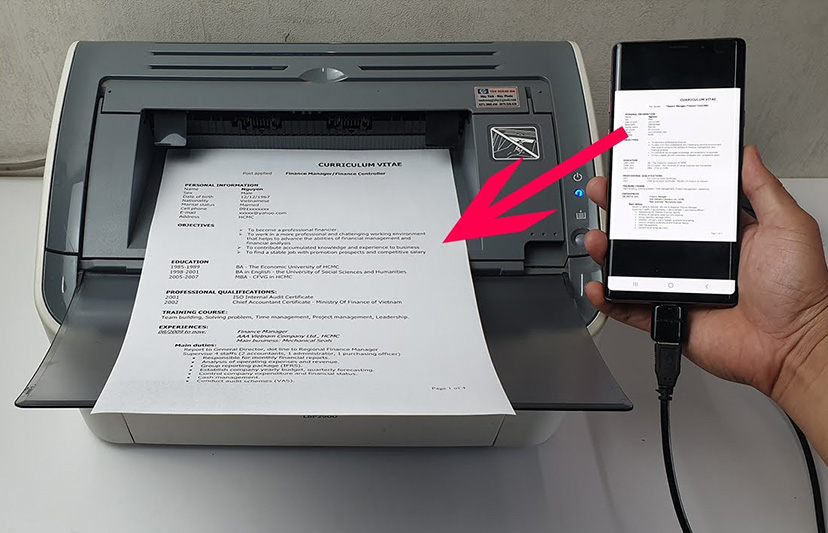
OTG is a standard that allows mobile devices to act as a host, allowing other USB devices to be connected to them. This means that you can use your phone or tablet to connect to a variety of peripherals, such as keyboards, mice, external storage devices, and even printers. Here are the steps on how to print from mobile device using OTG:
1. Make sure that your mobile device supports OTG (You need to use an OTG tablet or smartphone). Not all mobile devices support OTG. To check if your device supports OTG, you can go to the manufacturer's website or check the device's manual.
2. Get an OTG cable. An OTG cable is a special cable that has a USB-A connector on one end and a USB-micro or USB-C connector on the other end. You can buy an OTG cable from most electronics stores.
3. Connect your printer to your mobile device using the OTG cable. Once you have the OTG cable, simply connect one end of the cable to your printer and the other end of the cable to your mobile device.
4. Open the print app on your mobile device. Most mobile devices have a built-in print app. If your device does not have a built-in print app, you can download a third-party print app from the Google Play Store or the Apple App Store.
5. Select the document or photo that you want to print. Once you have opened the print app, select the document or photo that you want to print.
6. Select your printer. Once you have selected the document or photo that you want to print, select your printer from the list of available printers.
7. Set your print settings. You can adjust your print settings, such as the paper size, the page orientation, and the number of copies.
8. Tap the "Print" button. Once you have set your print settings, tap the "Print" button to print your document or photo.
Here are some additional tips for printing from mobile using OTG:
Make sure that your printer is turned on and connected to your mobile device before you try to print.
If you are having trouble printing, make sure that your mobile device and your printer are compatible with each other.
You can also use a third-party print app to print from your mobile device. There are many different print apps available, so you can choose one that best suits your needs.
Read also,