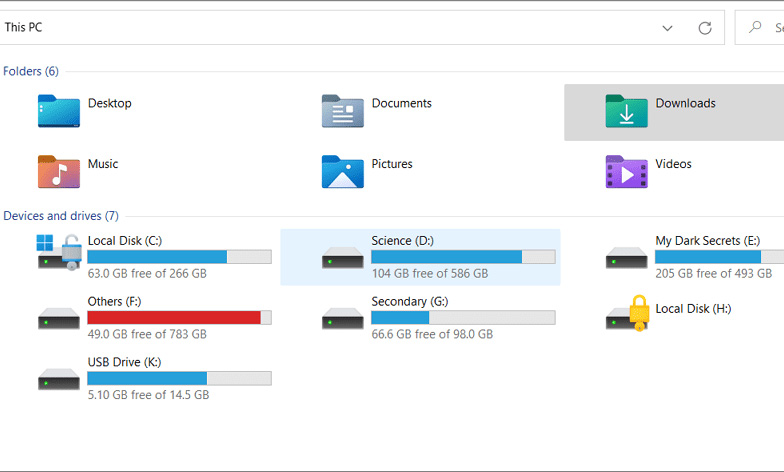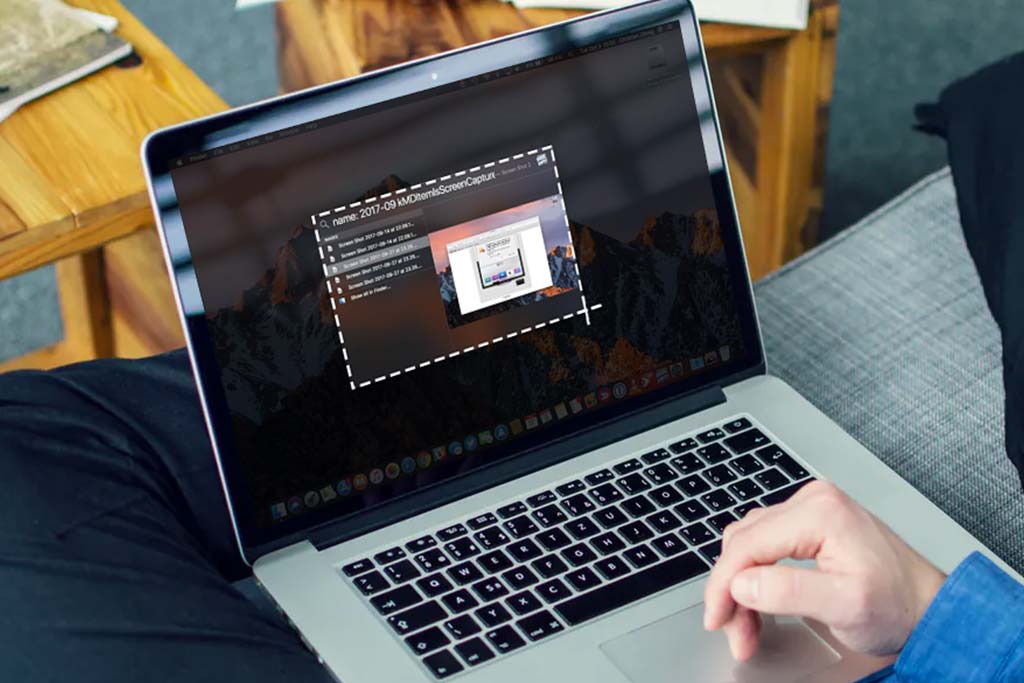What to Do Immediately When Your Computer gets a Virus?
Welcome to Blackview blog. Hope the guide helps.
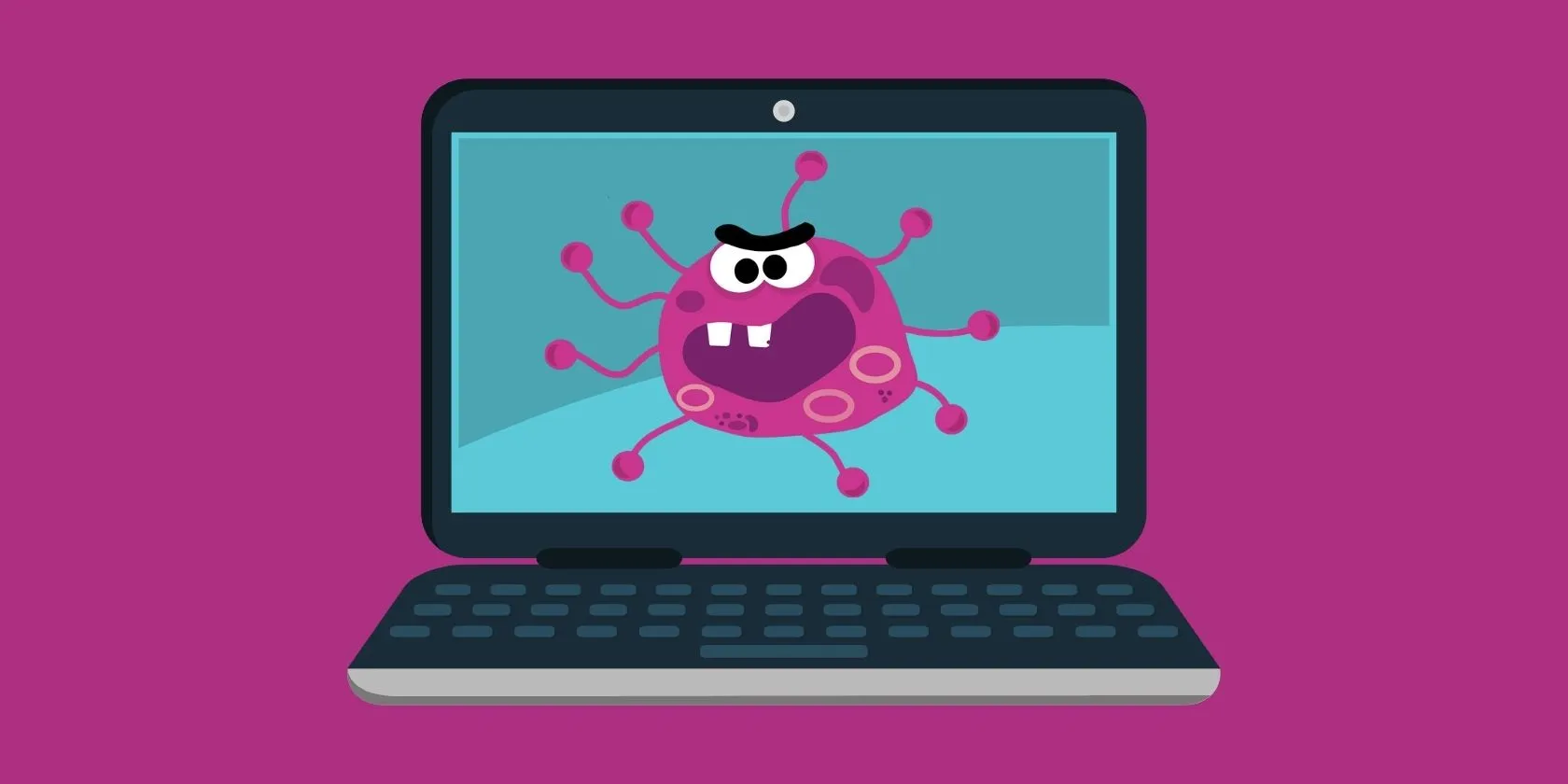
Discovering that your computer may be infected with a virus can be stressful. Acting quickly and effectively is crucial to minimize damage and protect your data. Follow this step-by-step guide to address the issue:
- 1. Disconnect from the Internet Immediately
- 2. Enter Safe Mode
- 3. Run a Virus Scan
- 4. Quarantine or Remove the Virus
- 5. Update Your Software
- 6. Backup Important Files
- 7. Check for Suspicious Activity
Here are the details:
1. Disconnect from the Internet
Why: This prevents the virus from spreading to other devices or communicating with malicious servers.
How: Disable Wi-Fi or unplug your Ethernet cable immediately.
2. Enter Safe Mode
Why: Safe Mode runs your computer with minimal processes, reducing the chance of the virus causing further harm.
How:
On Windows: Restart your computer, press F8 (or the appropriate key for your system) during startup, and select Safe Mode with Networking.
On macOS: Restart and hold Shift during boot.
3. Run a Virus Scan
Why: Scanning helps identify and remove the malicious software.
How: Use a trusted antivirus program (e.g., Windows Defender, Malwarebytes, or other reputable tools). Perform a full system scan, not just a quick scan, to detect deeply hidden threats.
4. Quarantine or Remove the Virus
Why: Removing or isolating the virus ensures it cannot cause further damage.
How: Follow your antivirus software’s instructions to quarantine or delete the infected files. Be cautious with manual deletion to avoid accidentally harming your system.
5. Update Your Software
Why: Outdated software can have vulnerabilities that viruses exploit.
How: Update your operating system. Install the latest patches for all installed software, especially web browsers and plugins.
6. Backup Important Files
Why: If the virus has damaged your system, you may need to restore files from a backup.
How: Use an external hard drive or cloud storage to save clean and important files. Avoid backing up potentially infected files.
7. Check for Suspicious Activity
Why: Some viruses steal data or create new vulnerabilities.
How: Review recent account activity (e.g., email, bank accounts) for unauthorized changes. Change passwords for critical accounts as a precaution.
8. Consult a Professional if Needed
Why: Some infections are too complex to handle without expertise.
How: Reach out to a trusted IT professional or a dedicated malware removal service if the problem persists.
9. Educate Yourself
Why: Prevention is the best protection against future infections.
How: Avoid clicking on unknown links or downloading files from untrusted sources. Regularly update antivirus software and enable real-time protection.
Summary
Taking immediate action when your computer is infected can save your data and prevent further damage. Always stay vigilant and proactive to keep your computer and personal information secure.