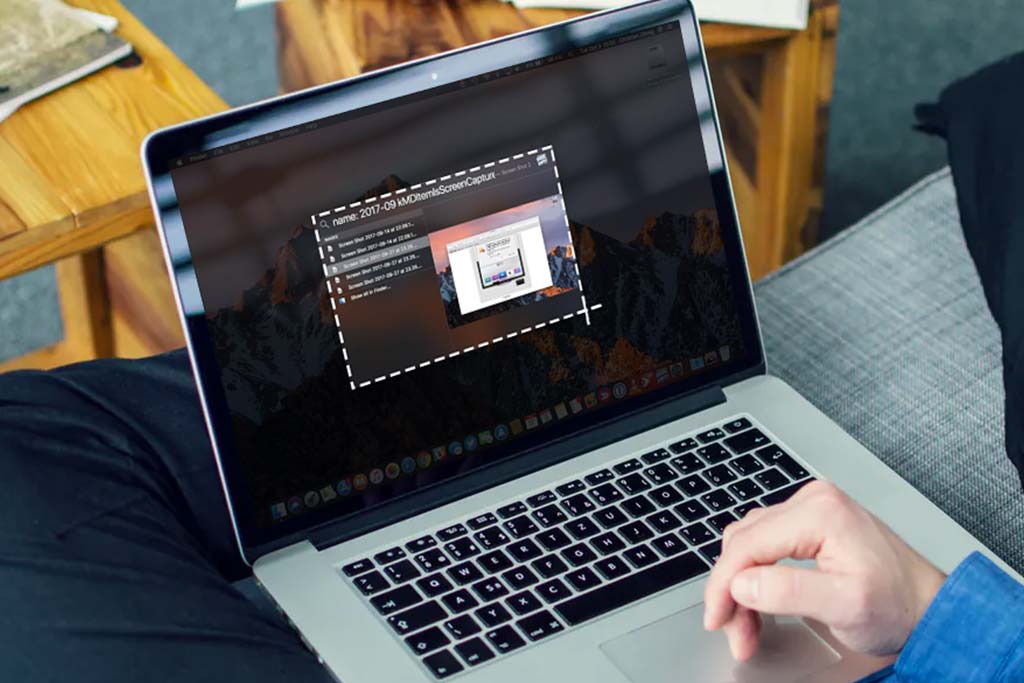What Do Desktop PC Beep Codes Mean?
Welcome to Blackview (Well-known brand of budget mini PC and tablet, etc.) blog. Hope the guide helps.
When your desktop PC emits a series of beeps during startup, it's not just noise—it's a diagnostic signal. These beep codes help identify hardware issues before the system fully boots. Below is a guide to understanding common beep codes and their meanings.

1. What Are Beep Codes?
Beep codes are diagnostic signals emitted by the PC's BIOS (Basic Input/Output System). When your computer powers on, the BIOS performs a Power-On Self-Test (POST) to check for hardware functionality. If it detects an issue, it communicates this through beep patterns.
2. How to Identify Beep Codes
- Step 1: Listen carefully to the beeps.
- Step 2: Count the number of beeps and note if they are short or long.
- Step 3: Refer to your motherboard's manual or use the following general guide.
3. Common Beep Codes and Their Meanings
a. AMI BIOS Beep Codes
These codes are used in systems with AMI BIOS:
- 1 Short Beep: Normal POST, the system is functioning correctly.
- 2 Short Beeps: CMOS setting error.
- 3 Short Beeps: RAM issue; reseat or replace memory modules.
- 4 Short Beeps: System clock error; check the motherboard.
- 5 Short Beeps: CPU error; reseat or replace the processor.
- 6 Short Beeps: Keyboard controller failure.
- 7 Short Beeps: General exception error.
- 8 Short Beeps: Graphics card error or no display detected.
b. Award BIOS Beep Codes
For systems with Award BIOS:
- 1 Long, 2 Short Beeps: Graphics card issue.
- 1 Long, 3 Short Beeps: No display; check the graphics card or cable.
- Continuous Short Beeps: Power supply or motherboard issue.
- Continuous Long Beeps: Memory module error.
c. Phoenix BIOS Beep Codes
Phoenix BIOS codes are more complex, using a pattern of short and long beeps:
- 1-1-2 Beeps: Motherboard or system timer error.
- 1-3-1 Beeps: Memory refresh failure.
- 3-3-4 Beeps: Video memory test failure.
4. What to Do When You Hear Beep Codes
Check the Manual: Locate the motherboard's manual to decode the exact meaning.
Inspect Components: Open the case and ensure all hardware is properly seated:
- RAM
- Graphics card
- CPU
- Power cables
Test Components Individually: Swap out suspected faulty parts with working ones if available.
Reset CMOS: Clear the CMOS using the jumper or removing the battery for a few seconds.
5. When to Seek Professional Help
If troubleshooting doesn't resolve the issue or you are unsure how to proceed, consider contacting a technician. Persistent issues could indicate deeper motherboard or component failures.
6. Preventing Future Beep Codes
- Keep your PC clean and dust-free.
- Regularly check for loose connections.
- Monitor component health using diagnostic software.
By understanding beep codes, you can quickly identify and resolve hardware issues, saving time and frustration during PC troubleshooting.