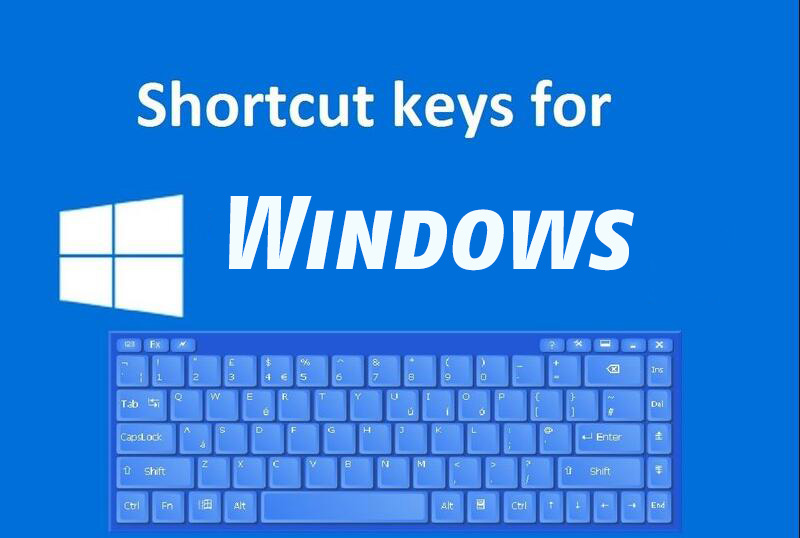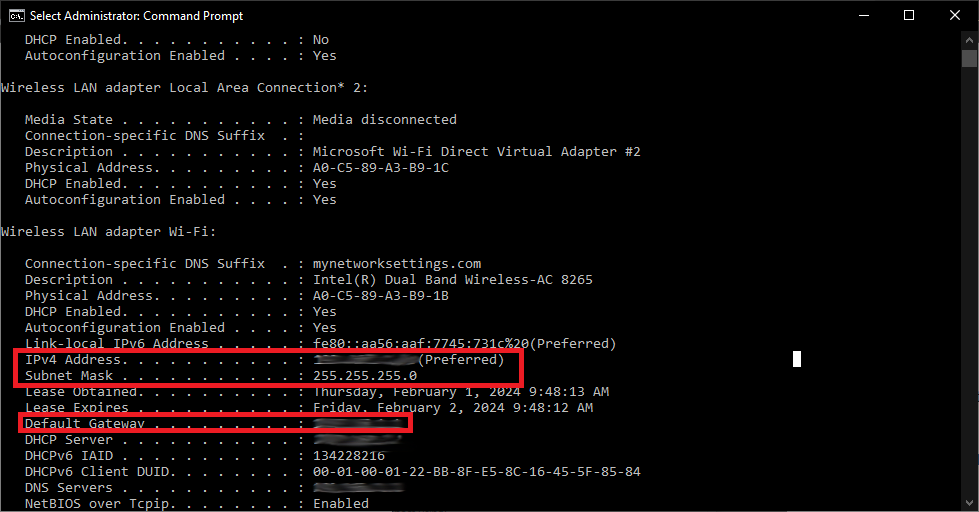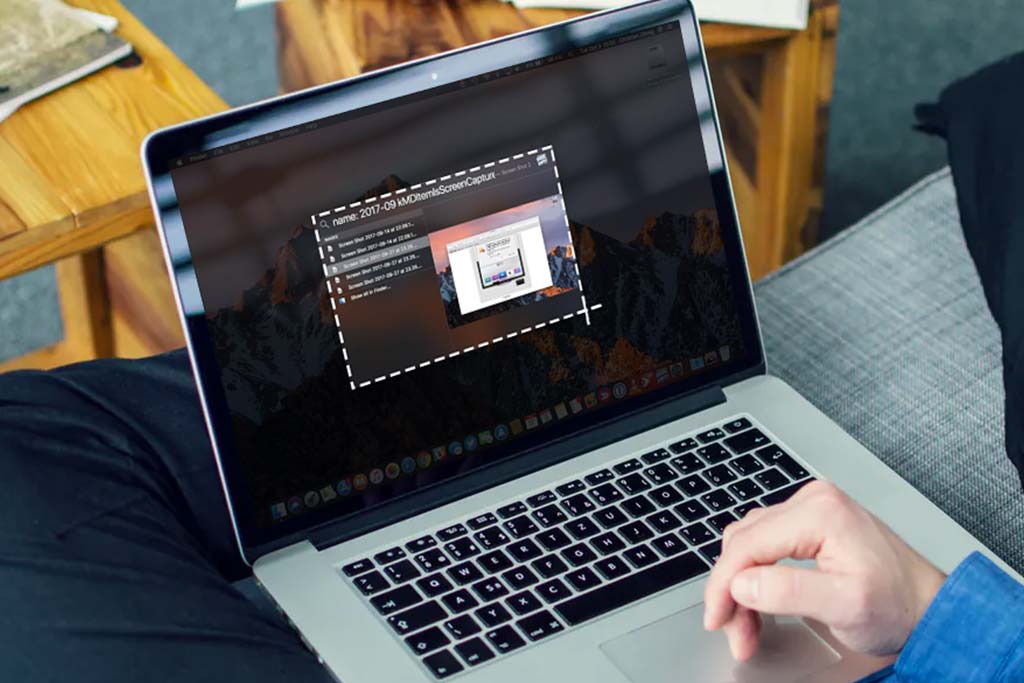How to check how much available hard drive storage on your computer?
Welcome to Blackview (Well-known brand of budget mini PC and laptop computer) blog. Hope this PC storage related guide helps.
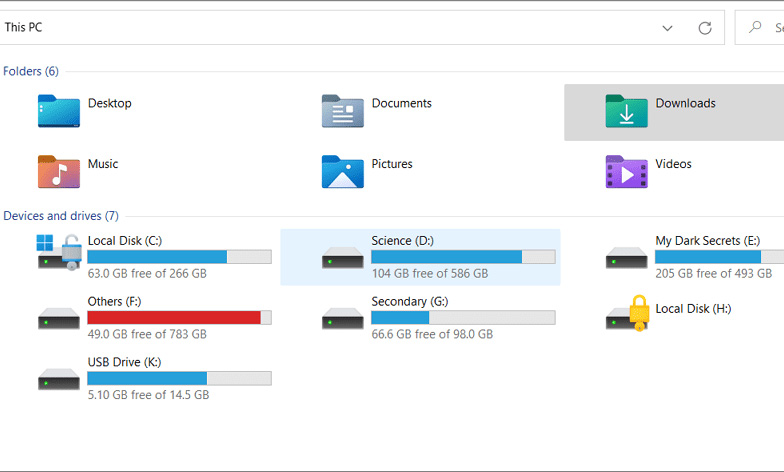
Keeping track of your computer's hard drive storage is important to ensure smooth performance and avoid running out of space for new files, software updates, or applications. Whether you're using a Windows PC or a Mac, checking your available storage is quick and easy. Follow these simple steps to find out how much space is left on your device.
For Windows
- Open File Explorer:
You can do this by clicking on the folder icon in your taskbar, or pressing the Windows key + E on your keyboard.
- Go to "This PC":
On the left side of the File Explorer window, click on "This PC." This will show you all the drives connected to your computer.
- Check Storage:
You’ll see a list of drives. Each drive will show a bar with how much storage is used and how much is available.
Look at the numbers next to the drive (e.g., 500 GB free of 1 TB). This tells you how much space is left.
For Mac
- Click on the Apple Menu:
In the top-left corner of the screen, click on the Apple logo.
- Choose "About This Mac":
A window will pop up. Click on the Storage tab at the top.
- Check Storage:
Here, you’ll see a breakdown of your Mac's storage, showing how much space is available and how much is used by different types of files.
That’s it! Now you know how to check the available storage on your computer.
Related,