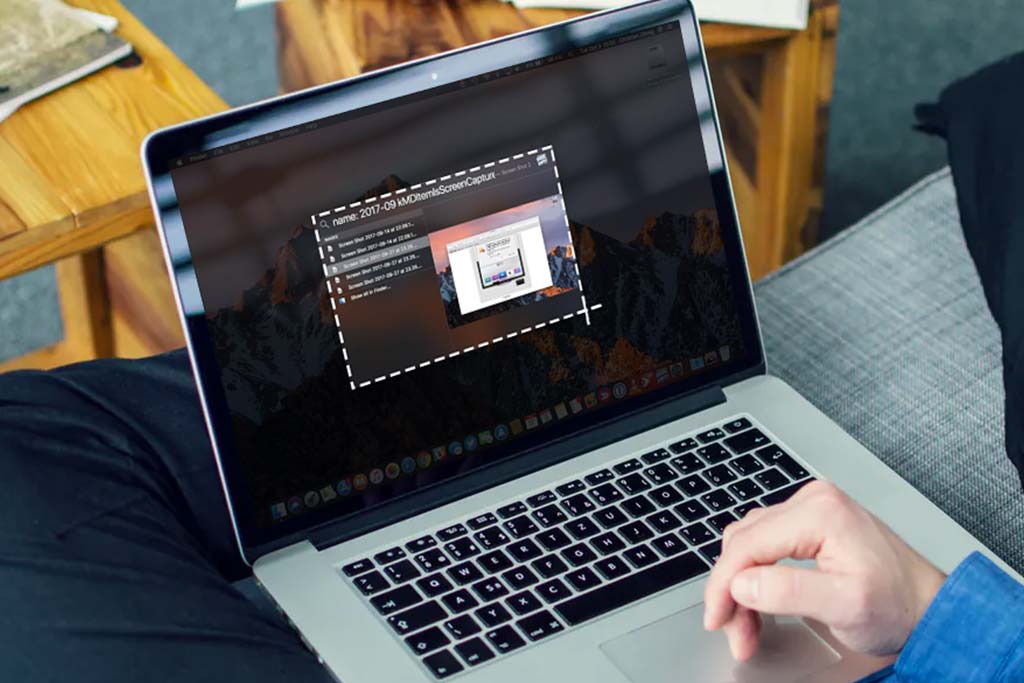How to fix High CPU Usage? 12 Effective ways to reduce CPU load
Welcome to Blackview (Supply budget mini computer and laptop, etc.) blog. Hope this "CPU load" related guide helps.
High CPU usage can slow down your computer, cause overheating, or even lead to system crashes. Here's a practical guide with 12 methods to help you identify the causes and reduce CPU usage effectively.

1. Close Unnecessary Programs
Check which programs are running in the background and consuming CPU resources.
How to do it:
- On Windows, open the Task Manager (Ctrl + Shift + Esc) and end unnecessary tasks.
- On Mac, use the Activity Monitor (Command + Space > search "Activity Monitor") to quit resource-hogging apps.
2. Disable Startup Programs
Many applications run automatically at startup, unnecessarily consuming CPU.
How to do it:
- On Windows: Go to Task Manager > Startup tab > Disable unnecessary programs.
- On Mac: System Preferences > Users & Groups > Login Items.
3. Update Drivers and Software
Outdated drivers or software can cause inefficiencies that increase CPU load.
How to do it:
- Update drivers via Windows Update or the manufacturer's website.
- Ensure your operating system and applications are up to date.
4. Scan for Malware or Viruses
Malware or viruses can secretly use your CPU for malicious tasks.
How to do it:
- Use a trusted antivirus program to perform a full system scan and remove any threats.
5. Adjust Power Settings
High-performance power plans may push your CPU to work harder.
How to do it:
- On Windows: Go to Control Panel > Power Options > Select “Balanced” or “Power Saver.”
- On Mac: System Preferences > Battery or Energy Saver.
6. Check for Resource-Heavy Processes
Some processes, like system updates or indexing services, can temporarily spike CPU usage.
How to do it:
- Identify resource-heavy processes in Task Manager or Activity Monitor and wait for them to complete or manually stop them if safe.
7. Optimize Your Browser
Too many tabs or browser extensions can overload your CPU.
How to do it:
- Close unnecessary tabs.
- Disable or remove unused browser extensions.
8. Clean Dust from Your Computer
Dust buildup can lead to overheating, causing the CPU to throttle.
How to do it:
- Open your computer case and use compressed air to clean dust from the fans and vents.
9. Upgrade Hardware if Necessary
If your CPU usage remains consistently high, it may be time to upgrade.
How to do it:
- Consider adding more RAM, replacing an old CPU, or upgrading to a faster SSD to reduce bottlenecks.
10. Limit Background Processes
Disable unnecessary services and scheduled tasks that run in the background.
How to do it:
- On Windows: Use the Services app to disable non-essential services.
- On Mac: Manage background processes in Activity Monitor.
11. Adjust Graphics Settings
Graphics-intensive tasks like gaming or video editing can strain the CPU.
How to do it:
- Lower the resolution or graphics settings in games or editing software to reduce CPU load.
12. Reinstall Your Operating System
If all else fails, a fresh OS installation can eliminate software issues causing high CPU usage.
How to do it:
- Backup important data before reinstalling your operating system.
By following these 12 methods, you can effectively diagnose and reduce high CPU usage, ensuring a smoother and more efficient computing experience.