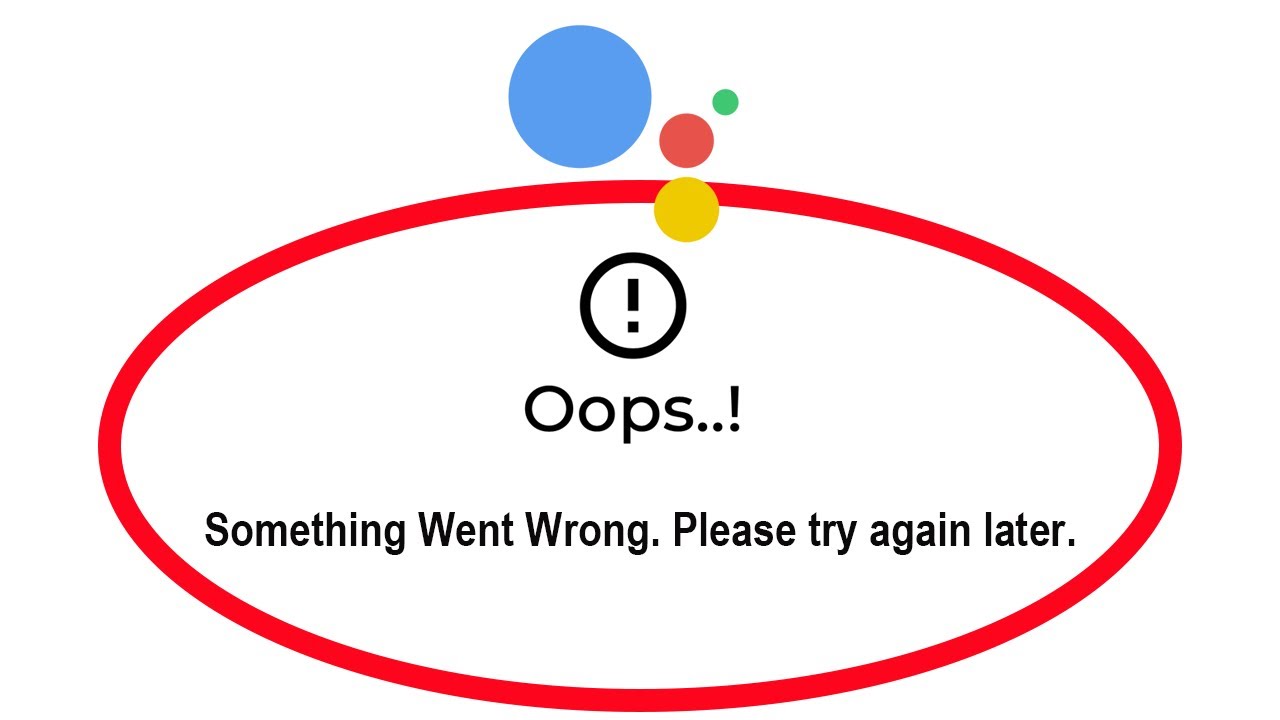Why my USB Type-C charger is not working?
Welcome to Blackview (Well-known brand of outdoor rugged phone - The device with water-, drop-, dust-proof) blog. Hope the guide helps.
The ubiquitous USB Type-C (Abbreviation: USB-C) connector has revolutionized charging, offering a streamlined and versatile solution for a wide range of devices. However, even this marvel of technology can experience occasional hiccups. Don't fret if your Type-C charger suddenly stops working – this guide will walk you through the common culprits and potential fixes to get you back to full power.

Before We Begin:
Identify your device: Different devices may have specific charging requirements, so knowing what you're trying to charge is crucial.
Gather information: Note down when the issue started, if any recent drops or spills occurred, and if you're using the original charger and cable.
1. The Basics:
- Check the connection: Ensure both the cable and adapter are firmly plugged in, and the cable isn't bent or damaged at the ends. Double-check for debris in the charging port, gently removing any with a non-metallic tool like a toothpick.
- Power source: Is the outlet you're using functional? Try a different outlet or power bank to eliminate power source issues.
- Compatibility: While Type-C boasts universal compatibility, some chargers and cables may not deliver the required wattage for specific devices. Consult your device's manual for recommended charging specs.
- Read also, Why is USB-C better?
- Buy best budget USB Type-C phone
- The Ultimate Guide: Type-C vs Micro USB
- The different types of USB cables.
- Can I use higher watt charger for my phone?
- Can I use a 90W charger instead of 65W?
2. Cable Woes:
- Visible damage: Inspect the cable for fraying, cuts, or exposed wires. Damaged cables pose a safety risk and should be replaced immediately.
- Internal wear: Even cables without visible damage can suffer internal wear and tear. Try a different cable, preferably the original one that came with your device.
- Cheap, uncertified cables: Avoid third-party cables that lack proper certifications. These may not meet safety or performance standards and can damage your device.
3. Charger Blues:
- Overheating: If the charger feels hot, unplug it immediately. Overheating can indicate internal damage or overload, potentially posing a fire hazard.
- Physical damage: Check for cracks, loose components, or water damage on the charger. Damaged chargers should be replaced.
- Outdated firmware: Some chargers have firmware updates that address charging issues. Check the manufacturer's website for updates and instructions.
- Related, Can water damage phone speaker?
- Can vibration remove water from the phone?
- How long does a phone last?
- How long can a tablet last?
- What's the lifespan of a phone charger?
4. Device Dilemmas:
- Software glitches: Occasionally, software bugs can interfere with charging. Restart your device or check for software updates.
- Charging port: If debris isn't the culprit, a faulty charging port on your device might be the issue. Seek professional repair.
- Battery health: Batteries degrade over time and may lose their ability to hold a charge. Consider replacing the battery if your device is old or shows significant battery capacity loss.
- Related, How to restart my phone without power button?
- What's the lifespan of your smartphone battery?
5. Advanced Troubleshooting:
- Cleaning the charging port: For stubborn debris, use compressed air or a can of electronics cleaner (follow instructions carefully). Never insert sharp objects.
- Resetting the device: Some devices have hard reset procedures that can clear charging-related glitches. Consult your device's manual for specific instructions.
- Checking charging logs: Some devices offer diagnostic tools or logs that can reveal charging-related issues. Consult your device's manual or manufacturer support for information on accessing these tools.
Remember:
- Safety first: If you suspect any damage to your charger, cable, or device, prioritize safety and avoid further use. Seek professional repair or replacements.
- Seek expert help: For complex issues beyond basic troubleshooting, consult the manufacturer's support or a local phone expert.
By following these steps and being mindful of safety precautions, you'll be well-equipped to diagnose and resolve most USB Type-C charging issues, getting your devices back to their powered-up selves in no time.