How to fix the problem of Google Assistant something went wrong?
Welcome to Blackview blog.
Google Assistant is a virtual assistant developed by Google that is available on a variety of devices, including rugged phones, smart speakers, and smart displays. It can be used to perform a variety of tasks, such as setting alarms, playing music, controlling smart home devices, and getting information. Users can turn on or turn off Google Assistant according to their needs. However, this virtual assistant isn't always work well on the devices (like Samsung and Pixel phones, Galaxy watch, etc.), sometimes, it will meet some issues.
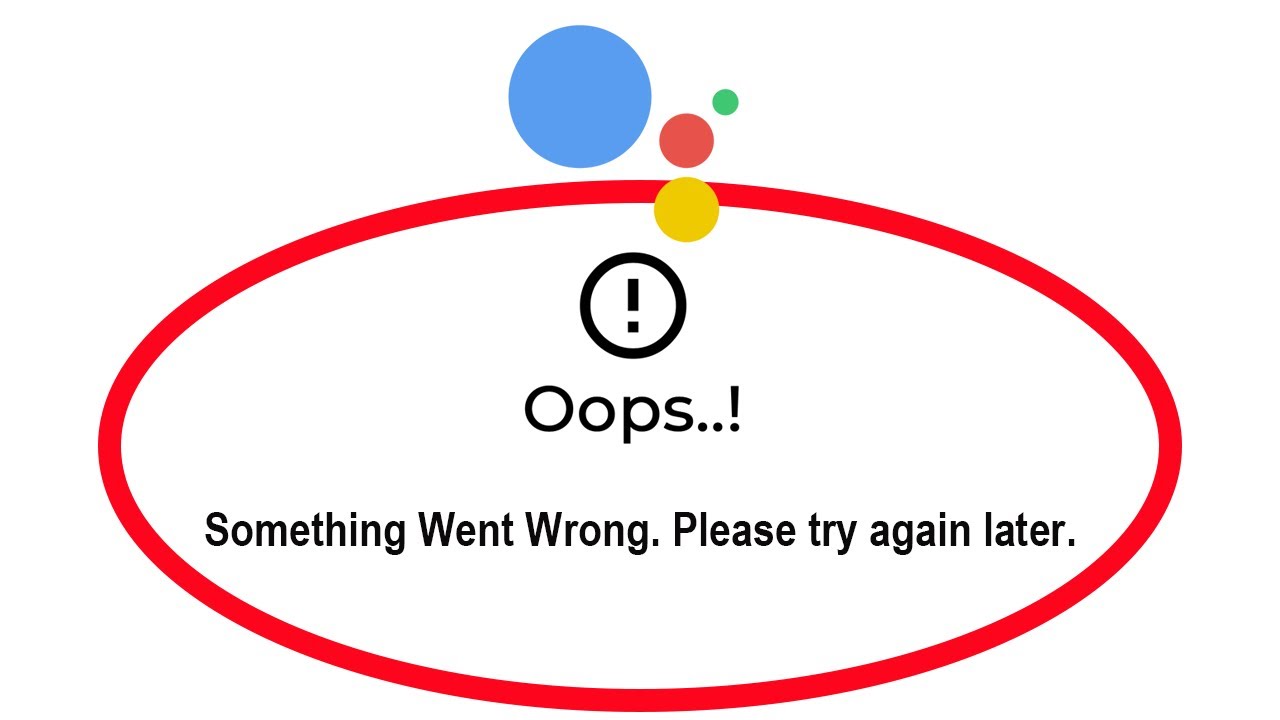
How to fix Google Assistant not working on your device?
Once you met such an issue, don't worry, there are some ways to fix the issue.
If you've tried all of the above steps and Google Assistant is still not working, you can contact Google support for help.
Here are some additional tips to help you avoid the "Something went wrong" error:
- Speak clearly and slowly when giving commands to Google Assistant.
- Avoid using slang or profanity when giving commands to Google Assistant.
- Make sure that your device is not in a noisy environment.
- Update the Google app to the latest version.
- Restart your device regularly.
Read also,
- Hisense TV Google Assistant not working, How to fix?







