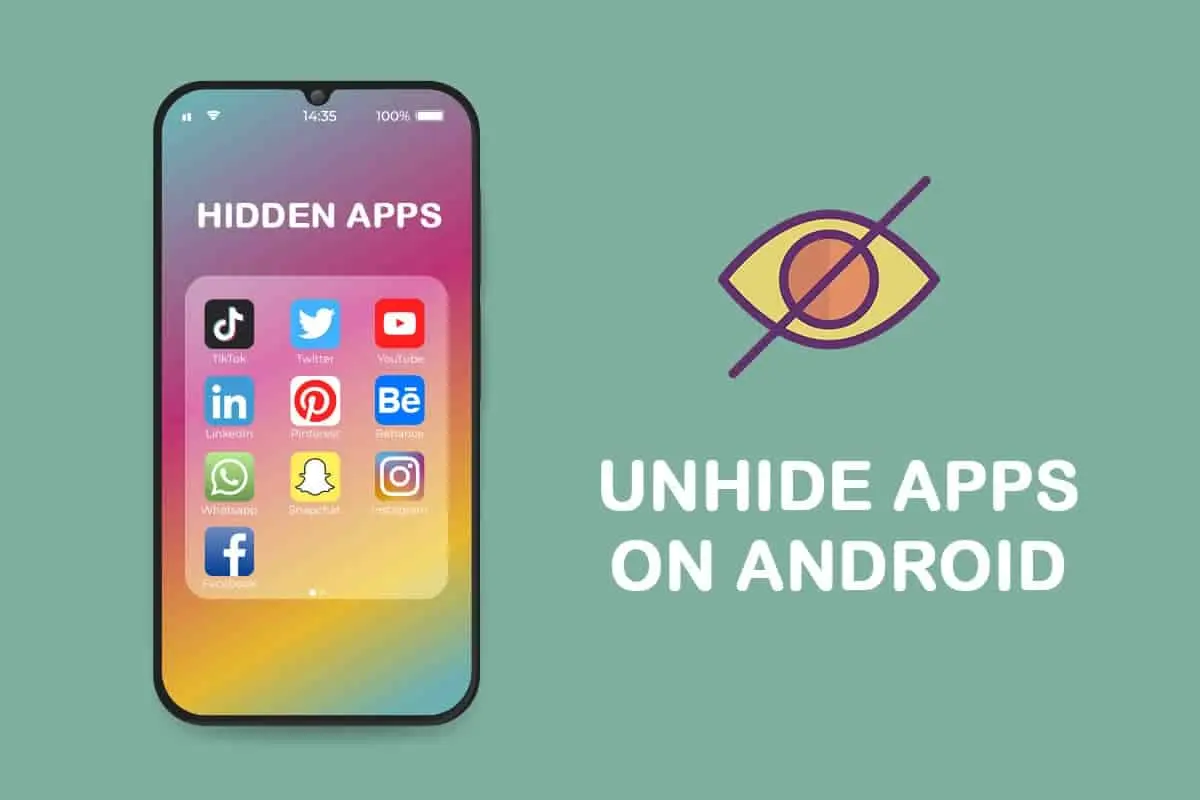How to stop your phone screen from rotating?
Welcome to Blackview (Well-known rugged phone brand and manufacturer) blog. Hope the guide helps.
Tired of your phone screen rotating when you don't want it to? Whether you're reading, watching a video, or simply browsing, an unwanted screen rotation can be frustrating. Fortunately, you have control over this feature. In this guide, we'll show you how to easily stop your phone's screen from rotating, so you can enjoy a more stable and hassle-free experience. Let's dive into the simple steps to regain full control of your screen orientation!
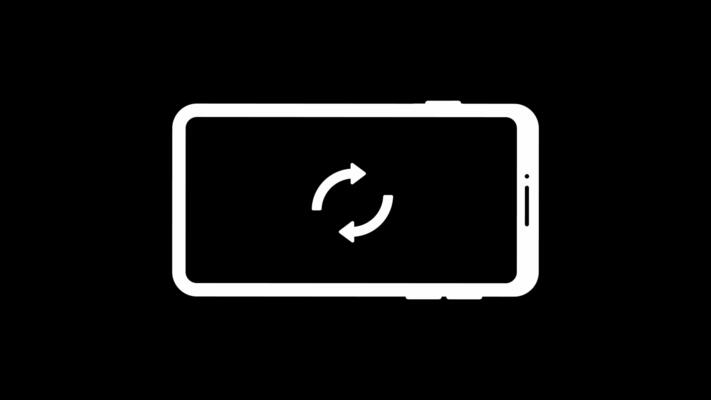
There are two main ways to keep your phone screen from rotating:
1. Using Quick Settings:
This is the quickest and easiest way to disable screen rotation. Here's how:
- Swipe down twice from the top of your phone screen (or once on some models) to access the Quick Settings panel.
- Look for the "Auto-rotate" or "Portrait/Landscape" icon. It might look like a phone with a curved arrow around it.
- Tap the icon to toggle screen rotation on or off.
- When it's enabled (usually blue or white), your screen will rotate based on how you hold your phone.
- When it's disabled (usually grayed out), your screen will stay locked in its current orientation, regardless of how you move your phone.
2. Using Settings:
Here's how to disable screen rotation through your phone's main settings:
- Open the Settings app on your phone.
- Depending on your phone model, you might find the screen rotation option under different menus. Here are some common locations: Display, Home screen, Accessibility.
- Look for "Auto-rotate screen" or a similar option.
- Toggle the switch to turn it on or off.
Read also: How do I turn off apps running in the background?
And, How to stop call forwarding on Android?
Additional Tips:
Some apps might have their own built-in settings for screen rotation. Check the app's settings menu for options related to screen orientation.
If you're using an Android phone with Android 10 or later, you might be able to enable "Lock Rotation" from your lock screen. Just swipe down on the lock screen and look for the icon.
By following these steps, you can effectively disable screen rotation and keep your phone screen locked in the desired orientation.