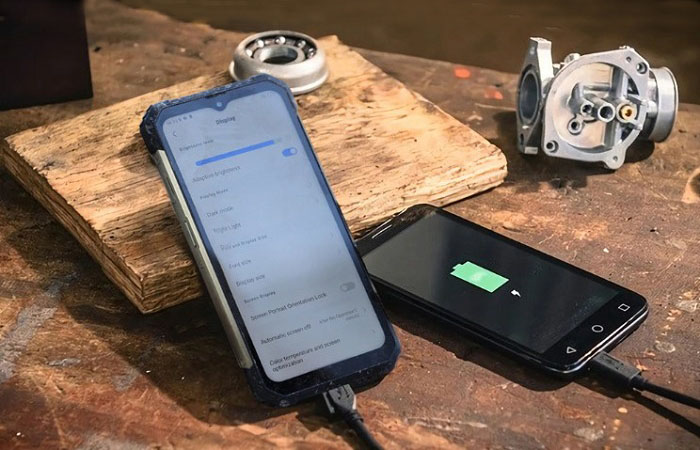How to hide (SMS) text messages on your Android device?
Welcome to Blackview (The industry leader of military grade rugged phones) blog. Hope this 'SMS hiding' guide helps.
Text messaging is a private form of communication, and you may have various reasons for wanting to hide your SMS messages on your Android device. It just likes you want to find if there are spy hidden cameras in the hotel. Whether you value your privacy, want to keep certain conversations discreet, or simply prefer a clutter-free messaging interface, here has prepared some methods of hiding your text messages to try. Please note that the steps may vary slightly based on your Android device model and operating system version.
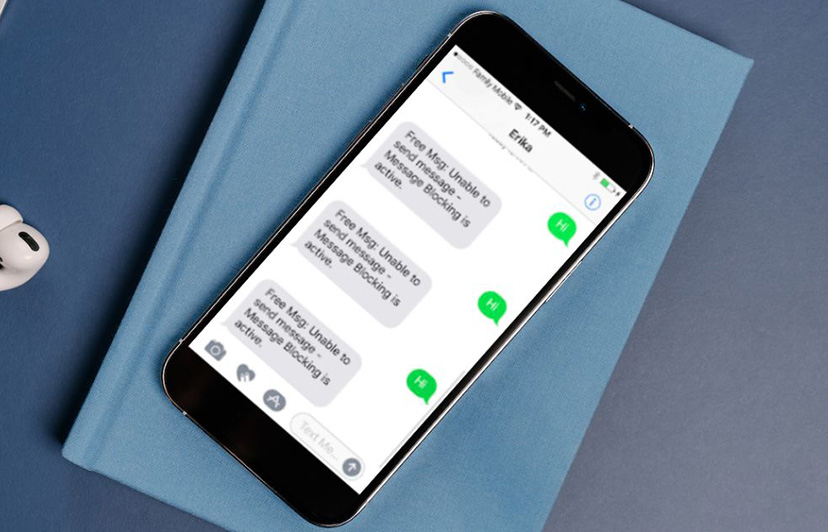
Method 1: Utilize the Native Messaging App Options
Archive Conversations: The default messaging app on many Android devices allows you to archive conversations. Archiving moves the selected conversations out of the main messaging interface and into a separate archived folder, making them less visible but still accessible when needed.
Enable Private Mode or Secure Box: Some Android devices offer features like Private Mode or Secure Box within their native messaging apps. These features require authentication (such as a PIN, fingerprint, or pattern) to access hidden conversations. Enable this option and move the desired text messages to the Private Mode or Secure Box for added privacy.
Method 2: Install Third-Party Messaging Apps
Private Messaging Apps: There are several third-party messaging apps available on the Google Play Store that offer enhanced privacy features. These apps often provide options to hide specific conversations, set app locks or passcodes, and encrypt messages. Look for apps like Signal Private Messenger, Telegram, or WhatsApp, which prioritize user privacy.
Extending reading,
- Can someone hack your phone through Telegram?
- Can someone hack my iPhone through text messages?
- Does SMS work without data?
- How can I know if my WhatsApp is hacked?
- How to retrieve deleted WhatsApp messages?
- How to know if someone blocked you on WhatsApp?
App Lockers: If you prefer to use your default messaging app, you can install app lockers from the Google Play Store. These apps allow you to set a passcode, PIN, or fingerprint lock for specific apps, including your messaging app. Once locked, the app will require authentication to access your hidden text messages.
Method 3: Create Hidden Folders or Use File Manager Apps
Hidden Folders: Use a file manager app (such as ES File Explorer or Solid Explorer) to create a hidden folder on your Android device. Move the text message threads or individual messages into this folder. The folder will be hidden from the default gallery and file manager apps, providing an extra layer of privacy.
Vault Apps: Vault apps like KeepSafe, AppLock, or Calculator Vault that allow you to hide photos, files, and even text messages. These apps create a secure and hidden space on your device where you can move your text messages, ensuring they remain concealed from prying eyes. (Disclaimer: The vault apps list above are just used as examples, please do research before you download and install a vault app.)
It's important to note that while these methods can help hide your SMS messages, they do not guarantee absolute privacy. Forensic tools or advanced techniques may still uncover hidden messages. Always exercise caution and consider the legal and ethical implications of hiding text messages.
In conclusion, hiding SMS messages on your Android device is achievable through various methods. Whether you utilize native app options, install third-party messaging apps, or create hidden folders, you can customize your privacy settings to suit your preferences. Remember to choose methods that align with your device model, operating system version, and personal needs. Prioritize your privacy and ensure you comply with applicable laws and regulations.