How to hide apps on Android/Samsung/iPhone?
Welcome to Blackview (Well-known brand of rugged phones for outdoors) blog. Hope this 'app hiding' guide has been helpful.
Can you hide apps on your phone/tablet? Of course, you can. The modern smart devices are allowing you to use this feature when you need. Keeping certain apps hidden from prying eyes can be a privacy essential. This guide will explore methods for hiding apps on various Android devices (including Samsung's specific features) and iPhones.
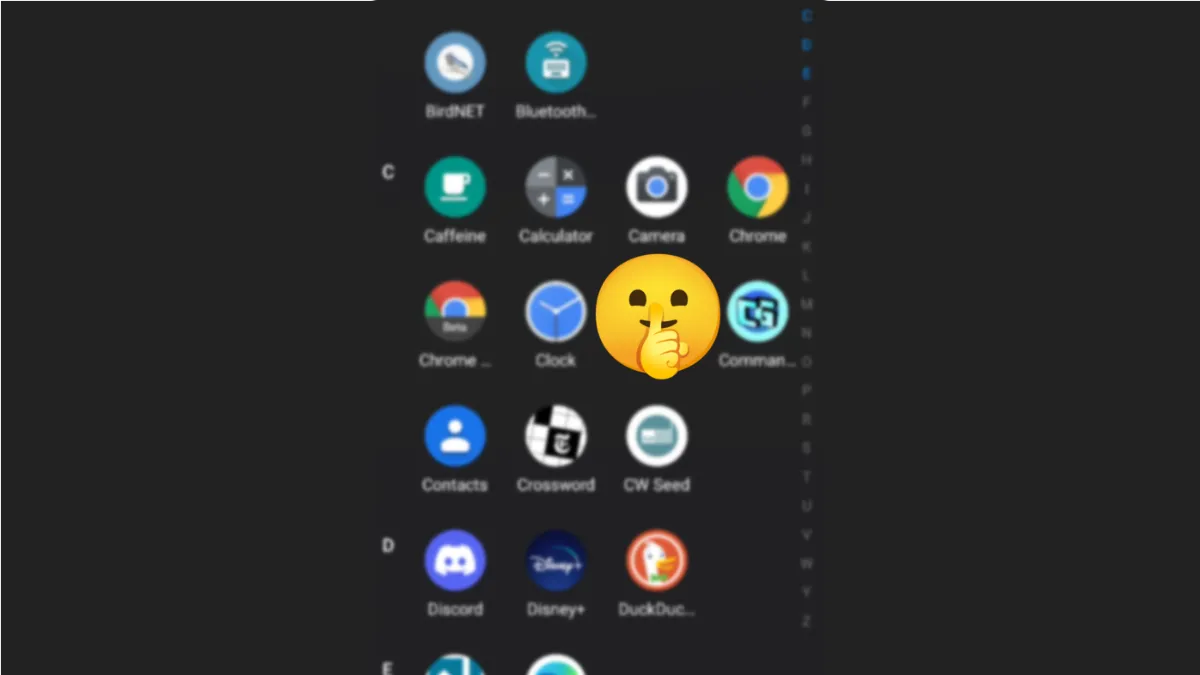
Android (General)
There are two main approaches to hiding apps on Android:
1. Using Launcher Settings:
This method works for most Android devices, but may differ slightly depending on your launcher.
- Open your app drawer (usually by swiping up on the home screen).
- Locate and tap the menu icon (often three dots) in the top right corner.
- Navigate to "Settings" or "Home Screen Settings."
- Look for an option like "Hide apps" or "Hide from app drawer."
- Select the apps you want to hide.
2. Using Third-Party Launchers:
Some launchers, like Nova Launcher, offer built-in app hiding functionalities.
- Install the launcher of your choice (e.g., Nova Launcher from Google Play).
- Follow the launcher's specific instructions for hiding apps (usually within launcher settings).
Samsung Galaxy Devices (Additional Option)
Samsung devices offer a unique feature called Secure Folder:
- Open "Settings" and navigate to "Security and Privacy" or "Biometrics and security."
- Find "Secure Folder" and set it up using your Samsung account or fingerprint.
- Access Secure Folder from your app screen.
- Tap the "+" icon and select the apps you want to hide. These apps will be accessible only within Secure Folder.
iPhone
- Unfortunately, iPhones don't have a built-in way to hide apps directly from the home screen or app library. However, you can achieve a similar effect using these methods:
- Organize into Folders: Group apps you want to hide within folders on your home screen. This doesn't technically hide them, but makes them less prominent.
- Move to App Library: On iOS 14 and later, you can hide infrequently used apps by swiping past the last home screen to access the App Library. Apps you don't use often will automatically be placed here.
- Offload Unused Apps: This frees up storage while keeping app data. You can redownload the app later. To offload, go to "Settings" -> "General" -> "iPhone Storage," select the app, and choose "Offload App."
Extending reading,
- How to delete apps on Android phone?
- How to clear app cache on Android?
- How to clear app data on Android?
- How to find missing app icon on iPhone?
- How to download Apps not available in your country?
Additional Considerations:
- Hidden apps may still appear in notifications or search results.
- Third-party app hiders might not be secure and come with risks. You should do some research before installing.
By following these methods, you can effectively hide apps on your Android or iPhone device, maintaining a clutter-free and private mobile experience.







