How to check your VPN server address on Android or PC?
Welcome to Blackview blog. Hope the guide helps.
Knowing your VPN server address can be useful for troubleshooting connection issues or verifying your location. However, unlike your public IP address, the VPN server address typically isn't directly displayed within the VPN app itself. Here's how to check it on both Android (such as rugged phones) and PC:
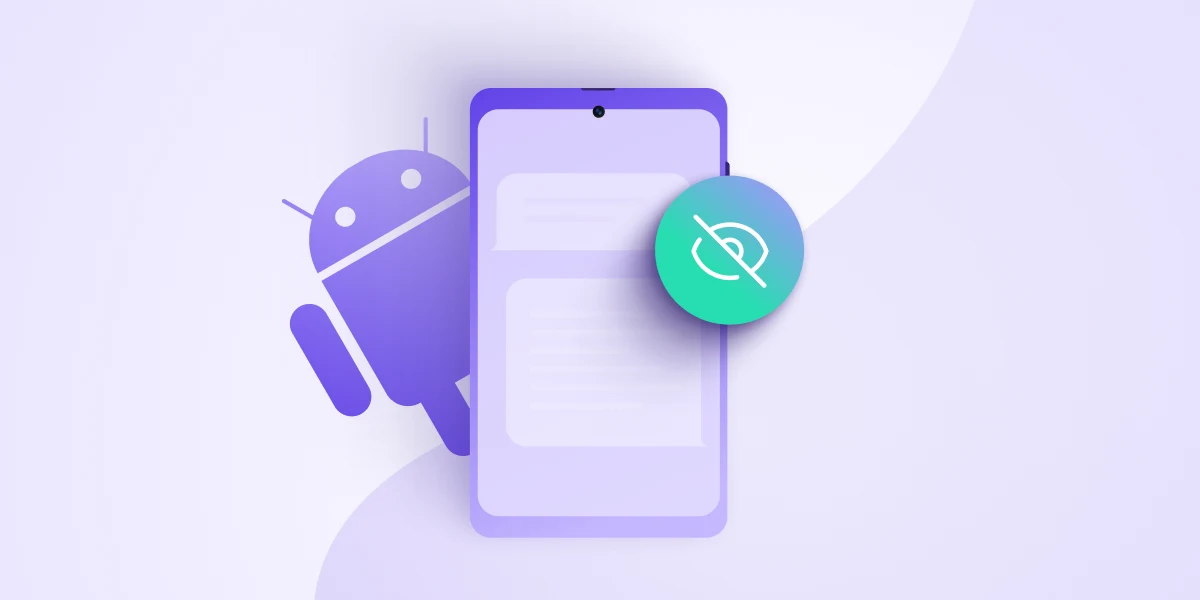
Checking VPN server address on Android
1. Within your VPN app: Most VPN apps will display the server address you're connected to directly within the app interface. This is usually shown alongside the connection status and might also include the server location. Look for options like "Server List" or "Server Locations" in the app settings.
2. Through VPN settings: For built-in VPN connections or some third-party apps, you might need to look up the server address in the Android system settings. Here's how to do this:
- Go to your device's Settings app.
- Tap on "Network & internet" and then "Advanced" followed by "VPN".
- Next to the VPN you want to edit, tap "Settings". This might open the VPN app directly if it's a third-party service.
- The server address information should be displayed there under details or configuration options.
Checking VPN server address on PC
1. Windows Command Prompt:
- Open Command Prompt (search for "cmd" in the Start menu).
- Type "ipconfig /all" (without double quotes, a space between ipconfig and slash) and press Enter.
- Look for the line labeled "Default Gateway." This might be the IP address of the VPN server you're connected to, but it's not guaranteed.
2. Check VPN App Interface: Similar to Android, some PC VPN apps might show the server address within the app interface.
3. Use a Leak Test Website:
- Visit a website like [IP Leak] in your web browser. This site will display your public IP address.
- Connect your VPN and choose a server location.
- Once connected, refresh the leak test website. The displayed IP address should now correspond to your chosen VPN server location.
Important Notes for PC:
- The methods using Command Prompt or leak test websites might not always provide the exact VPN server address. They might display an internal network address.
- For the most accurate information, consult your VPN provider's support documentation or contact their customer service.
By following these steps, you should be able to determine the general location of the VPN server you're connected to on your Android device or PC.
Related,







