How to check how much available storage on your phone?
Whether you're an Android or iPhone user, checking how much storage space do you have on the phone is a breeze. Here's a quick guide for both:
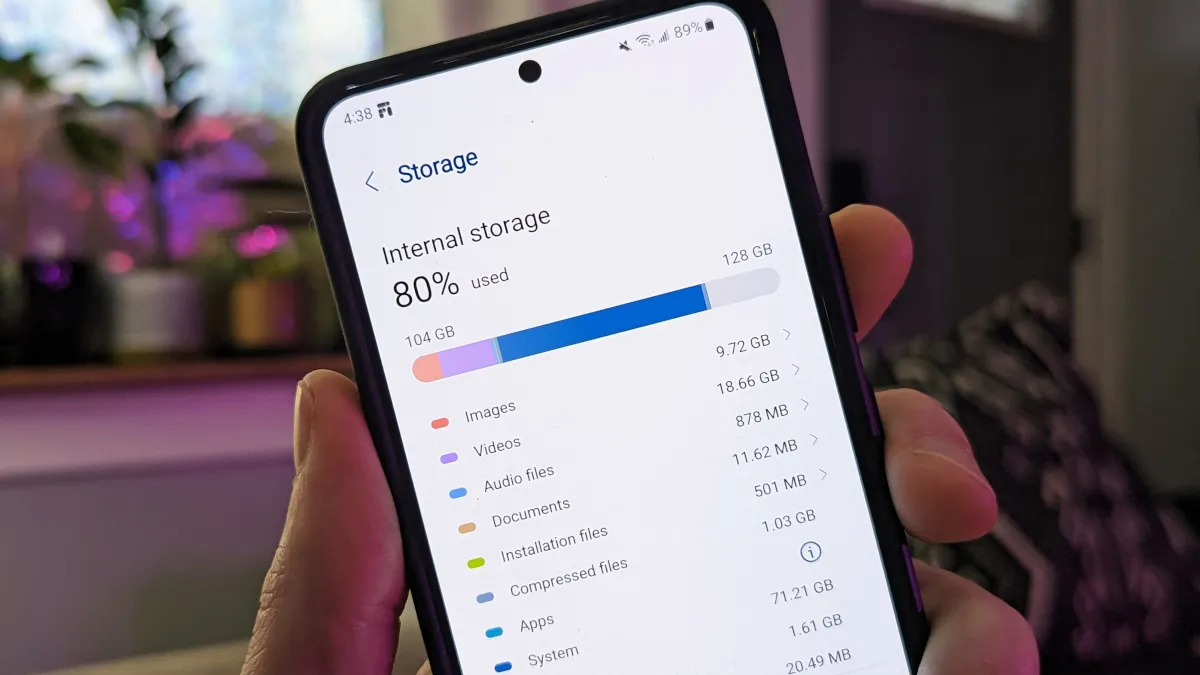
On Android:
- Open your phone's Settings app. Depending on your device's brand - such as Blackview rugged mobile phone, you might find a dedicated "Storage" section.
- If there's no "Storage" section, navigate to options like "Battery and device care" or "About phone." Look for a storage usage menu within these options.
- Once you find the storage menu, you'll see a breakdown of your phone's total storage capacity and the space currently used. This might be displayed as a bar graph or a list with percentages.
Tip: Some Android devices use the Files by Google app for storage management. Open the Files app and tap "Clean" to see your storage usage details.
On iPhone:
- Open the Settings app on your iPhone.
- Navigate to "General" and then "[Device] Storage." ("[Device]" will be your iPhone model name).
- You'll see a breakdown of your iPhone's storage with a list of categories like Apps, Photos, System, etc. Each category shows how much space it occupies.
- Tapping a category like "Apps" will show you a list of installed apps and the storage each uses. This helps identify apps consuming a significant amount of space.
Additional Tips:
Both Android and iPhone offer recommendations for optimizing storage. These might include suggestions for deleting unused apps, offloading unused apps (Android), or clearing temporary files.
Look for options to filter apps by size to see which ones are taking up the most space. This can help you prioritize what to uninstall or move to an SD card (if your phone supports it).
Related Guides:
- How To Delete or Remove Apps On Android Device?
- How do I clear app cache on Android?
- How do I clear app data on Android?
- How to clear browser cache and cookies on Android?
- How to set SD card as your device's default storage?
- Which apps can be safely removed on Android?
By following these steps, you can easily check your phone's available storage and take action to free up space if needed.
Read also,







