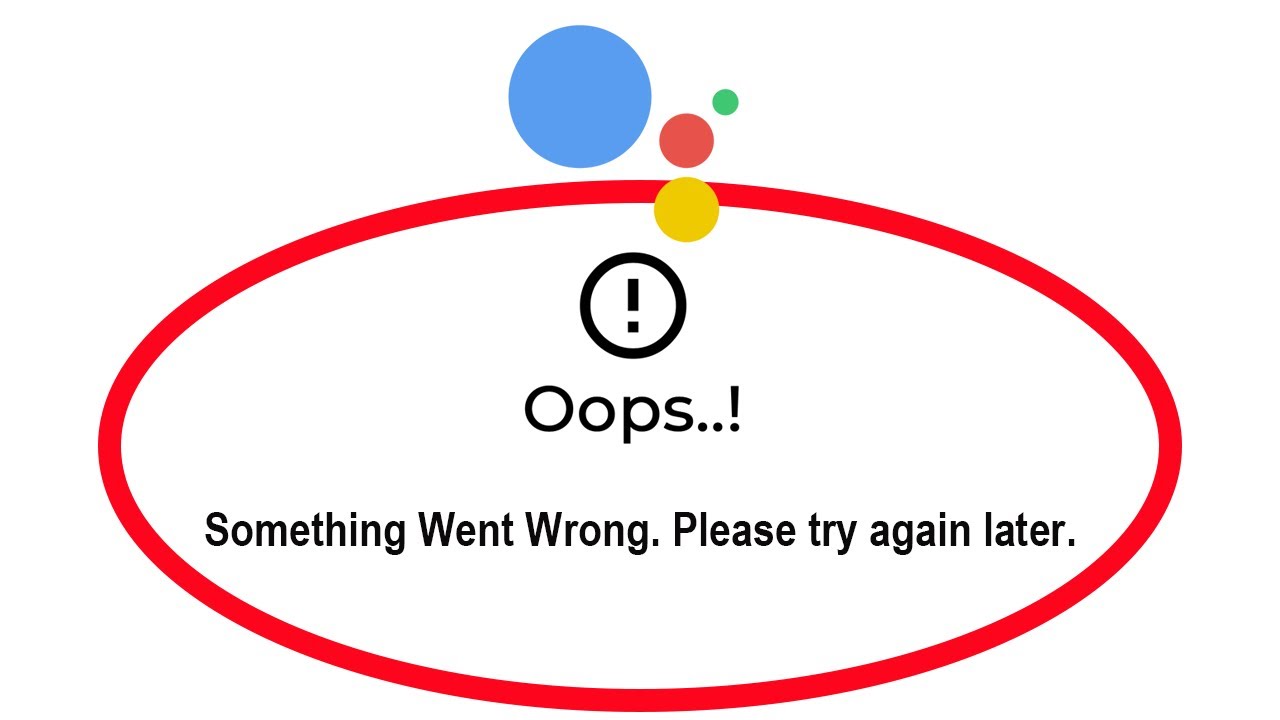How To Clear APP Data on the Android Device?
Welcome to Blackview tech blog. Blackview - One of the famous rugged phones brand around the world, the devices with cold-, water-, drop-, shock-, and dust-resistance.
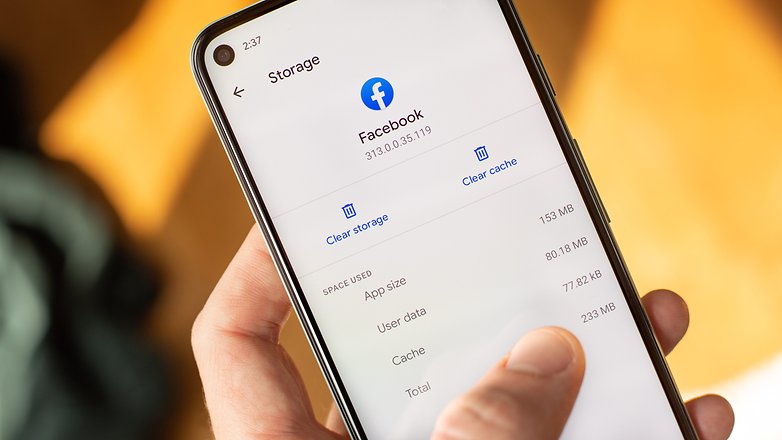
Whatever for which reasons you want to clear the app data usage on your Android device, such as to fix a problem with the app, or to reset the app to its default settings, below are the steps for your reference:
- Open the Settings app.
- Tap on Apps.
- Tap on the app you want to clear data for (such as WhatsApp).
- Tap on Storage.
- Tap on Clear Data.
- Tap on OK to confirm.
Note: Clearing app data will delete all of the app's settings, data, and cache. This means that you will need to start the app over from scratch the next time you open it. If you do not need some third-party apps anymore, the best way is to delete them. Here is the guide of how to delete apps on android, for reading.
Here are some reasons why you might want to clear app data:
- To free up space on your device.
- To fix a problem with the app.
- To reset the app to its default settings.
- To protect personal privacy.
Besides, here are some things to keep in mind when clearing app data:
- Clearing app data will not delete the app itself.
- Clearing app data will not delete any data that is stored on Google Drive or another cloud storage service.
- Clearing app data may cause you to lose any unsaved data in the app.
If you are not sure whether or not you should clear app data, you can always contact the app's developer for more information.
Read also,