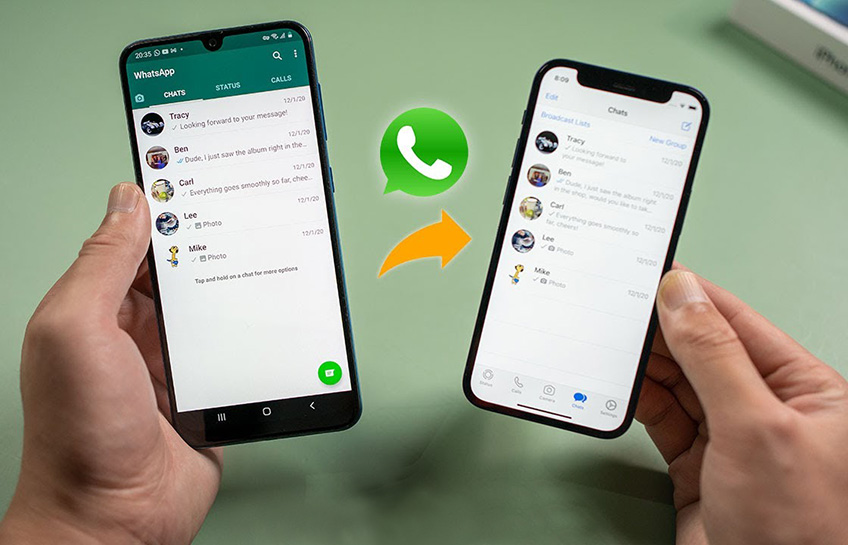How do you change your country location in Amazon app?
Welcome to Blackview (Well-known brand of rugged phone and tablet) blog. Hope this 'Amazon app location changing' guide helps.
The Amazon app is a convenient platform that allows users to shop for a wide range of products and services. However, if you find yourself in a different country or want to access Amazon's offerings specific to another location, changing your country location within the app becomes essential. While the Amazon app doesn't directly let you switch regions, you can achieve this by modifying your account's Country/Region Settings. Here's a comprehensive guide to walk you through the process:
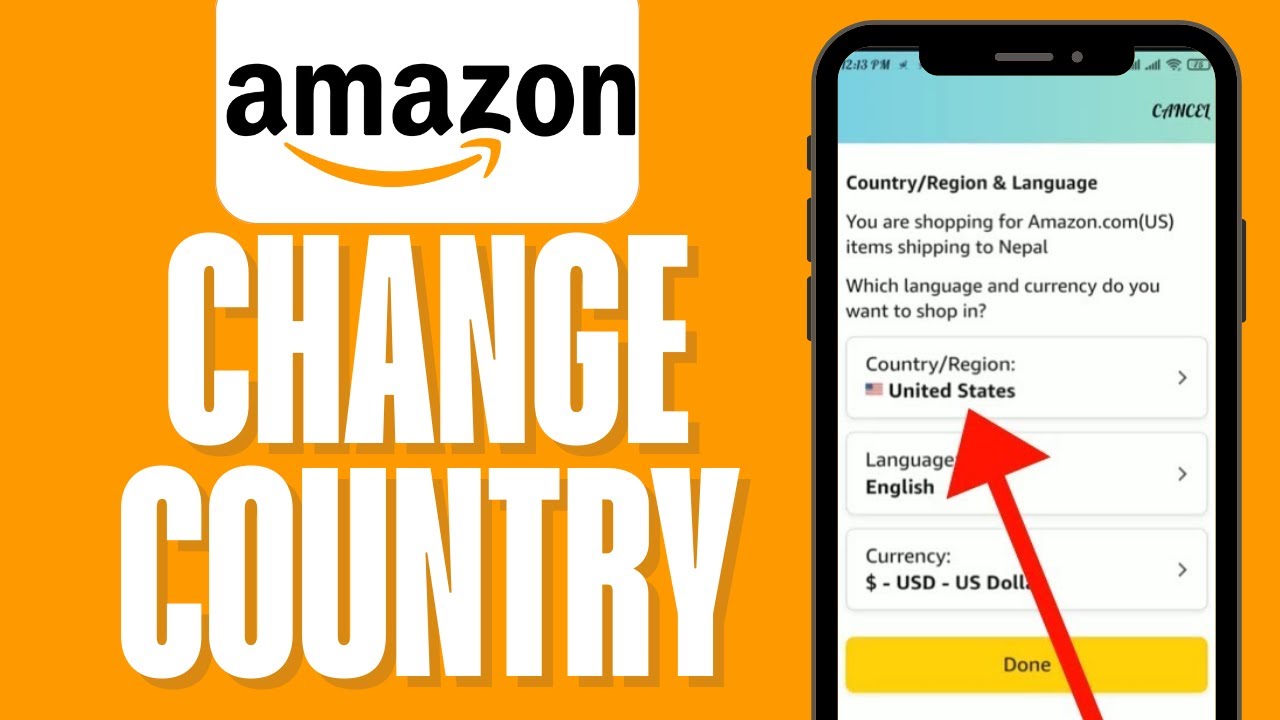
Important Notes:
- Changing your country location affects things like product availability, pricing, and payment methods.
- You might need to update your payment information to reflect your new country.
- Content you purchased previously might not be available in the new region's store.
Steps to Change Country Location:
- Access Your Account Settings: Open the Amazon app on your phone/iPhone and navigate to your account settings. This might be located under the menu icon (usually three horizontal lines) or your profile picture.
- Find Country/Region Settings: Look for options related to "Account," "Settings," or "Manage Your Account." Within these options, you should find "Country/Region Settings."
- Initiate the Change: Tap on "Country/Region Settings" and then select "Change."
- Update Your Country: A list of countries will appear. Choose the country you want your account to be associated with.
- Confirm the Update: Review any on-screen prompts or warnings about the implications of changing your country. If you understand and agree, proceed with the update.
Additional Tips:
- Ensure Address Match: For a smooth transition, make sure your default address on Amazon matches your new country of residence. You can update your address by going to "Your Addresses" and setting the desired one as default.
- Digital Content Availability: Remember that digital content purchased earlier might not be available in the new country's store.
- See also: How to set chrome as default browser in Android?
- How to clear browser cache and cookies on Android?
- How to set your default browser on Android phone/iPhone?
- The 8 best web browsers for Android you shouldn't miss.
Can't Find the Option?
If you're having trouble locating the Country/Region Settings option within the app, you can always access it through a web browser:
- Go to https://www.amazon.com/hz/mycd/myx.
- Log in to your Amazon account.
- Click on the "Preferences" tab.
- Locate "Country/Region Settings" and select "Change."
- Update your country and confirm the changes.
- Read also: How to download an APP not available in your country?
- Easy guide on "How to call China from the United States?"
By following these steps, you should be able to successfully change your country location in the Amazon app. Remember, this might affect your shopping experience on Amazon, so make sure you're aware of the potential consequences before proceeding.