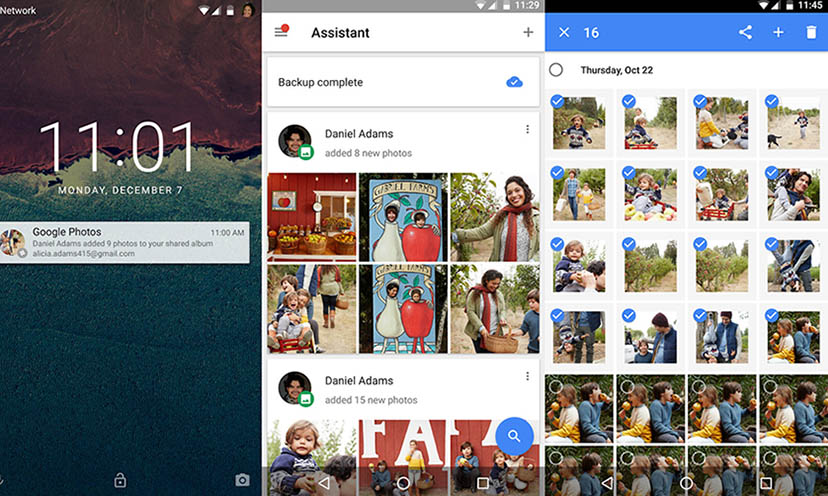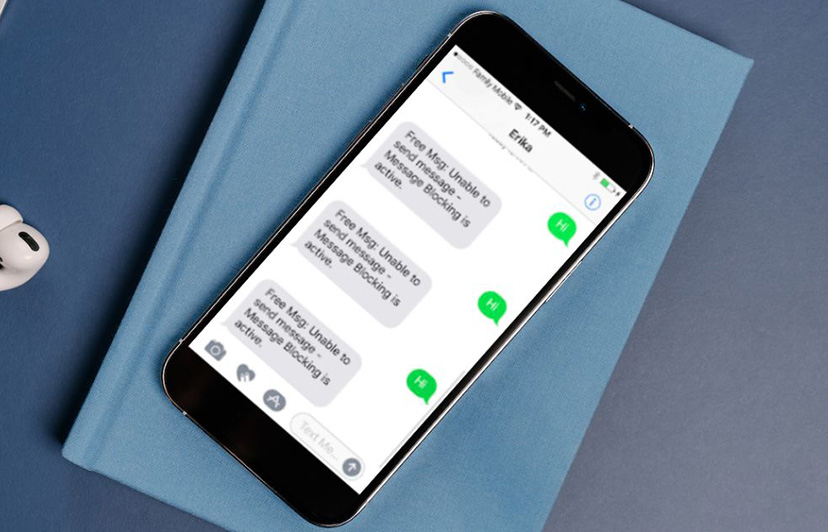How to make your WhatsApp looks like offline in Android?
Welcome to Blackview (Well-known brand of military grade rugged phone) blog. Hope this "WhatsApp status setting" guide has been helpful.
As one of the best messaging apps and video chat apps for Android, WhatsApp gains amounts of loyal users from all over the world. Sometimes, you might not want to appear online on WhatsApp for some reason. So, looking for the way to make your status invisible? While WhatsApp doesn't offer a true "invisible mode," there are several methods to create the illusion of being offline on your Android device. Here's the ultimate guide for you:
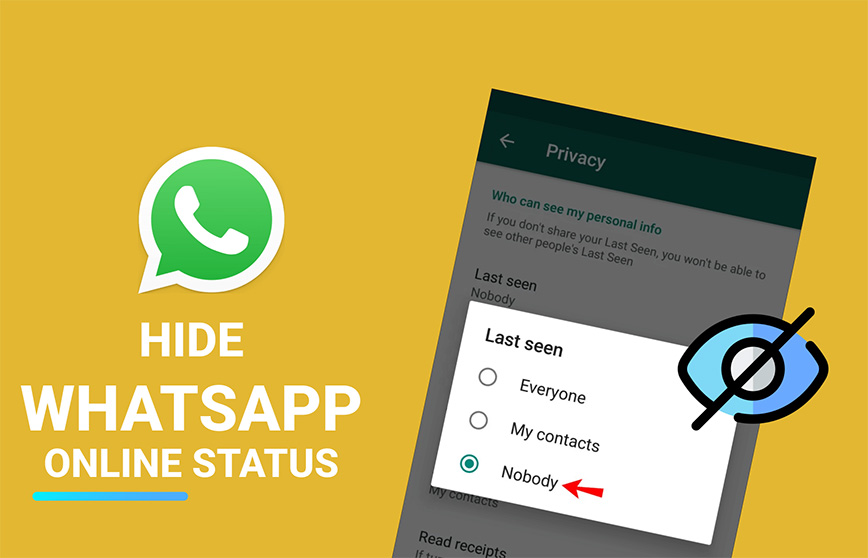
Ways to appear offline on WhatsApp
Method 1: Controlling Your Last Seen and Online Presence
- Open WhatsApp and tap the three-dot menu in the top right corner.
- Go to Settings > Account > Privacy.
- Under "Last Seen," choose "Nobody." This prevents others from seeing the last time you used WhatsApp. Note: Choosing "Nobody" also means you won't see other users' Last Seen timestamps.
- (Optional) Disable "Read Receipts" to prevent blue ticks from appearing when you read messages. This can further mask your online status, but remember, it works both ways - you won't see read receipts from others either.
Method 2: Quick Reply for Stealthy Responses (limited functionality)
- When a message notification pops up, tap "Reply" instead of opening the app.
- You can compose and send a quick response without technically appearing online.
Method 3: Airplane Mode for Temporary Offline Status
- Enable Airplane mode on your Android device. This disables your internet connection, making you appear offline on WhatsApp.
- Open WhatsApp and compose your message. Important: With Airplane mode on, your message won't be sent immediately.
- Disable Airplane mode to send the message. You'll appear offline as the message was composed offline. The message will send when your internet connection resumes.
Drawbacks:
- You won't receive any new messages while in Airplane mode.
- This method disrupts other internet-based apps.
More WhatsApp related guides,
- How to backup WhatsApp chat from Android to iPhone?
- Fixing Android/web WhatsApp not working issues
- How to know if someone blocked you on WhatsApp?
- How do I know if someone muted me on WhatsApp?
Method 4: Data Access Restriction (For Selective Invisibility)
- Go to your Android Settings > Apps & notifications.
- Find WhatsApp and tap on it.
- Go to "Mobile data & Wi-Fi" and disable background data access for WhatsApp. This keeps WhatsApp offline unless you manually open the app.
Remember: Disabling background data might delay message notifications.
Notes:
- These methods won't hide your "online" status if you're actively using WhatsApp within the app.
- Disabling Last Seen or Read Receipts might raise questions from contacts who are used to seeing them.
Conclusion
By understanding these methods, you can control your online visibility on WhatsApp. These methods create the illusion of being offline, but if you actively use WhatsApp while hiding your Last Seen or using Airplane mode, you might still be seen as "typing" or the message might be delivered immediately upon disabling Airplane mode, revealing your online status.
Bonus Tip:
Suggest not considering using a third-party app claiming to make you invisible on WhatsApp, as these apps often violate WhatsApp's terms of service and might be unreliable or even risky. It's best to stick to the safe methods mentioned above.