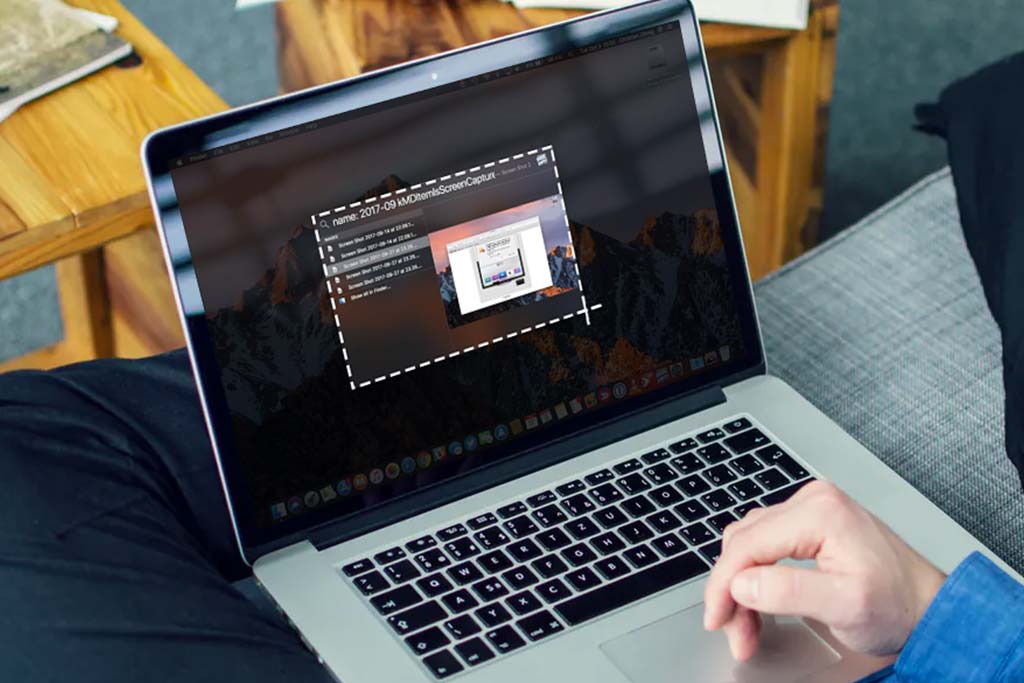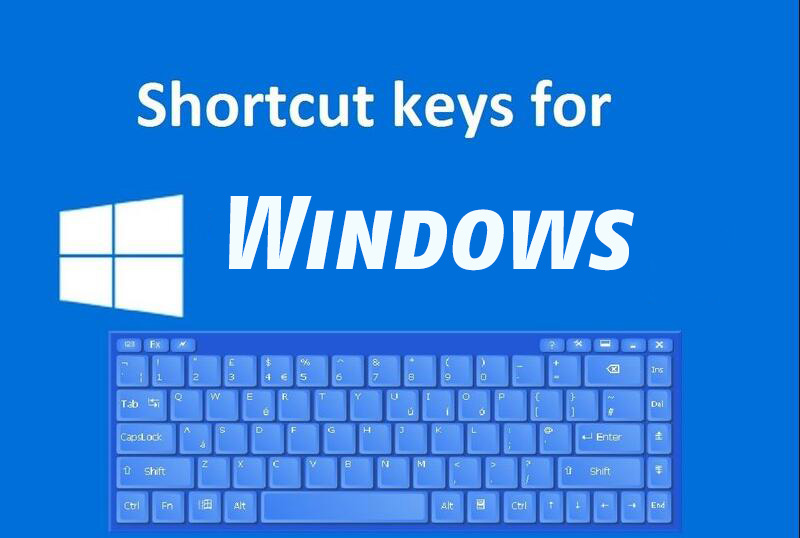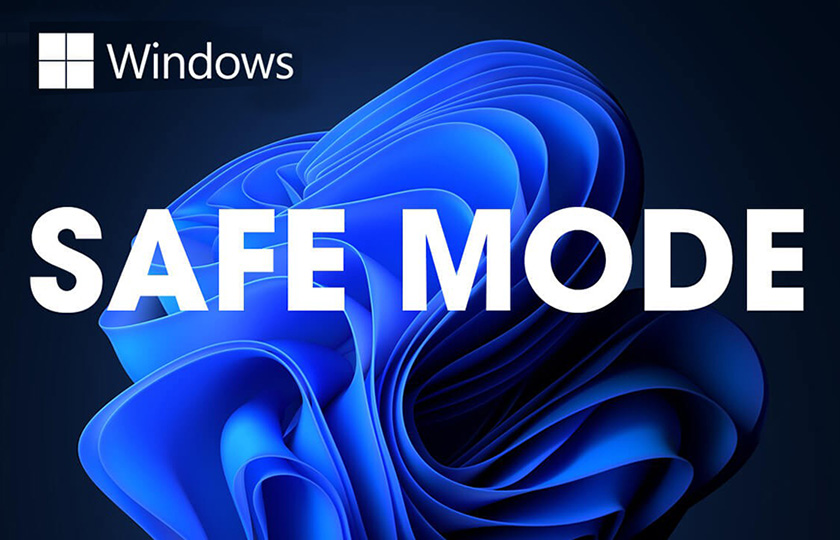Can you use a television as your computer monitor?
Welcome to Blackview (Well-known brand of mini PCs and laptops) blog. Hope the guide helps.
Yes, you can use a television as your computer monitor, and it’s easier than you might think! Many modern TVs come with features that make them compatible with computers, providing a larger display for work, gaming, or entertainment. However, there are important factors to consider to get the best experience. Here's a guide to help you:
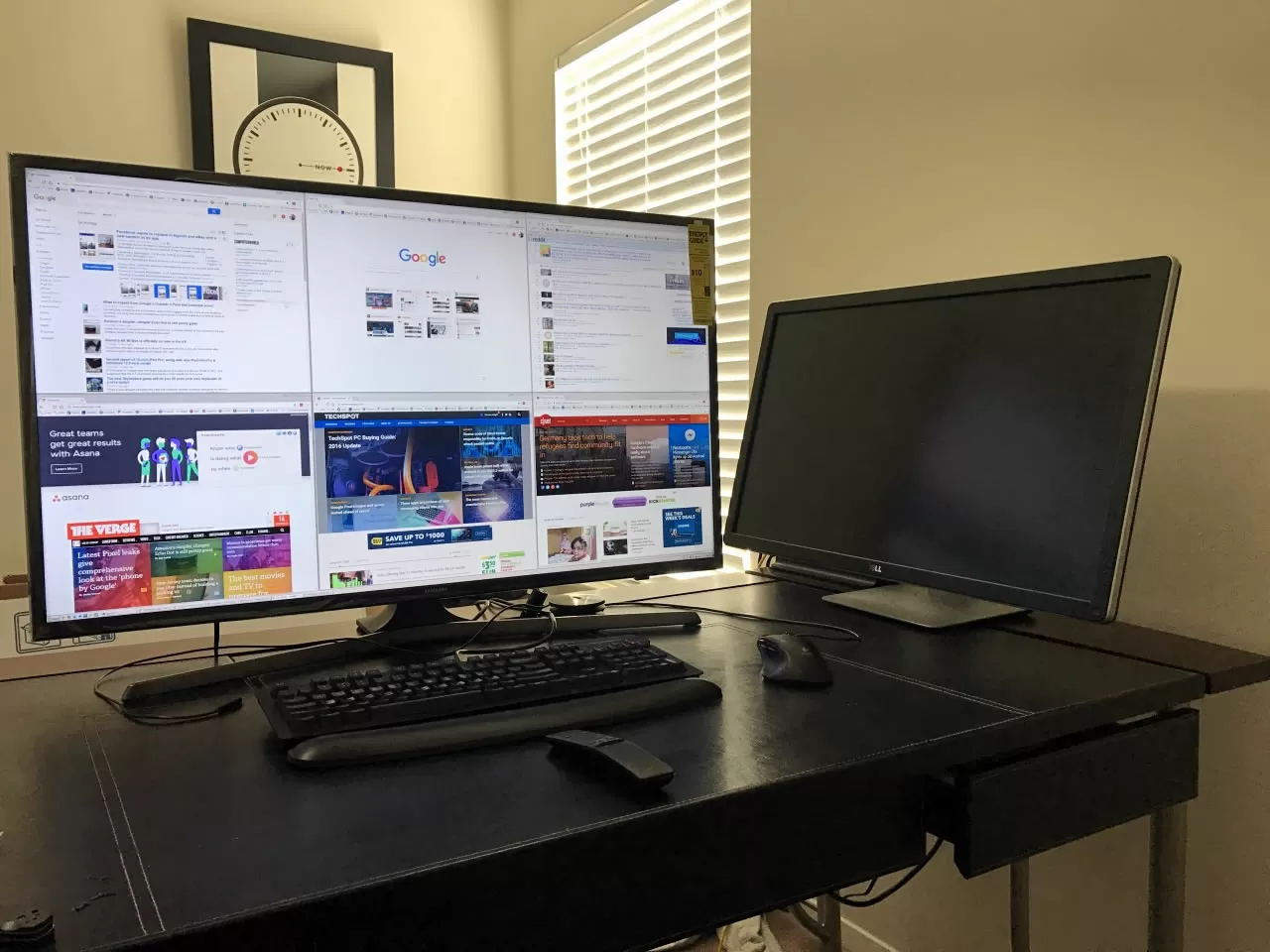
1. Check Your TV's Inputs
Most modern TVs have HDMI ports, which are crucial for connecting your computer. If your computer has an HDMI output, simply use an HDMI cable to connect the two. If your computer doesn’t have HDMI, you might need adapters (e.g., DisplayPort-to-HDMI or VGA-to-HDMI).
2. Resolution Compatibility
While most TVs support 1080p (Full HD) or 4K (Ultra HD), ensure your computer’s graphics card can handle the TV’s resolution. Running your TV at its native resolution will provide the sharpest image.
- 1080p: Good for basic tasks and video playback.
- 4K: Ideal for high-definition work, gaming, and multitasking, but make sure your computer can handle the graphics demands.
3. Adjust Refresh Rates
TVs often have lower refresh rates (usually 60Hz) compared to dedicated computer monitors, which can affect fast-paced gaming or video editing. Make sure your TV and computer are set to a compatible refresh rate to avoid lag or screen tearing.
4. Screen Size Consideration
While a larger screen can be great for entertainment or presentations, sitting too close to a large TV can make text and icons appear blurry. Here are some tips:
- Distance: Sit farther away from the TV to avoid strain.
- Scaling: Adjust display scaling on your computer (e.g., increasing text size) to make things easier to read.
5. Input Lag and Response Time
TVs may have higher input lag and slower response times compared to monitors, especially for gaming or precision tasks. If your TV comes with a Game Mode feature, it can reduce input lag.
6. Audio Setup
If you're using the TV for gaming or watching videos, you might want to ensure the audio setup works well. HDMI can transmit audio from your computer to the TV, but you can also use external speakers or Bluetooth headsets for better sound quality.
- Exteding reading: How to connect phone to smart TV wirelessly?
7. Wireless Connection (Optional)
Some smart TVs support wireless screen mirroring (like Miracast or Chromecast), allowing you to display your computer screen on the TV without cables. This can be convenient for presentations or casual use, though a wired connection usually provides better performance for work and gaming.
Does it hurt your eyes to use a TV as a computer monitor?
Using a TV as a computer monitor isn't inherently bad for your eyes, but there are some factors that can cause eye strain or discomfort if not managed properly:
1. Screen Size and Distance
TVs are larger than typical computer monitors, so you’ll likely need to sit farther away to avoid eye strain. If you're too close to a large TV, you might have to move your eyes or head more to see different parts of the screen, which can lead to discomfort over time.
2. Resolution and Clarity
TVs often have lower pixel density compared to computer monitors. On larger TVs, this lower density can make text and small details appear less sharp, causing eye strain as your eyes work harder to focus.
3. Refresh Rate and Response Time
Some TVs may have lower refresh rates or higher input lag compared to computer monitors, which can result in blurry motion or delayed response during fast-paced activities like gaming or video editing. This can cause strain if you're using the TV for long periods.
4. Brightness and Contrast
TVs are generally brighter than monitors, which can lead to glare or excessive brightness, especially in a dark room. It's important to adjust the brightness, contrast, and other settings to a comfortable level for your eyes.
5. Viewing Angle
Sitting at an improper angle can result in color distortion and cause your eyes to adjust unnaturally. Try to maintain a straight-on view of the TV.
Recommendations:
- Sit at a comfortable distance appropriate for the screen size (typically 1.5 to 2 times the diagonal size of the screen).
- Adjust brightness and enable "Eye Comfort" or "Low Blue Light" modes if available.
- Increase text size for better readability.
- Take regular breaks using the 20-20-20 rule: every 20 minutes, look at something 20 feet away for 20 seconds.
Conclusion
Using a television as your computer monitor is definitely possible and can offer a more immersive experience, especially for entertainment or multitasking. Just make sure to consider resolution, refresh rate, and input lag to ensure a smooth and enjoyable experience.