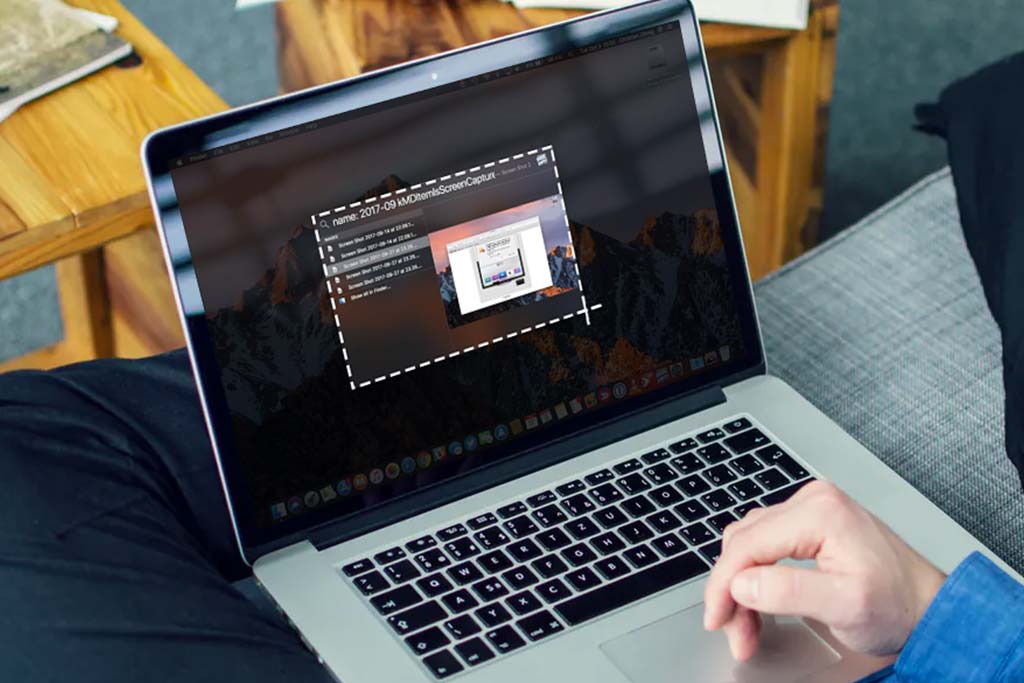How windows safe mode being used in Windows computers?
Welcome to Blackview (Well-known brand of mini PCs & Laptops) blog. Hope the guide helps.
Windows Safe Mode is a diagnostic mode that allows you to boot your computer with minimal drivers and software, making it easier to troubleshoot issues. Safe Mode is available in Windows OS like Windows 10, Windows 7, and Windows 8. Here’s how it’s used and why it’s important:
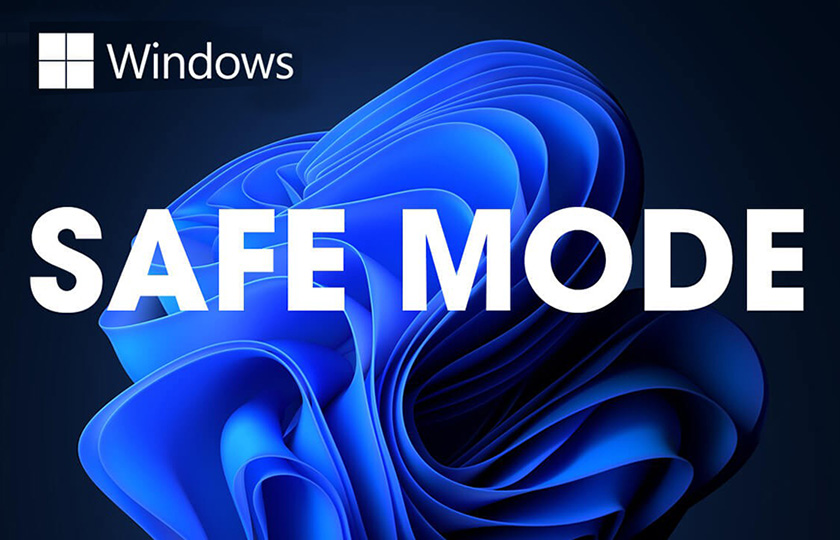
1. What Is Safe Mode?
Safe Mode boots the system with a limited set of files and drivers, only loading the essentials required for Windows to start. It’s helpful when your computer is having issues starting normally due to a software conflict, malware, or driver problems.
2. How to Start Safe Mode
Windows 10:
- Press Shift while clicking Restart from the Start menu.
- Go to Troubleshoot > Advanced options > Startup Settings > Restart.
- After restarting, select Safe Mode (press F4 for Safe Mode, F5 for Safe Mode with Networking).
Windows 7 and Windows 8:
- Restart your computer.
- Before Windows starts, repeatedly press F8 to access the Advanced Boot Options.
- Select Safe Mode or Safe Mode with Networking.
3. When to Use Safe Mode
- Diagnosing Startup Issues: If Windows crashes or freezes during normal boot, Safe Mode can help you identify if the problem is caused by a third-party program or driver.
- Uninstalling Problematic Software: In Safe Mode, you can uninstall software or drivers that may be causing crashes in regular mode.
- Virus and Malware Removal: Malware often prevents security programs from working in regular mode. In Safe Mode, only the essential processes are running, making it easier to remove malicious software.
- System Recovery: Use Safe Mode to perform a system restore, roll back drivers, or troubleshoot hardware failures without interference from other programs.
Safe Mode: A Must for Troubleshooting
Whether you’re using Windows 10, Windows 7, or Windows 8, Safe Mode is a crucial tool for diagnosing and fixing issues. It allows you to boot into a stable environment, enabling you to identify and resolve problems that may prevent normal startup.