Common hotkeys to streamline your tasks on Windows computers
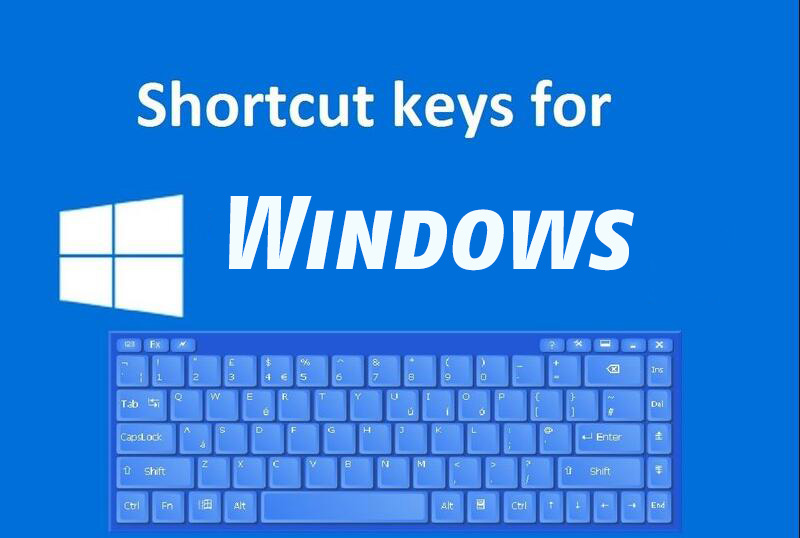
Here’s a quick guide to commonly used hotkeys on Windows, designed to boost your productivity and streamline your tasks:
1. Ctrl + A: Select All
Highlights all text, files, or items in the current window.
2. Ctrl + C: Copy
Copies the selected text, files, or objects to the clipboard.
3. Ctrl + X: Cut
Cuts (removes) the selected items and moves them to the clipboard.
4. Ctrl + V: Paste
Pastes the content from the clipboard to the current location.
5. Ctrl + Z: Undo
Reverts the last action, useful for quickly correcting mistakes.
6. Ctrl + S: Save
Saves your current file or document in most applications.
7. Ctrl + F: Find
Opens the search feature to quickly locate text or files.
8. Ctrl + W / Ctrl + F4: Close Window/Tab
Closes the current tab or window in browsers and apps.
9. Ctrl + U: View Page Source
Displays the HTML source code of a webpage (in browsers).
10. Windows + D: Show Desktop
Minimizes all windows and shows the desktop; press again to restore.
11. Windows + E: Open File Explorer
Launches the File Explorer to manage files and folders.
12. Alt + Tab: Switch Between Open Apps
Quickly toggles between open applications.
13. Shift + Delete: Permanently Delete
Deletes selected items without moving them to the Recycle Bin.
14. Ctrl + Alt + Delete: Open Task Manager
Displays options like Task Manager, Lock, Sign Out, or Switch User.
15. Alt + F4: Close Application / Shutdown
(1) Closes the currently active window or program.
(2) Hold down Alt + F4 in the desktop interface, you can choose quickly shutdown, restart, or logout.
16. Windows + L: Quickly Lock Screen
The Windows + L hotkey is a convenient keyboard shortcut in Windows operating systems that allows users to quickly lock their computer.
Using these shortcuts can significantly enhance your workflow, making common tasks faster and more efficient!
More hotkey guides for Windows:
- What's the shortcut key for shutdown a laptop on the keyboard?
- What's the shortcut key to restart your laptop?
- What's the Keyboard Shortcut for screen capture on a Windows Laptop?
Thanks for visiting Blackview (Products including tablets, phones, mini PCs, Laptop, and more) blog. Hope this "computer hotkeys" related guide helps.
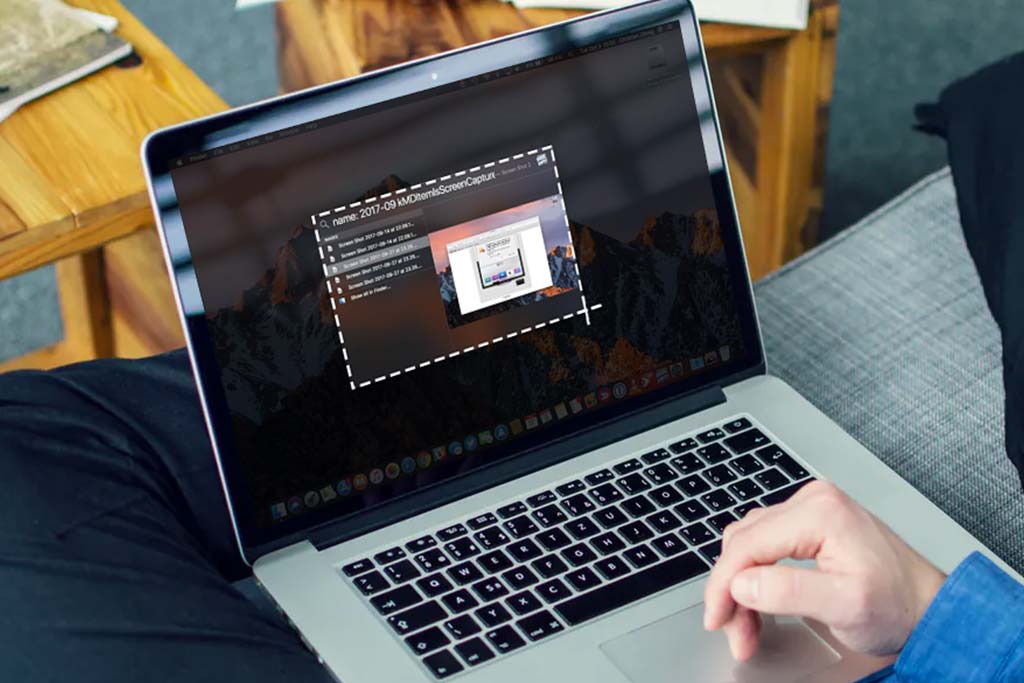

-20240912100408197.jpg)

