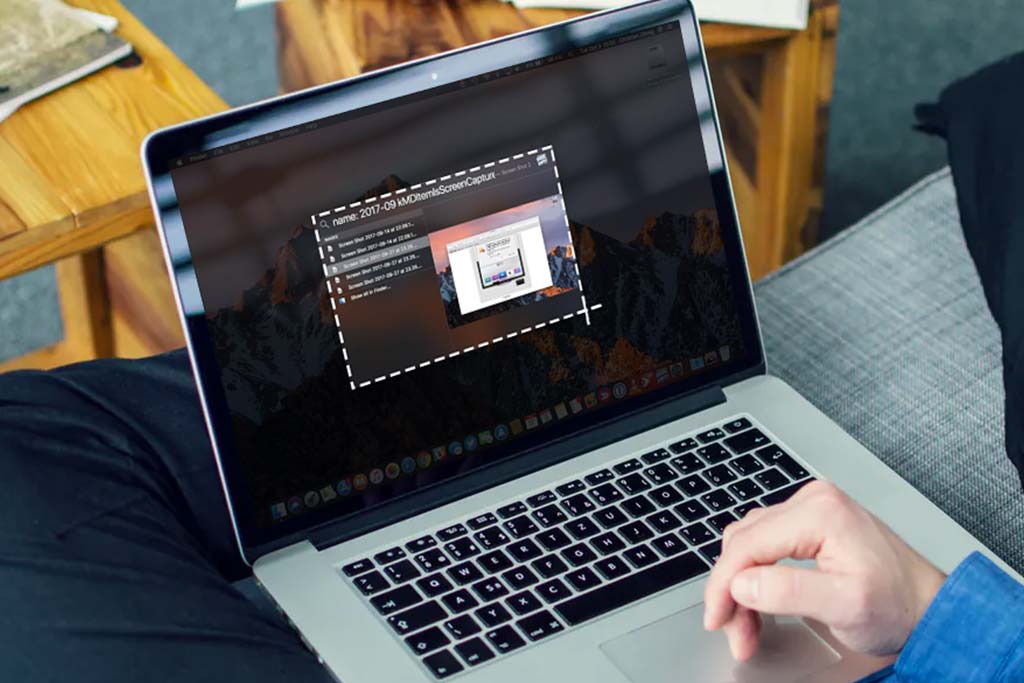Why Does Your Computer Screen Go Black? Common Causes & Solutions
Welcome to Blackview (Supplier of good but cheap mini PCs and laptops) blog. Hope the guide helps.
Like a blue screen of death, a black screen on your computer can be frustrating, but it’s often caused by a few common issues. Here’s a simple guide to help you understand why this might happen and what you can do to fix it.

1. Loose or Damaged Cables
- Problem: The cable connecting your monitor to the computer might be loose or damaged, and the computer is still running.
- Solution: Check the cables at the back of your monitor and computer. Make sure they are firmly plugged in. If the cable is damaged, try using a different one.
2. Power Issues
- Problem: Your monitor or computer might not be getting power.
- Solution: Check if the power cords are plugged in properly. Make sure the monitor is turned on. If possible, test the power outlet with another device to ensure it's working.
3. Display Settings Problem
- Problem: (The computer is powered on.) Your computer may be sending the display to the wrong monitor or projector, especially if you’ve recently connected a second screen.
- Solution: Press Windows Key + P (on Windows) or Control + F2 (on macOS) to switch between display modes. Select the correct display option.
4. Overheating
- Problem: Computers can shut down or stop displaying if they get too hot.
- Solution: Ensure the fans inside your computer are running. Clean any dust from vents and fans, and make sure the computer is in a well-ventilated area.
5. Graphics Card Issues
- Problem: Your graphics card might be loose, damaged, or incompatible.
- Solution: If you recently installed a new graphics card, double-check that it’s seated correctly in the slot. If the problem persists, try reinstalling or updating the graphics drivers.
6. Software or Driver Issues
- Problem: Outdated or corrupted software and drivers can cause the screen to go black.
- Solution: Restart your computer in Safe Mode and update your drivers, especially for your graphics card. You can also try rolling back to a previous driver version if the problem started after an update.
7. Faulty Monitor
- Problem: The monitor itself could be broken. The screen will be black even the computer is turning on.
- Solution: Test your monitor with another computer or use a different monitor on your computer. If the monitor is faulty, you may need to replace it.
8. System Crashes
- Problem: A system crash or software bug may cause the black screen.
- Solution: Try restarting your computer by holding the power button for a few seconds. If the black screen happens frequently, it might indicate a deeper software problem that requires reinstalling the operating system.
9. Battery or Power Supply Issues (For Laptops)
- Problem: If you’re using a laptop, the battery or power supply might be the issue.
- Solution: Plug the laptop into a charger and try turning it on. If the laptop only works when plugged in, the battery may need to be replaced.
By understanding these common causes, you can take the right steps to fix your computer’s black screen and get back to work. If these solutions don’t work, it might be time to seek professional help.