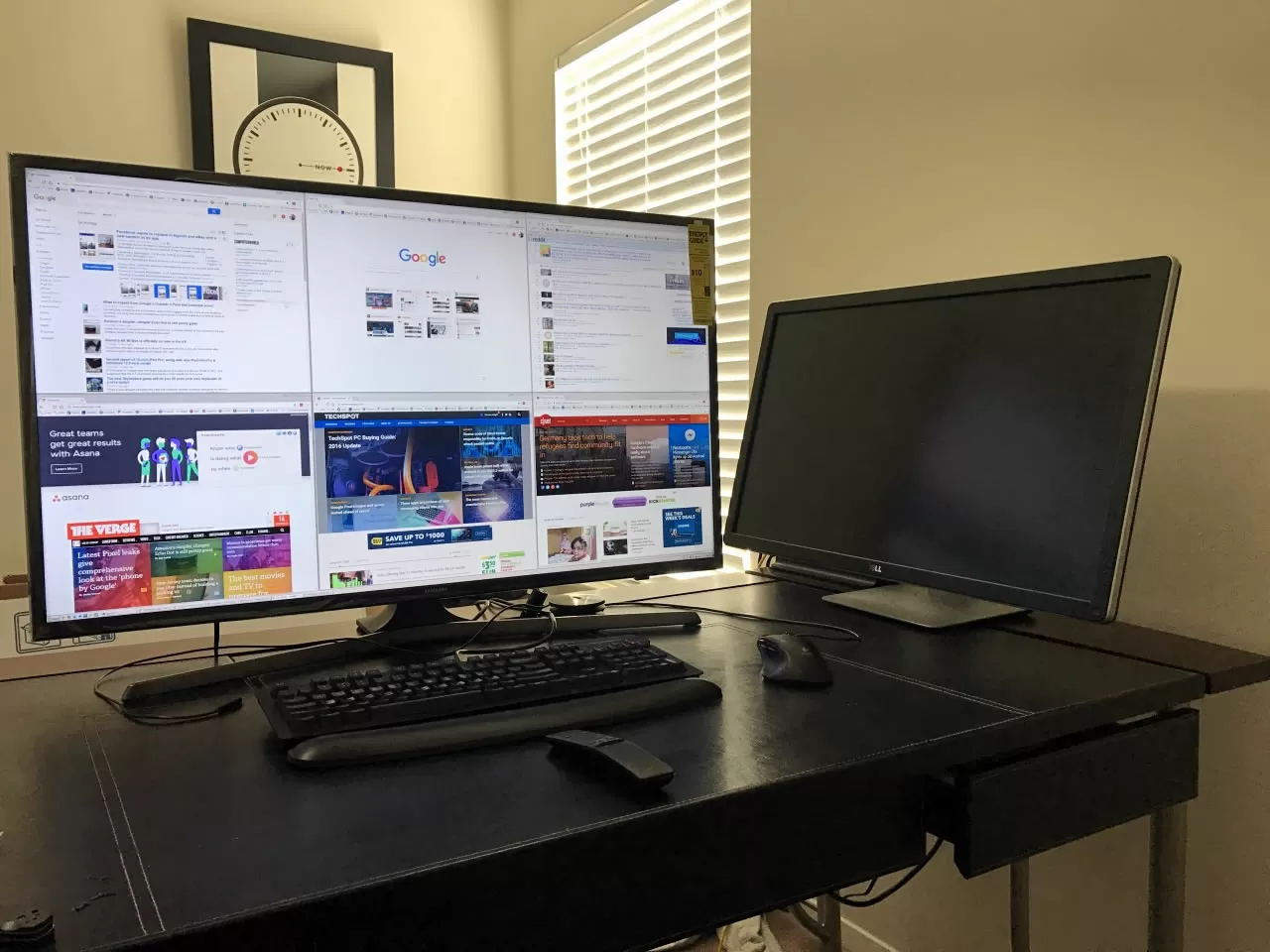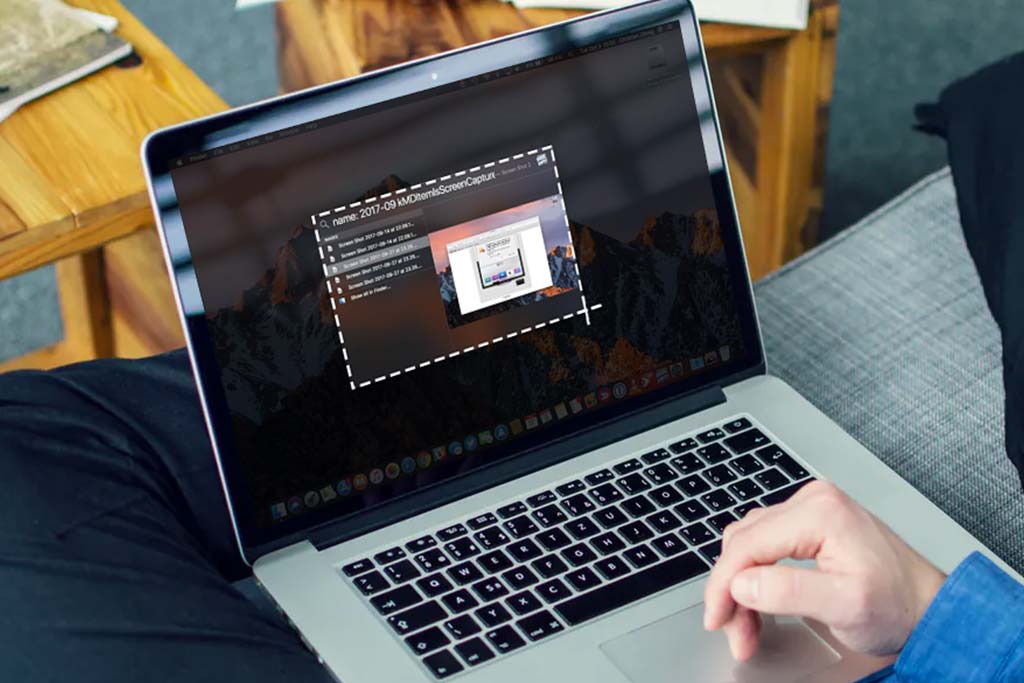Computer can access internet, but browser can't load any websites, how to fix
Welcome to Blackview (Retail good but cheap mini PCs and laptops) blog. Hope the guide helps.
If your computer can use apps like Skype but your browser (Chrome, Safari, Edge, Firefox, etc.) can’t access the internet, follow these simple steps to try and fix the issue:
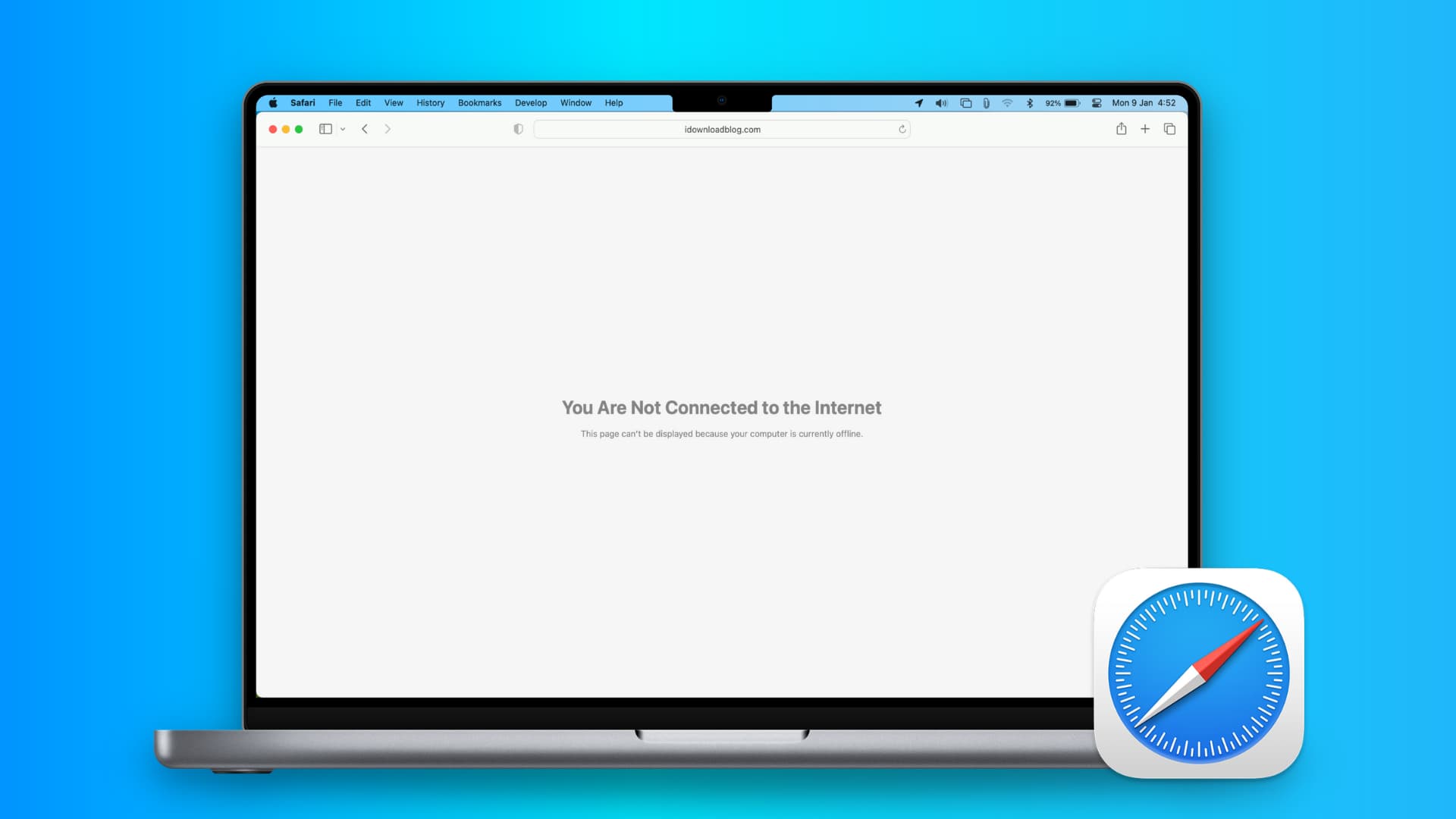
1. Check Your Internet Connection
- Make sure your Wi-Fi or Ethernet is connected.
- Try restarting your router by unplugging it for 30 seconds and plugging it back in.
- Use another device (like your phone) to see if the internet works.
2. Restart Your Computer
Restarting can fix temporary issues that might be blocking your browser from connecting. (Hot skill: What's the shortcut key to restart your laptop?)
3. Check Your Browser Settings
Clear Cache and Cookies: Sometimes, old data causes problems.
- Open your browser settings.
- Find “Clear browsing data” (usually under privacy settings).
- Select cache and cookies, then clear them.
- Disable Extensions: Browser add-ons can block internet access.
- Open browser settings, go to extensions, and try disabling all of them.
- If the internet works after this, enable them one by one to find the problem extension.
4. Check Your Proxy Settings
A wrong proxy setting might be stopping your browser from connecting.
- On Windows: Go to Settings > Network & Internet > Proxy. Turn off any manual proxy settings.
- On Mac: Go to System Preferences > Network > Advanced > Proxies. Uncheck any proxy settings.
5. Flush DNS Cache
Your computer might have outdated DNS information.
On Windows:
- Press Windows + R to open the Run dialog.
- Type cmd and press Enter.
- In the command prompt, type ipconfig /flushdns and press Enter.
On Mac:
- Open Terminal and type sudo killall -HUP mDNSResponder and press Enter.
6. Disable Firewall/Antivirus Temporarily
- Sometimes, firewalls or antivirus software block your browser.
- Temporarily disable your antivirus/firewall and check if the browser works. If it does, adjust the firewall/antivirus settings to allow browser traffic.
7. Reset Network Settings
On Windows:
- Go to Settings > Network & Internet > Status.
- Scroll down and click Network Reset.
On Mac:
- Go to System Preferences > Network.
- Remove and re-add your Wi-Fi/Ethernet network by selecting it, clicking the minus (-), then adding it back with the plus (+).
8. Reinstall the Browser
- If none of the above works, try uninstalling and reinstalling your browser.
- If these steps don’t solve the issue, you may need to contact your internet service provider or seek professional help.
Conclusion
In most cases, issues where apps work but your browser doesn’t can be fixed by checking your connection, browser settings, and network configurations. Follow these steps to get back online!

-20240912100408197.jpg)