What is root on Android and How to root a phone?
Rooting an Android device unlocks deeper access to the system, allowing you to customize it beyond what's possible on standard Android. However, rooting has benefits and risks, and it's essential to understand both before you start. Here's a comprehensive guide on what rooting means, how to do it, and what to expect.
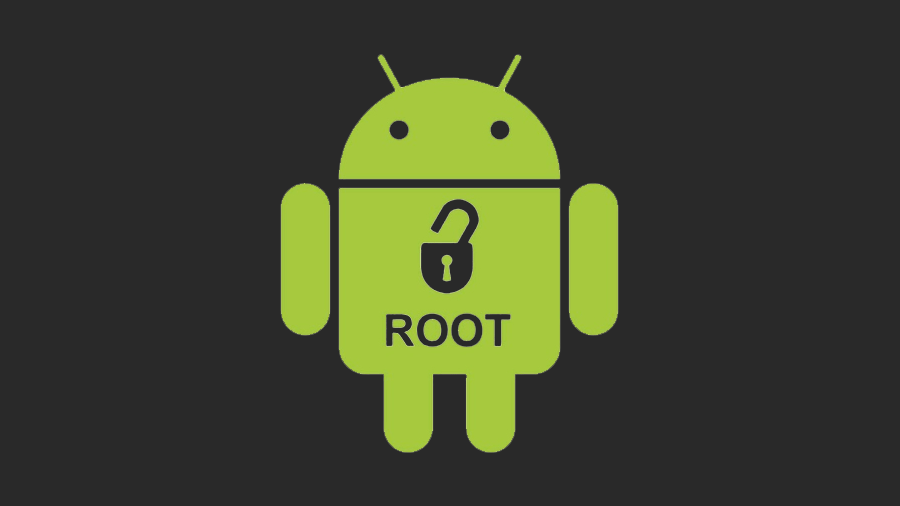
1. What is Rooting?
Rooting is the process of gaining "root access" to the Android operating system code, akin to gaining administrator privileges on a PC. With root access, you can modify system files, settings, and install software that requires elevated permissions. Rooting essentially removes the restrictions placed by the phone's manufacturer or carrier, allowing for greater control over the device.
Why is Rooting Done?
Rooting allows users to:
- Customize device: Apply themes, remove unwanted apps, and modify system settings.
- Install custom ROMs: Replace the default Android OS with a customized version.
- Boost performance: Overclock the CPU or increase battery efficiency.
- Access advanced apps: Install apps that need root permissions for functionality, such as Titanium Backup and Magisk.
Risks of Rooting
- Void Warranty: Most manufacturers don't support rooted devices and will void warranties if rooting is detected.
- Security Issues: Rooted devices are more vulnerable to malware if not managed carefully.
- Software Updates: OTA (Over-The-Air) updates might not work on rooted devices.
- Bricking the Device: Incorrect rooting can "brick" the device, rendering it unusable.
2. Before You Start: Pre-Rooting Checklist
- Backup Your Data: Rooting can result in data loss, so ensure everything is backed up.
- Charge Your Device: Ensure your battery is at least 50% charged to prevent shutdowns during the process.
- Enable Developer Options: Go to Settings > About Phone, tap "Build Number" seven times, and a Developer Options menu will appear.
- Enable USB Debugging and OEM Unlocking:
- Go to Settings > Developer Options.
- Toggle on "USB Debugging" and "OEM Unlocking" (if available).
3. Methods of Rooting Android
There are multiple methods to root an Android device, ranging from using one-click apps to more involved, manual processes.
Method 1: Using One-Click Root Apps
One-click root apps are the simplest way to root your device, but they only work with certain models and Android versions.
Popular One-Click Root Apps:
KingRoot: Compatible with a range of devices and can be installed directly on the phone.
Framaroot: A one-click app that uses exploits to gain root access.
One Click Root: Offers support for a wider range of devices but may have fees for support.
Steps:
- Download the APK file of the app you wish to use.
- Install the app and open it.
- Follow the on-screen instructions to root your device.
- Note: One-click apps have limited support for newer devices due to increased Android security.
Method 2: Rooting via PC Software
Using PC-based tools like KingoRoot allows for deeper compatibility and success rates, especially with newer devices.
Steps:
- Download and install KingoRoot on your computer.
- Connect your Android device to the PC via USB.
- Follow the prompts on the KingoRoot software to begin rooting.
Method 3: Rooting with Custom Recovery and Magisk
For users with more experience or specific devices, installing a custom recovery (e.g., TWRP) and rooting with Magisk is often the preferred method due to its flexibility and control.
Step-by-Step:
4. After Rooting: Essential Tips
- Essential Apps for Rooted Devices
- Magisk Manager: Manage root permissions, hide root from specific apps, and use modules.
- Titanium Backup: Create full backups, including apps and system settings.
- AdAway: Block ads system-wide.
- Greenify: Optimize battery life by controlling app background activities.
- Tasker: Automate tasks on your rooted device for improved efficiency.
- Keeping Your Device Secure
- Avoid downloading apps from unknown sources.
- Use root access sparingly, only for necessary apps.
- Install security software or consider Magisk's "SafetyNet" feature to hide root.
5. Common Rooting Issues and Troubleshooting
Problem 1: Device Stuck in Boot Loop
Try booting into recovery mode and wipe the cache partition.
Re-flash the stock firmware or custom ROM if necessary.
Problem 2: App Incompatibility
Some apps (e.g., banking apps) don't work on rooted devices. Use Magisk Hide to hide root from specific apps.
Problem 3: OTA Updates Not Working
Updates often fail on rooted devices. Use the Magisk Manager to unroot temporarily, apply the update, and re-root if necessary.
6. Unrooting Your Device
If you decide rooting isn't for you, unrooting is relatively straightforward.
- Method 1: Using Magisk Manager
Open Magisk Manager, go to settings, and select "Uninstall Magisk."
Confirm and reboot your device.
- Method 2: Flashing the Stock Firmware
Re-flashing the stock firmware provided by your device's manufacturer will remove root access. This method ensures a complete return to factory settings.
Final Considerations
Rooting an Android device opens a world of customization, but it's not without risks. Always weigh the pros and cons before proceeding, and remember that with great control comes great responsibility!







