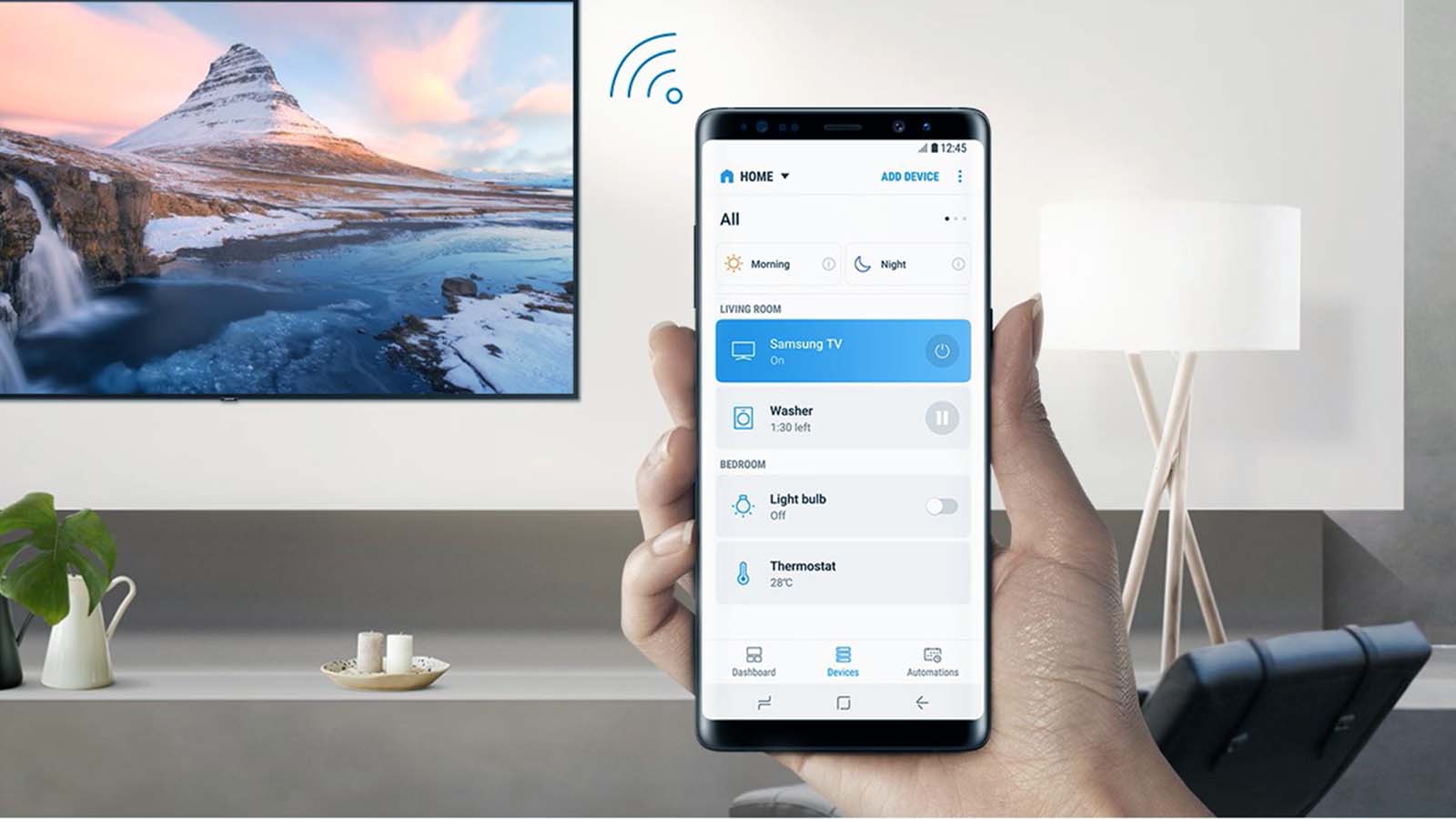How to pair a Roku remote without pairing button?
Welcome to Blackview blog. Hope the guide helps.
If your Roku remote doesn't have a pairing button, don't worry! Many Roku remotes can still be paired easily, especially the infrared (IR) remotes that communicate directly with your Roku device. Here's a step-by-step guide to help you get your remote working without a pairing button.

Step 1: Identify Your Roku Remote Type
Before pairing, it's important to know what type of remote you have. There are generally two types:
- Infrared (IR) Remotes: No pairing button, controls the Roku directly via line-of-sight.
- Enhanced Remotes (Wi-Fi Direct): Usually have a pairing button, but this guide is for those without.
If your remote has no pairing button and works by pointing directly at the Roku, it's most likely an IR remote.
Step 2: Make Sure the Remote and Roku Have Power
Check the Remote's Batteries:
- Make sure your remote has fresh batteries.
- Replace the batteries if the remote doesn't respond.
Turn on the Roku Device:
- Ensure your Roku device (TV or streaming stick) is powered on.
- You should see the Roku logo or home screen on your TV.
Step 3: Ensure Line-of-Sight
IR remotes need a clear path to the Roku device because they use infrared light. Make sure:
- There's nothing blocking the Roku device (no obstacles between the remote and the Roku).
- The remote is pointed directly at the Roku device when you press any buttons.
Step 4: Test the Remote
Now that everything is set up:
- Point the remote at the Roku device.
- Press any button (like the arrow keys or home button).
- If your Roku responds, the remote is paired and working.
- If nothing happens, move a little closer to the Roku and make sure you have a clear line-of-sight. Test the remote again.
Step 5: Restart the Roku Device (If Needed)
If the remote still doesn't work:
- Unplug the Roku device from power.
- Wait for 10 seconds, then plug it back in.
- Once the Roku restarts, test the remote again by pointing it at the Roku and pressing buttons.
Alternative Option: Use the Roku App
If your remote is not working at all, you can use the Roku mobile app as a remote:
- Download the Roku app from the App Store (iOS) or Google Play Store (Android).
- Open the app and connect it to your Roku device (make sure both are on the same Wi-Fi network).
- Use the app's on-screen remote to control your Roku.
Summary
- No pairing button? Most likely, your remote is an IR remote.
- Ensure the remote has batteries, and the Roku is powered on.
- Point the remote directly at the Roku device with nothing blocking the path.
- Test the remote and restart the Roku if needed.
- Use the Roku app as a backup remote if you're having trouble.
This should help you get your Roku remote paired and working in no time!