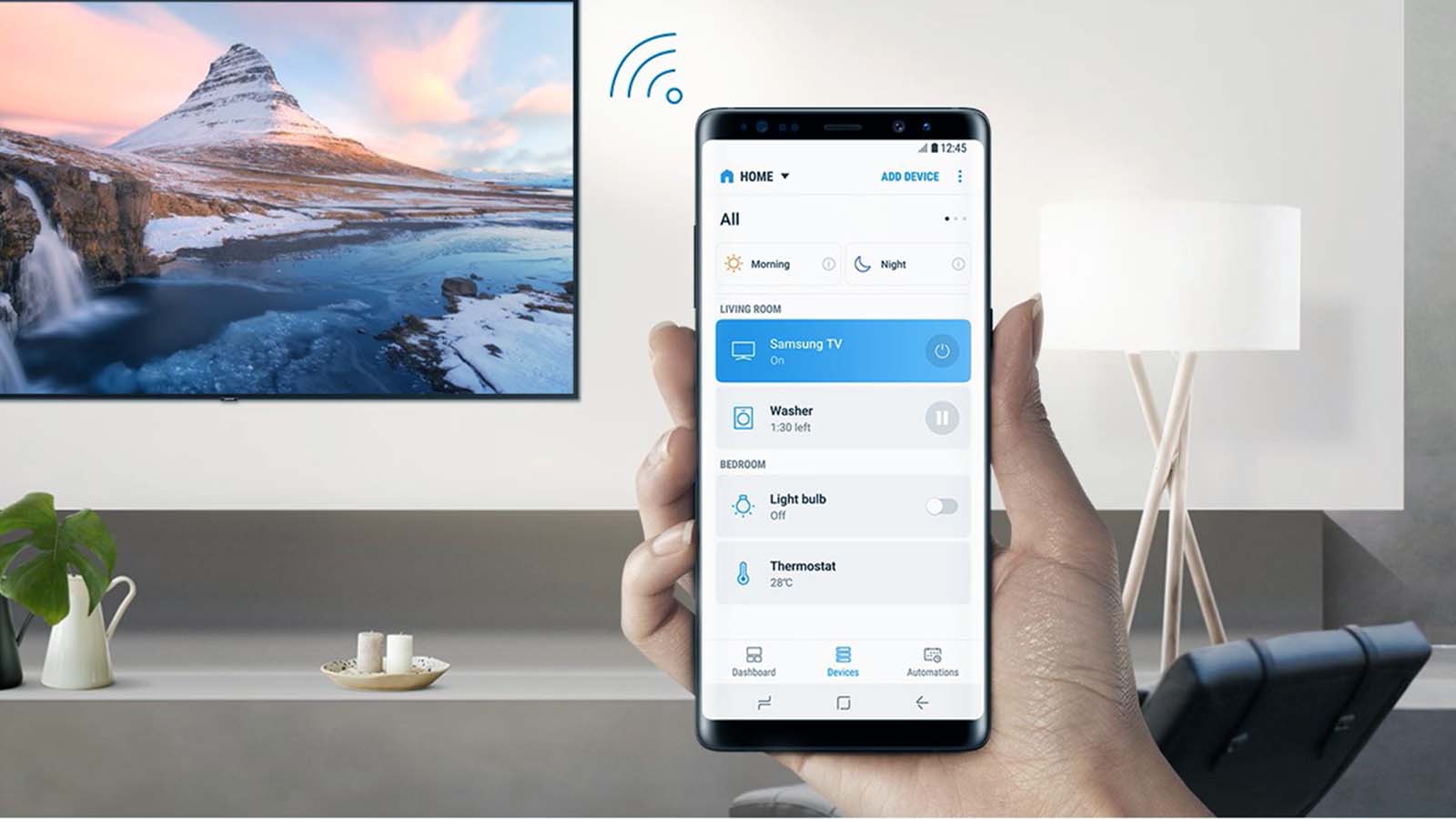How to fix no sound issue on TV from connected laptop?
Welcome to Blackview (A China brand of good but cheap mini PC and laptop) blog. Hope the guide helps.
Experiencing no sound when connecting your laptop to your TV can be frustrating, especially when you're trying to enjoy movies, presentations, or gaming sessions. Whether you're using an HDMI cable or wireless streaming technology, audio issues can stem from various sources - from incorrect settings to outdated drivers. This comprehensive guide will walk you through systematic troubleshooting steps for both connection methods, helping you identify and resolve the problem efficiently so you can get back to enjoying seamless audio-visual experience.

- Read also: How to fix Netflix error on smart TV?
1. TV Connect Laptop by HDMI Cable
If you're using an HDMI cable to connect your laptop to your TV but there's no sound, follow these steps:
1. Check HDMI Cable Connection: Ensure the HDMI cable is securely plugged into both the laptop and TV. Try unplugging and reinserting it.
2. Select Correct Input Source: On your TV, navigate to the input/source menu and select the HDMI port your laptop is connected to.
3. Set TV as Default Playback Device: On your laptop, right-click the sound icon in the taskbar, select "Open Sound settings," and choose your TV as the output device.
4. Update Audio Drivers: Outdated drivers can cause sound issues. Go to Device Manager, locate your audio device, and update the driver.
5. Restart Devices: Sometimes, a simple restart of both the laptop and TV can resolve the issue.
2. TV Connect Laptop by Wireless
For wireless connections like Miracast, Chromecast, or screen mirroring, follow these steps to fix sound issues:
1. Ensure Both Devices Support Audio: Verify that your wireless connection method supports audio streaming (e.g., Miracast or AirPlay).
2. Check Volume Settings: Ensure the volume isn't muted on both the laptop and TV, and that the TV's audio output isn't set to an external speaker.
3. Reconnect Wirelessly: Disconnect and reconnect your laptop to the TV via the wireless method to reset the connection.
4. Update Wireless Adapter Drivers: On your laptop, update the Wi-Fi or wireless display adapter drivers in Device Manager.
5. Use a Different Wireless Protocol: If one method isn't working (e.g., Miracast), try another like Chromecast or Apple AirPlay.
By following these troubleshooting steps, you should be able to resolve sound issues when connecting your laptop to your TV, whether via HDMI or wirelessly. If problems persist, consult your device manuals or contact technical support.