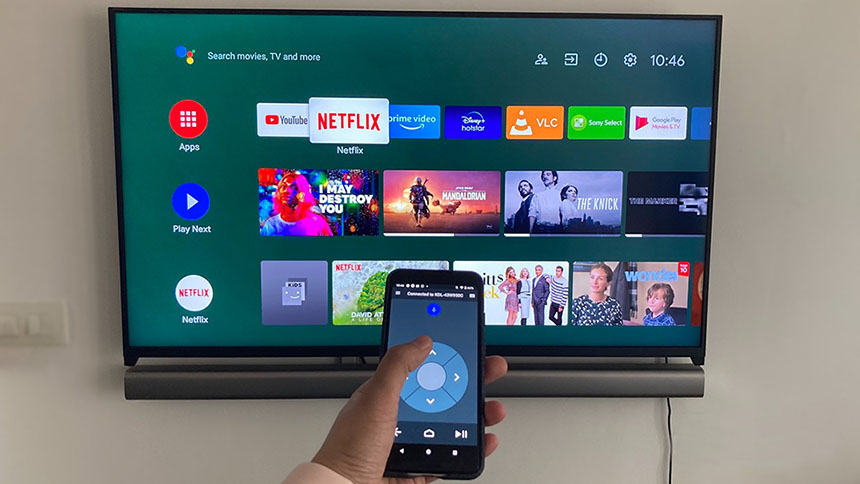Doke OS: How to Use Cold Room to Freeze or Defrost Apps?
Some apps can be a real pain in the neck. They run in the background and consume the RAM and mobile data without our knowledge, causing our devices to lag and the battery power to drain quicker. Cold Room will be the solution.
What and Why is Cold Room?
Cold Room, also named App Freezer, is a helpful tool pre-installed on Blackview smartphones running Doke OS 2.0 or higher and Blackview tablets running Doke OS_P 1.0 or higher. Cold Room can free up some substantial amount of RAM space on your device and boost performance by freezing memory-intensive apps unneeded of running all the time and stopping their stealthy background operation. Moreover, the fewer running apps, the less amount of power they’ll require to last devices longer.
- See also, How to remove apps from Android?
- How to send live location on WhatsApp?
- How to update all apps on Android?
- How to clear app cache on Android?
How to Use the Cold Room?
In this part, we’ll learn how to use the Cold Room with the Blackview BV8800 as an example. Operation on other Blackview smartphones and tablets is almost the same. Follow the steps below, and you can freeze or defrost the apps.
To Freeze Apps
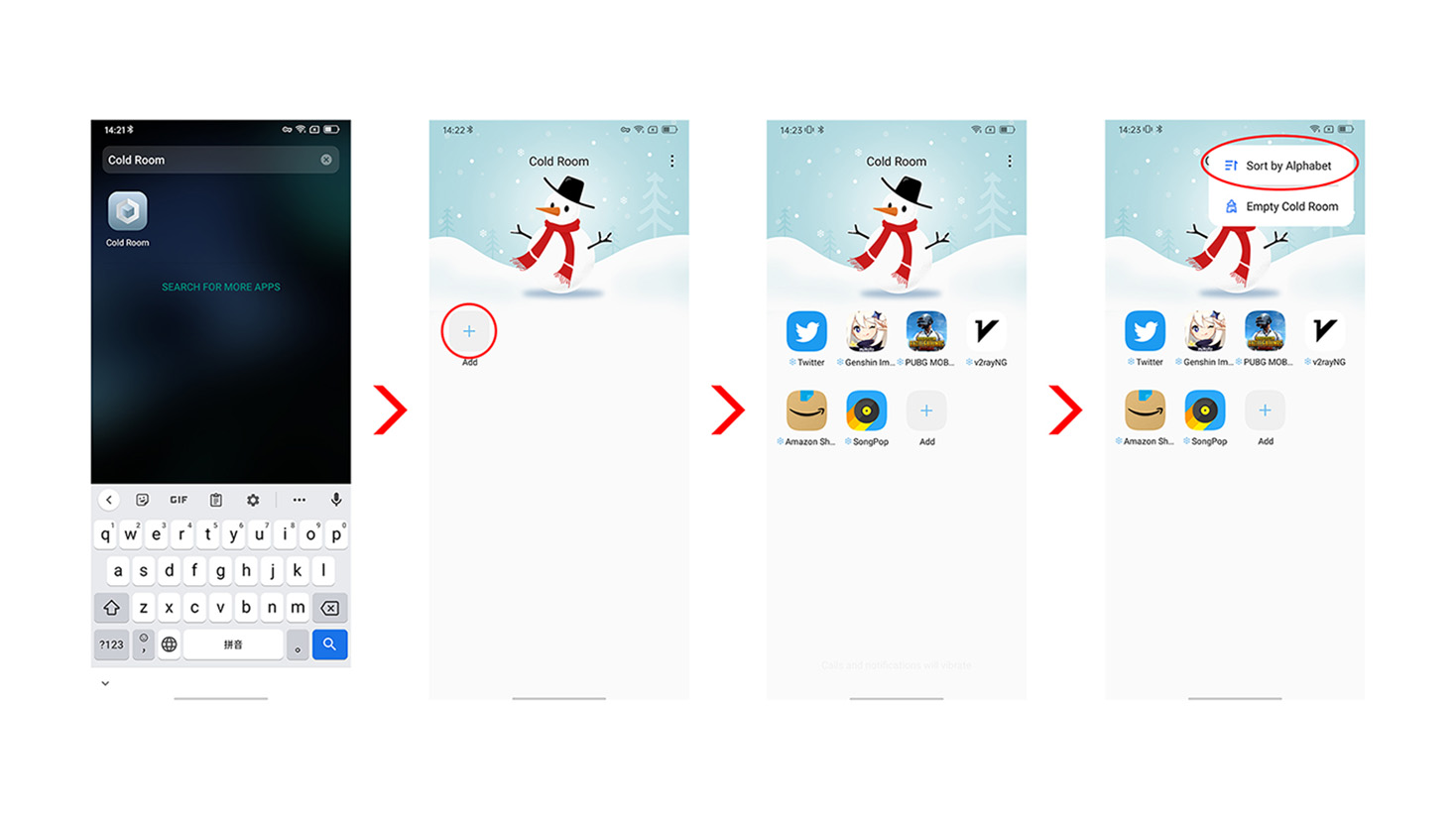
To Defrost Apps
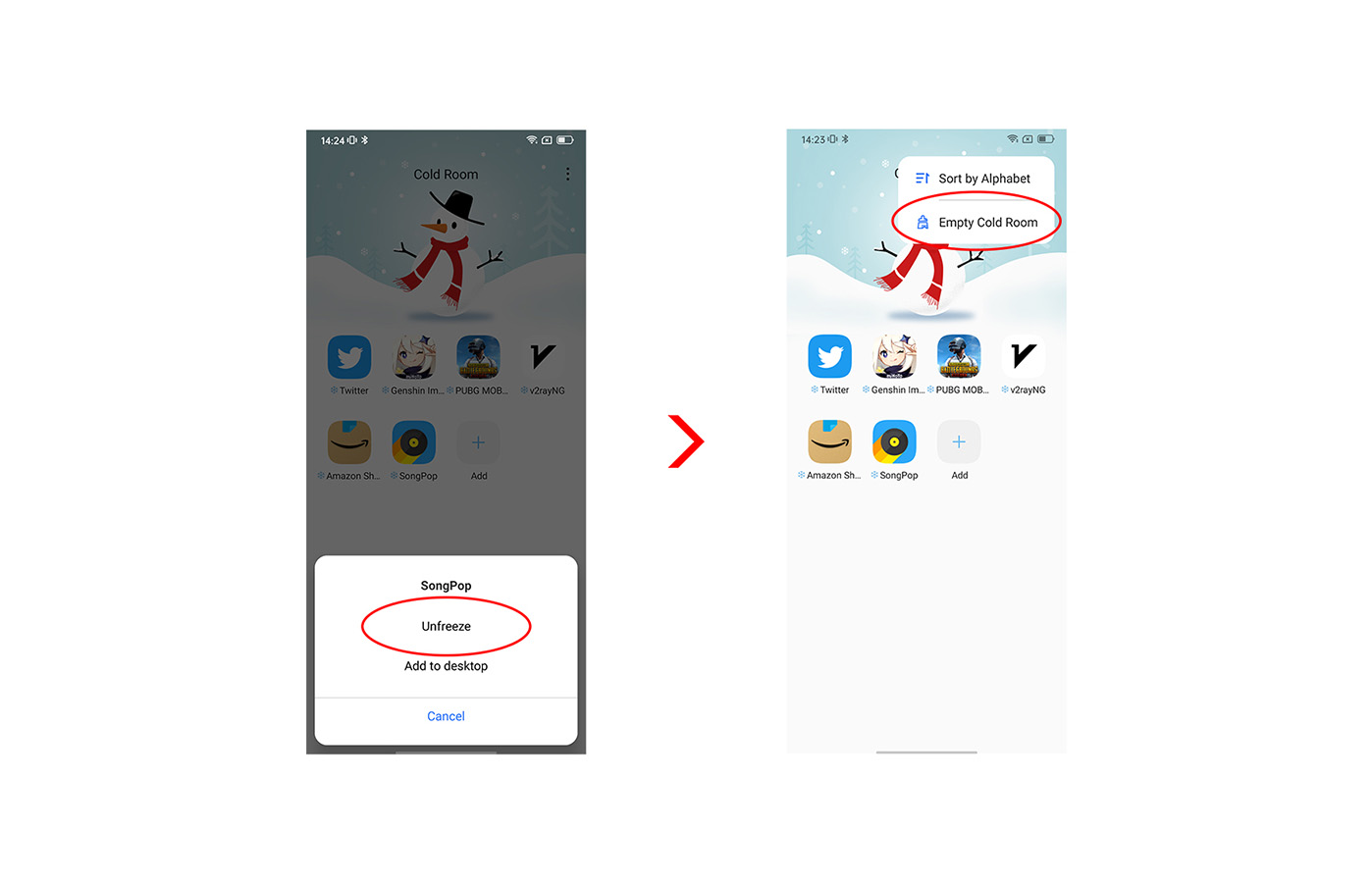
By freezing the apps you don’t use temporarily, you can optimize your device to run better and faster. Also, a reduced number of running apps on your device saves a lot of battery. Just follow the above steps.
Read also,