How to disable battery power saving mode on Android devices?
Welcome to Blackview (The leader of rugged smartphone) blog. Hope this 'disabling power saving mode' guide has been helpful.
Battery saver mode is a great feature on Android phones that helps conserve battery life by limiting background activity and reducing performance. However, there might be times when you want full power for your apps and don't mind sacrificing some battery life. This guide will show you how to turn off battery saver mode on any Android phone, regardless of brand or model.
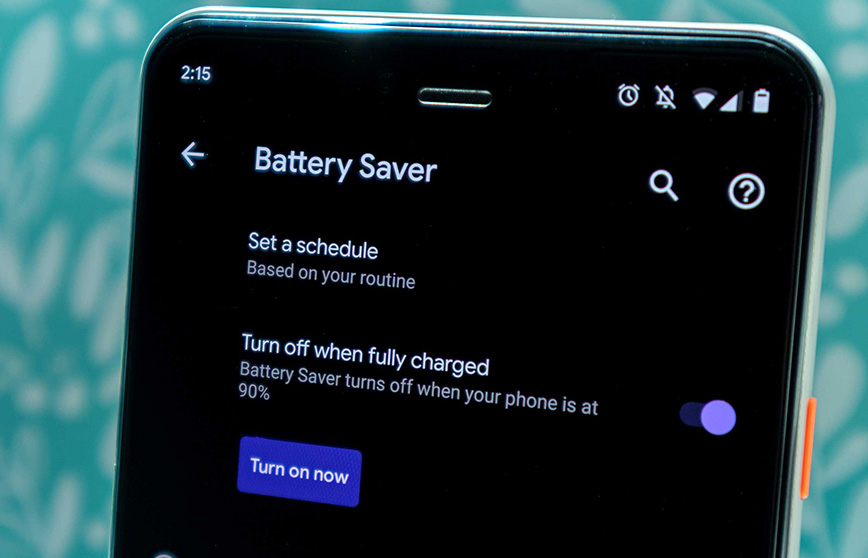
Understanding Battery Saver Mode:
Battery saver mode activates automatically when your battery reaches a certain level (usually 20% or less by default) or can be enabled manually. It reduces battery drain by:
- Limiting background app refresh
- Lowering screen brightness
- Restricting processor performance
- Disabling haptic feedback (vibration)
Turning Off Battery Saver Mode:
There are two main ways to turn off battery saver mode:
Method 1: Quick Settings Panel
- Swipe Down Twice: Access the quick settings panel by swiping down from the top of your screen once or twice (depending on your phone).
- Locate Battery Saver Icon: Look for the battery saver icon. It usually resembles a battery with a saver symbol or the text "Battery saver."
- Tap to Disable: Tap the battery saver icon to turn it off. The icon should no longer be highlighted.
Method 2: Settings Menu
- Open Settings: Locate the Settings icon (usually a cog icon) in your app drawer or swipe down from the notification bar and tap the settings icon.
- Find Battery Option: Navigate to the battery settings. Depending on your phone's brand, this option might be named "Battery," "Battery & device care," or similar.
- Disable Battery Saver: In the battery settings, look for the option related to battery saver mode. It might be labeled "Battery saver," "Power saving mode," or similar. Tap the toggle switch to turn it off.
Additional Tips:
- Schedule Battery Saver: Some Android versions allow you to schedule battery saver to turn on automatically at a specific battery level or time of day. Explore your battery settings to see if this option is available.
- App Exemptions: In the battery settings, you might be able to choose which apps are exempt from battery saver restrictions. This ensures important apps like messaging or music players continue to function normally even in battery saver mode.
By following these steps, you can easily turn off battery saver mode on your Android phone and regain full performance and functionality. Remember, battery saver mode is a valuable tool to extend battery life when needed, but you can always disable it when you require maximum power from your device.
Read also,







