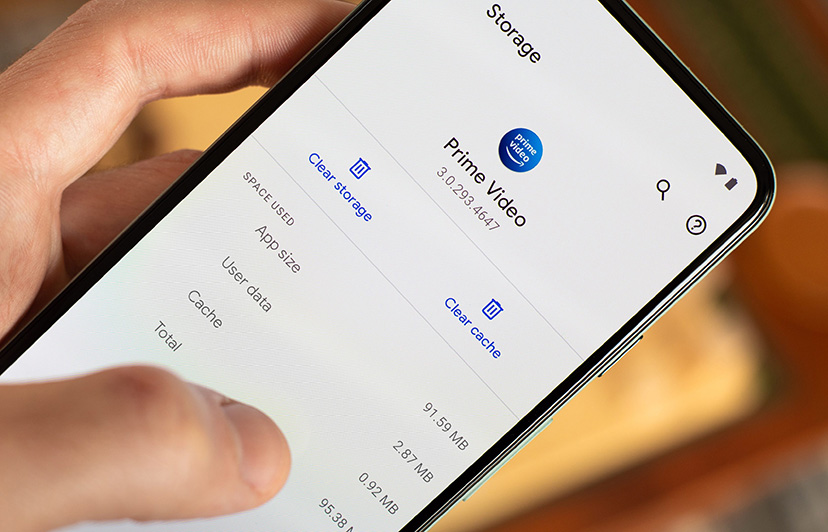Easy steps to create a Gmail account on your phone
Welcome to Blackview blog. Hope this "Gmail account" related guide helps.
Gmail, the popular email service provided by Google, is a versatile tool with a wide range of applications. At its core, Gmail serves as a robust email platform, allowing users to send, receive, and manage their electronic communications efficiently. Beyond its email functionality, Gmail integrates seamlessly with other Google services, enabling users to access and manage their Google Calendar, Google Drive files, and Google Contacts directly from their email account.
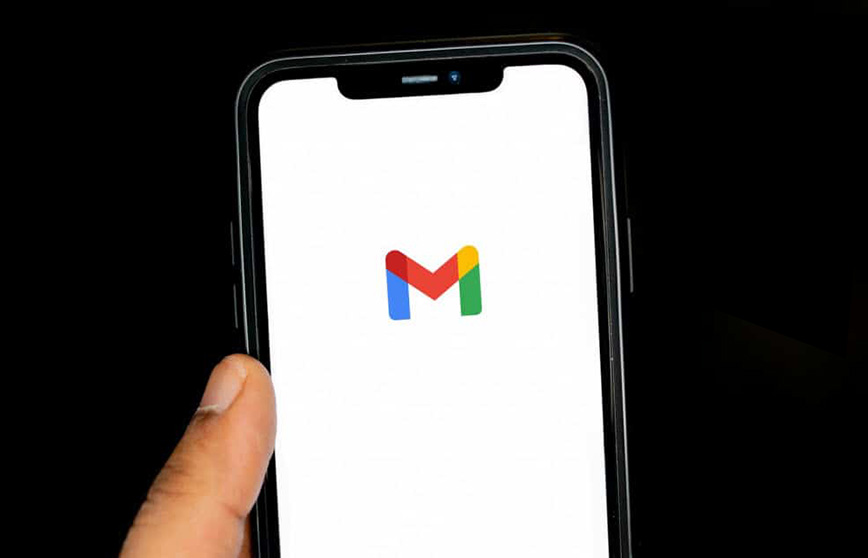
Additionally, Gmail's powerful search capabilities make it easy to locate and retrieve past messages, attachments, and other information stored within the user's email history. Furthermore, Gmail's mobile applications and web-based interface make it accessible from various devices, ensuring users can stay connected and productive on the go.
So, how to create an account on your phone?
Follow the simple steps:
- Open the Gmail app: Download the Gmail app from your phone's app store if you haven't already.
- Tap "Create account": Once the app is open, you'll usually find a "Create account" option. Tap on it.
- Choose account type: Select "For myself" to create a personal account.
- Enter your details: Follow the on-screen instructions to provide your name, birthday, gender, and phone number.
- Create a username: Choose a unique username for your Gmail address.
- Set a password: Create a strong password for your account.
- Agree to terms: Accept Google's terms of service.
- Verify your phone number: You might need to verify your phone number for security purposes.
Once you've completed these steps, your new Gmail account is ready to use.
- Read also: How to know if your phone is hacked?
How to Create an Account Without a Phone Number?
You can create a Gmail account without providing a phone number. Here's a step-by-step guide:
- Go to the Gmail sign-up page: Open your web browser and visit the Gmail homepage.
- Click "Create account": This option is usually located in the bottom left corner of the page.
- Fill in the required information: Enter your first and last name, date of birth, gender, and desired email address. Create a strong password.
- Add a recovery email: This is crucial for account security. Provide an existing email address that you can access.
- Skip the phone number: When prompted to enter a phone number, you should see an option to skip this step. Click on it.
- Agree to terms and conditions: Review and accept Google's terms of service and privacy policy.
- Verify your account: You might need to verify your account through your recovery email.
FAQs
Can I use Gmail on the Blackview smartphones?
You can use Gmail on both IP68 rugged phones and regular smartphones from Blackview, such as the Blackview Hero 10 budget foldable smartphone, Blackview A200 Pro 108MP camera smartphone, Blackview BV8100 bright flashlight ruggedized smartphone, BL8000 5G ruggedized smartphone, and more. These smartphones come with built-in Google Play Store, users can directly download Gmail app on it.
How many accounts can I create with a phone number?
Google allows users to create multiple Gmail accounts, but there is a limit to how many can be associated with a single phone number. While Google doesn't publicly specify this limit, user experiences suggest that you can verify up to four or five Gmail accounts with the same phone number. Once this limit is reached, you'll need to use a different phone number to verify additional accounts.
It's important to note that creating multiple accounts for malicious purposes or violating Google's terms of service can lead to account suspension. Therefore, it's advisable to use multiple Gmail accounts responsibly and in accordance with Google's policies.
-20250421121521423.jpg)