How to create a cinematic photo in Google Photos on your phone/tablet?
Welcome to Blackview (Well-known brand of rugged phones, here are our rugged phones for sale) blog. Hope the guide helps.
Cinematic photos bring a touch of movie magic to your still images, adding a subtle movement effect that breathes life into the scene. Google Photos can automatically generate these for you, or you can create them manually from your existing photos. This guide covers everything you need to know about cinematic photos in Google Photos.
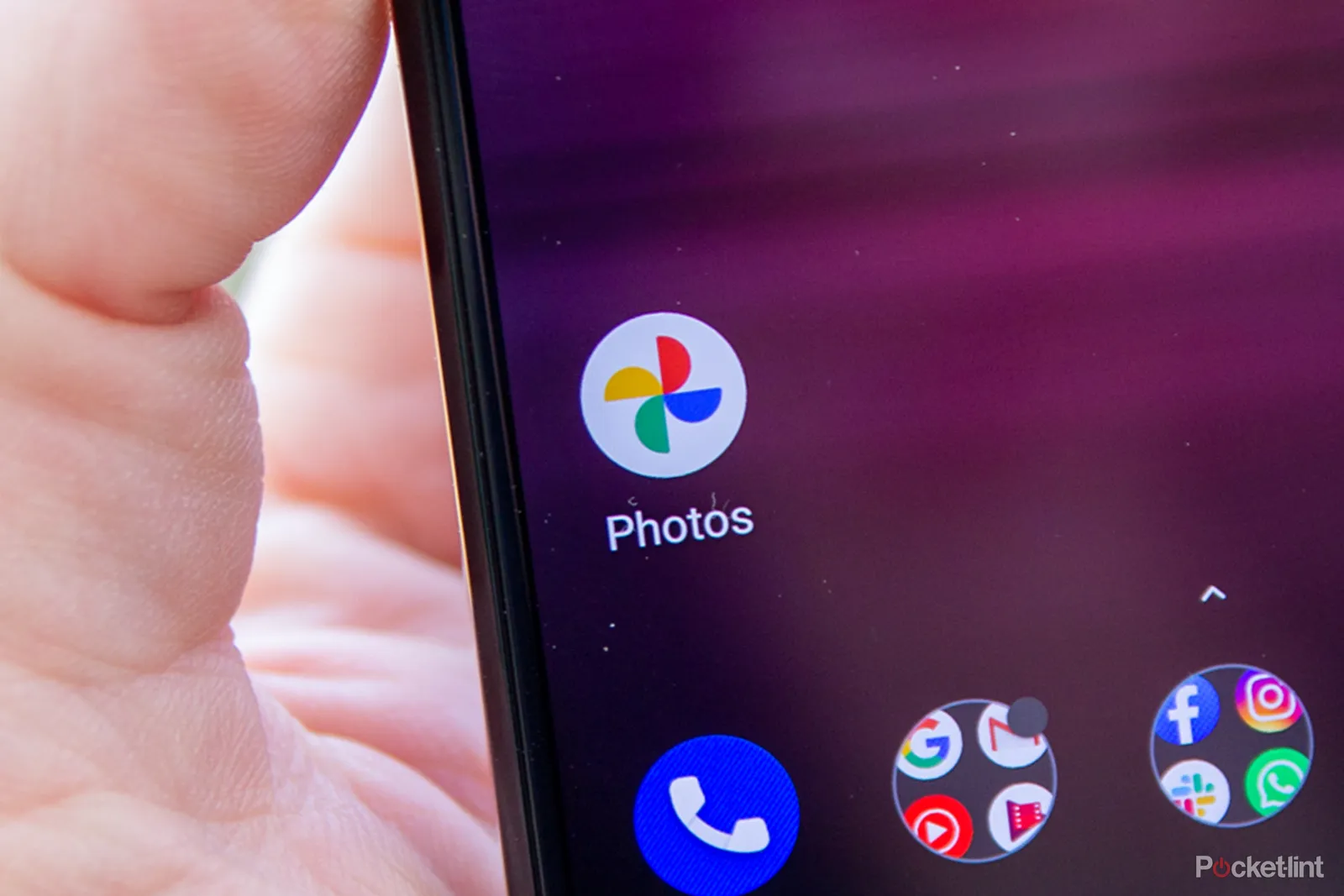
What are Cinematic Photos?
Cinematic photos are essentially short videos (around 7 seconds) created from still images. Google Photos uses depth information to separate the foreground subject from the background. The background is then given a subtle panning motion, while the foreground remains still, creating a cinematic effect.
How to make Cinematic Photos?
First, cinematic photos work best with images that have:
- Clear subject separation: A well-defined foreground object with a distinct background will produce the best results. Think portraits, close-ups of objects, or photos with a clear foreground and blurred background.
- Depth: Photos taken in Portrait mode or with a natural depth of field will provide the best source material for Google Photos' depth estimation algorithms.
Steps of Creating Cinematic Photos Manually:
- Open the Google Photos app on your phone or tablet.
- Tap on the Library tab at the bottom right.
- Scroll down and locate the Utilities section.
- Select Cinematic photo. Here, you'll also find options for creating animations, collages, and movies.
- Choose the photo you want to convert into a cinematic photo.
- Tap Create at the top right corner.
- Google Photos will process the image and generate a cinematic photo.
Limitations to Consider
- Not all photos are compatible: Not every photo will be suitable for creating a cinematic effect. If the image lacks depth information or proper subject separation, the feature might not work or produce undesirable results.
- Google Assistant creations only on Pixel devices: Currently, the automatic creation of cinematic photos by Google Assistant is only available on Google Pixel devices.
Cinematic photos in Google Photos offer a fun and easy way to add a touch of dynamism to your still images. By understanding how the feature works, selecting suitable photos, and exploring alternatives, you can create captivating and cinematic visuals right from your phone.
Related,







