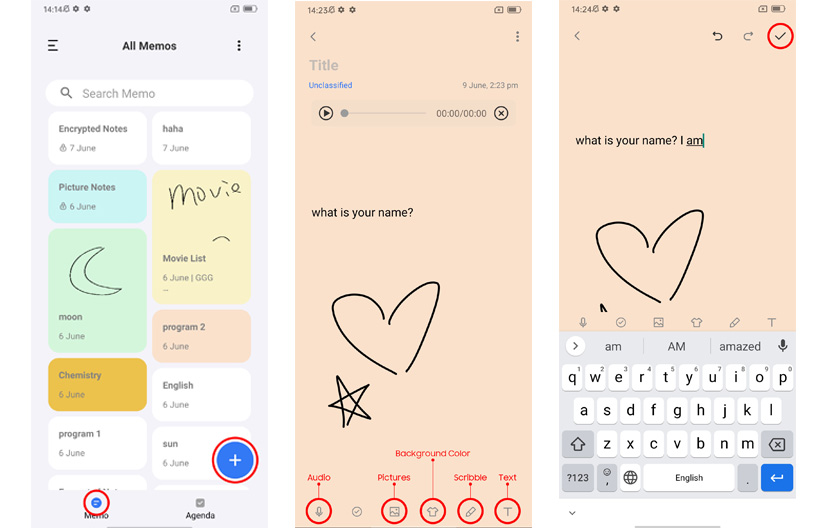How to clean your tablet?
Easy guide to clean a tablet thoroughly and safely, include screen, speakers, and more.
Welcome to Blackview blog. Blackview - the famous rugged phones brand in the world. Blackview also supply other electronics such as tablets, Android smart watches, earbuds and more.
Cleaning a tablet is an essential part of maintaining its hygiene and tablet maintain. Our tablets are constantly exposed to germs, bacteria, viruses, even including tough environments like construction sites, and we often touch them with dirty hands. Thus, even such special tablet like rugged tablet should be cleaned regularly. In this article, we will discuss how to clean your tablet thoroughly and safely, include screen, speakers, charging port cleaning and more. And how to clean your drawing tablet.

Notes before start to clean your tablet:
Before cleaning the tablet, make sure it is turned off to avoid any damage to the device. Use a microfiber cloth. Use a cleaning solution (If there are any stubborn smudges or fingerprints on the screen, use a cleaning solution specifically designed for electronic devices). Avoid using water. Also, avoid using harsh chemicals or abrasive cleaners as they can scratch or damage the screen.
How to clean the tablet's screen?
Cleaning a tablet screen is an essential part of maintaining its longevity and ensuring that it remains free from dirt, dust, and fingerprints. Here are the steps to clean a tablet screen:
1. Turn off the Tablet: Before you start cleaning the tablet screen, make sure to turn it off completely. This will prevent any damage to the device and ensure that you can see the dirt and smudges on the screen clearly.
2. Use a Microfiber Cloth: The best way to clean a tablet screen is by using a microfiber cloth. This type of cloth is designed to remove dirt and dust without scratching or damaging the surface of the screen. Gently wipe the screen with the cloth in a circular motion.
3. Avoid Using Water or Cleaning Solutions: It is not recommended to use water or other cleaning solutions to clean a tablet screen as it can damage the device. If you must use a cleaning solution, make sure it is specifically designed for electronic devices.
4. Remove Tough Stains with Care: If there are tough stains on the screen, avoid using too much pressure as it can cause damage. Instead, use a small amount of cleaning solution on the microfiber cloth and gently rub the stain until it disappears.
5. Let it Dry: After cleaning the tablet screen, let it dry completely before turning it back on.
Small tips: To prevent dirt and grime from accumulating on your tablet, use a protective case when not in use.
How to clean the tablet's speakers
Cleaning a tablet's speaker is an important task that should be performed regularly in order to maintain the best sound quality. Over time, dust and debris can accumulate on the speaker grille, which can reduce the volume and clarity of your tablet's audio output. Here are some steps:
1. Turn off your tablet: Before cleaning the speaker, make sure to turn off your tablet to avoid any damage to the device or its components.
2. Use a soft-bristled brush: Use a soft-bristled brush to gently remove any dust or debris from the speaker grille. Be careful not to apply too much pressure, as this could damage the speaker.
3. Use a microfiber cloth: After brushing away any loose debris, use a microfiber cloth to wipe down the speaker grille. This will help remove any remaining dust or debris.
4. Use compressed air: If there is still some debris stuck in the speaker grille, you can use compressed air to blow it out. Make sure to hold the can upright and use short bursts of air to avoid damaging the speaker.
5. Avoid using water or liquid cleaners: It's important to avoid using water or liquid cleaners when cleaning your tablet's speakers. These substances can damage the device and its components.
How to clean the tablet's charging port
Cleaning a tablet's charging port is a simple process that can be done with a few basic tools. Here are the steps:
1. Turn off your tablet: Before starting the cleaning process, make sure your tablet is turned off to avoid any damage to the device.
2. Gather cleaning tools: You will need a few cleaning tools to clean the charging port of your tablet. These include a soft-bristled brush, a cotton swab, and rubbing alcohol.
3. Remove dust and debris: Use the soft-bristled brush to gently remove any dust or debris from the charging port of your tablet.
4. Clean with rubbing alcohol: Dip a cotton swab in rubbing alcohol and gently clean the charging port of your tablet. Be careful not to use too much rubbing alcohol, as it can damage the device.
5. Let it dry: After cleaning the charging port, let it dry completely before turning on your tablet.
How to clean a drawing tablet?
Cleaning your drawing tablet is an essential part of maintaining its functionality and longevity. Over time, dust, dirt, and oil can accumulate on the surface of your tablet, which can interfere with the accuracy of the stylus and cause scratches or other damage. Here's a step-by-step guide on how to clean your drawing tablet:
1. Turn off your tablet: Before you start cleaning your tablet, make sure to turn it off and unplug it from the power source. This will prevent any damage to your device while cleaning.
2. Remove any debris: Use a soft-bristled brush or a microfiber cloth to gently remove any debris or dust from the surface of your tablet. Be careful not to apply too much pressure as this could scratch the screen.
3. Wipe down with a microfiber cloth: Dampen a microfiber cloth with water or a gentle cleaning solution and wipe down the surface of your tablet. Avoid using harsh chemicals or abrasive cleaners that could damage the screen.
4. Clean the edges and ports: Use a cotton swab or a soft-bristled brush to clean the edges and ports of your tablet. This will help remove any dirt or debris that may have accumulated in these areas.
5. Dry with a clean cloth: Once you've finished cleaning your tablet, use a clean, dry microfiber cloth to wipe down the surface and remove any excess moisture.
6. Use a screen protector: Consider using a screen protector to protect your tablet from scratches and other damage in the future.
Read also,