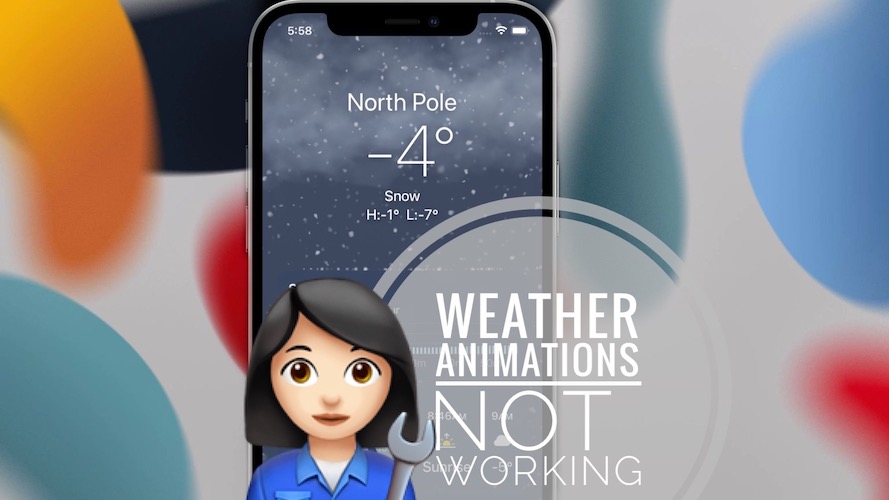How to check your smartphone's MAC address?
Welcome to Blackview (Well-known manufacturer of rugged phone) blog. Hope the guide helps.
MAC address stands for Media Access Control address. It's a unique identifier assigned to network interfaces like Wi-Fi or Ethernet. Think of it as your phone's digital fingerprint for network connections. This guide will take you to understand how to check it on your Android phone and iPhone.
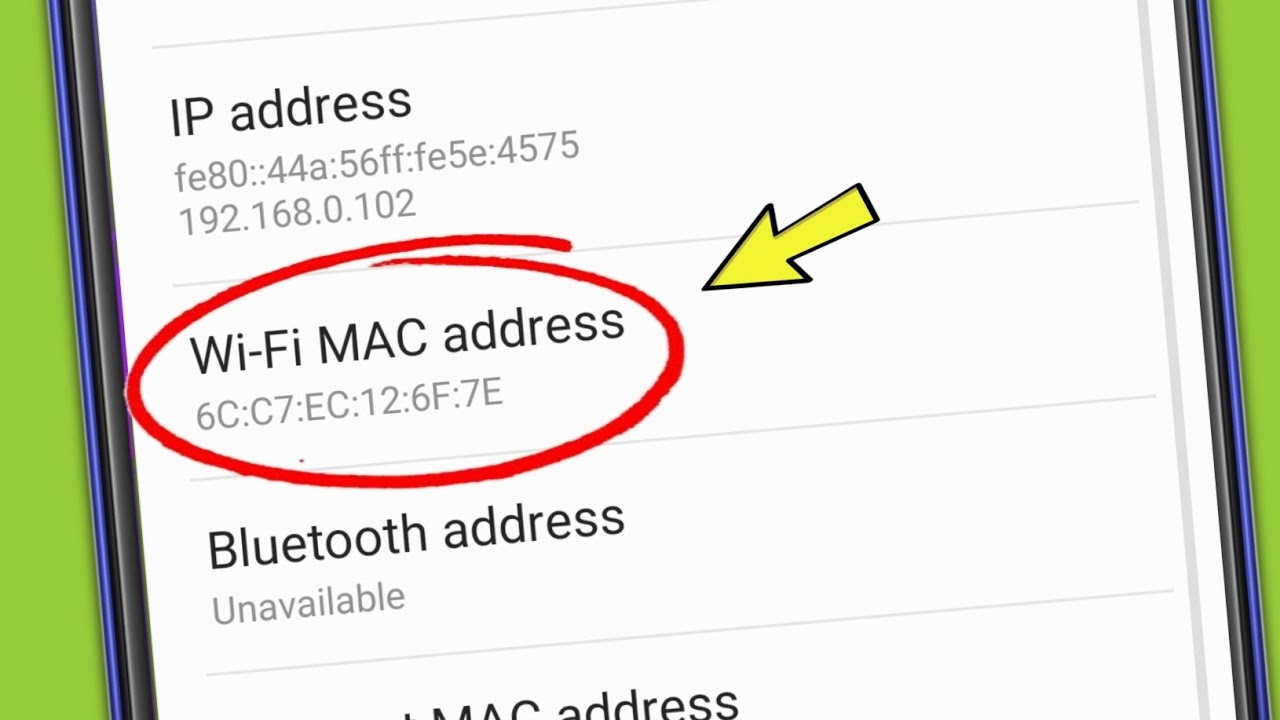
Finding Your Phone's MAC Address
The process to find your phone's MAC address is generally similar across most smartphones, but the exact steps might vary slightly depending on your phone's operating system (Android or iOS).
Finding the MAC Address on an Android Phone
- Open Settings: Locate and tap the "Settings" app on your home screen.
- Access About Phone: Scroll down to the bottom and tap on "About phone" or "System" (the exact name might differ slightly).
- Find Status or Hardware Information: Look for an option named "Status," "Hardware information," or something similar. Tap on it.
- Locate Wi-Fi MAC Address: You should see a line labeled "Wi-Fi MAC address" or something equivalent. The address listed there is your phone's MAC address.
Finding the MAC Address on an iPhone
- Open Settings: Tap the "Settings" app on your home screen.
- Go to General: Select "General" from the list of options.
- Tap About: Choose "About" to access your device information.
- Find Wi-Fi Address: Look for a line labeled "Wi-Fi Address." The address displayed is your iPhone's MAC address.
Important Note:
- Multiple MAC Addresses: Your phone might have multiple MAC addresses, one for Wi-Fi and potentially another for Bluetooth. The instructions above typically show you the Wi-Fi MAC address.
- Case Sensitivity: MAC addresses are usually displayed in uppercase letters and numbers separated by colons (e.g., 00:11:22:33:44:55). Ensure you copy the address correctly, including the capitalization and colons.
Why Do You Need Your MAC Address?
Knowing your phone's MAC address can be useful in various situations, such as:
- Troubleshooting network issues: Providing your MAC address to your internet service provider can help them diagnose problems.
- Connecting to devices: Some devices require you to enter the MAC address of connected devices for security or configuration purposes.
- Network security: You can use MAC address filtering on your router to restrict access to your network.
Extending Reading
- Can you find a lost phone with MAC address?
- How to connect hidden WiFi in your phone or PC?
- Can someone hack your phone by MAC address?
By following these steps, you should be able to easily find your phone's MAC address. If you encounter any difficulties, refer to your phone's user manual for more specific instructions. Or, ask for help from an experienced person.