Can you print files from your tablet to the printer?
Welcome to Blackview (Well-known manufacturer of rugged tablet and smartphone) blog. Hope the guide has been helpful.
With the advancement of technology, printing directly from a tablet to a printer has become increasingly convenient. Whether you own an iPad, Android tablet, or Windows tablet, this guide will walk you through the process of printing documents, photos, and other files. Follow the steps below to print from your tablet to a printer.
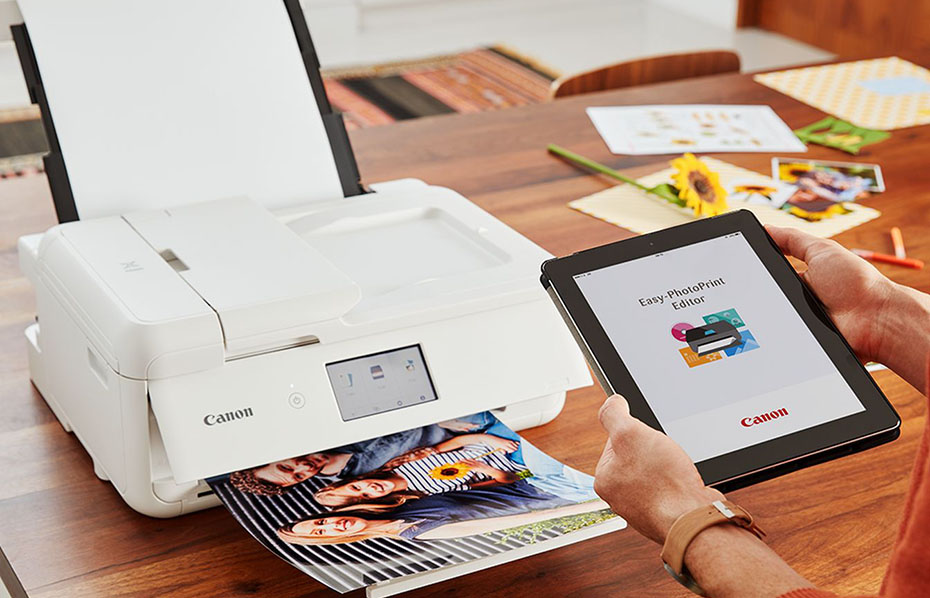
Step 1: Ensure Printer Compatibility
Before proceeding, confirm that your printer is compatible with wireless printing or supports the necessary connectivity options. Most modern printers are equipped with wireless capabilities, while older models may require additional hardware or cables for connection.
Step 2: Connect the Printer and Tablet
To establish a connection between your tablet and the printer, you have several options:
a) Wi-Fi Connection:
- Ensure that both your tablet and printer are connected to the same Wi-Fi network.
- Open the Settings app on your tablet and navigate to the Wi-Fi settings.
- Select the appropriate Wi-Fi network and enter the password if prompted.
- Ensure that your printer is turned on and connected to the same Wi-Fi network.
- Refer to your printer's manual for instructions on how to connect it to Wi-Fi if it's not already connected.
b) Bluetooth Connection:
- Check if your printer supports Bluetooth connectivity. If it does, enable Bluetooth on both your tablet and printer.
- Open the Settings app on your tablet and navigate to the Bluetooth settings.
- Tap on the printer's name when it appears in the list of available devices to pair them.
c) USB Connection:
- Some printers support direct USB connections to tablets. Check if your printer has a USB port and if your tablet has a compatible USB port.
- Connect the USB cable between the tablet and printer. The tablet should recognize the printer automatically.
Step 3: Install Printer Apps (if necessary)
Depending on your tablet's operating system, you may need to install a printer-specific app or utilize the built-in printing functionality. Here are the steps for each platform:
a) iPad (iOS):
- Open the App Store on your iPad.
- Search for the printer manufacturer's printing app (e.g., "HP Smart," "Epson iPrint," etc.).
- Download and install the app on your iPad.
- Follow the app's instructions to set up and connect the printer.
b) Android:
- Open the Google Play Store on your Android tablet.
- Search for the printer manufacturer's printing app (e.g., "HP Print Service Plugin," "Epson Print Enabler," etc.).
- Download and install the app on your tablet.
- Follow the app's instructions to set up and connect the printer.
Step 4: Print from the Tablet
Once your tablet is connected to the printer and the necessary apps are installed, you can proceed with printing:
a) Open the File to Print:
- Locate the file you want to print on your tablet. It can be a document, photo, email, webpage, or any printable content.
b) Access the Print Option:
- Depending on the app you are using, look for the share or print icon within the app's interface. It is usually represented by a printer or an arrow pointing out of a box.
- Tap the print icon to access the printing options.
c) Select Printer and Adjust Print Settings:
- A list of available printers should appear. Tap on the desired printer you connected in Step 2.
- Adjust the print settings as needed, such as the number of copies, paper size, color vs. black and white, and other preferences.
d) Start Printing:
- After setting the desired print options, tap the "Print" or "Start" button to begin the printing process.
- Your tablet will send the print job to the selected printer, and the document will start printing.
Conclusion
Printing from a tablet to a printer is a convenient way to transform digital content into physical copies. By ensuring printer compatibility, establishing a connection, installing the necessary apps (if applicable), and following the steps outlined in this guide, you can easily print documents, photos, and other files directly from your tablet. Enjoy the convenience of wireless printing and bring your digital creations to life.
Read also,
- Can NFC be added to a phone?
- Can thermal cameras detect body temperature?
- Minecraft vs Fortnite: who is better?
- Minecraft vs Real Life: Who Is Better?
- Minecraft vs Roblox: Who Is Better?
- The 9 Cool Math Games in 2023
- Can SIM card/eSIM be hacked?
- Can NFC read RFID?
- Can I write Android apps in python?
- Do all Android apps written in java?
- Can an Android/iOS smart watch measure weight?
- Can a smartphone be used as the fingerprint scanner?
- Can a Smart Watch Record Audio?
- Can your fingerprint be stolen from phone?
- Can you clean a camera sensor with alcohol?
- How do phones recognize fingerprints?







