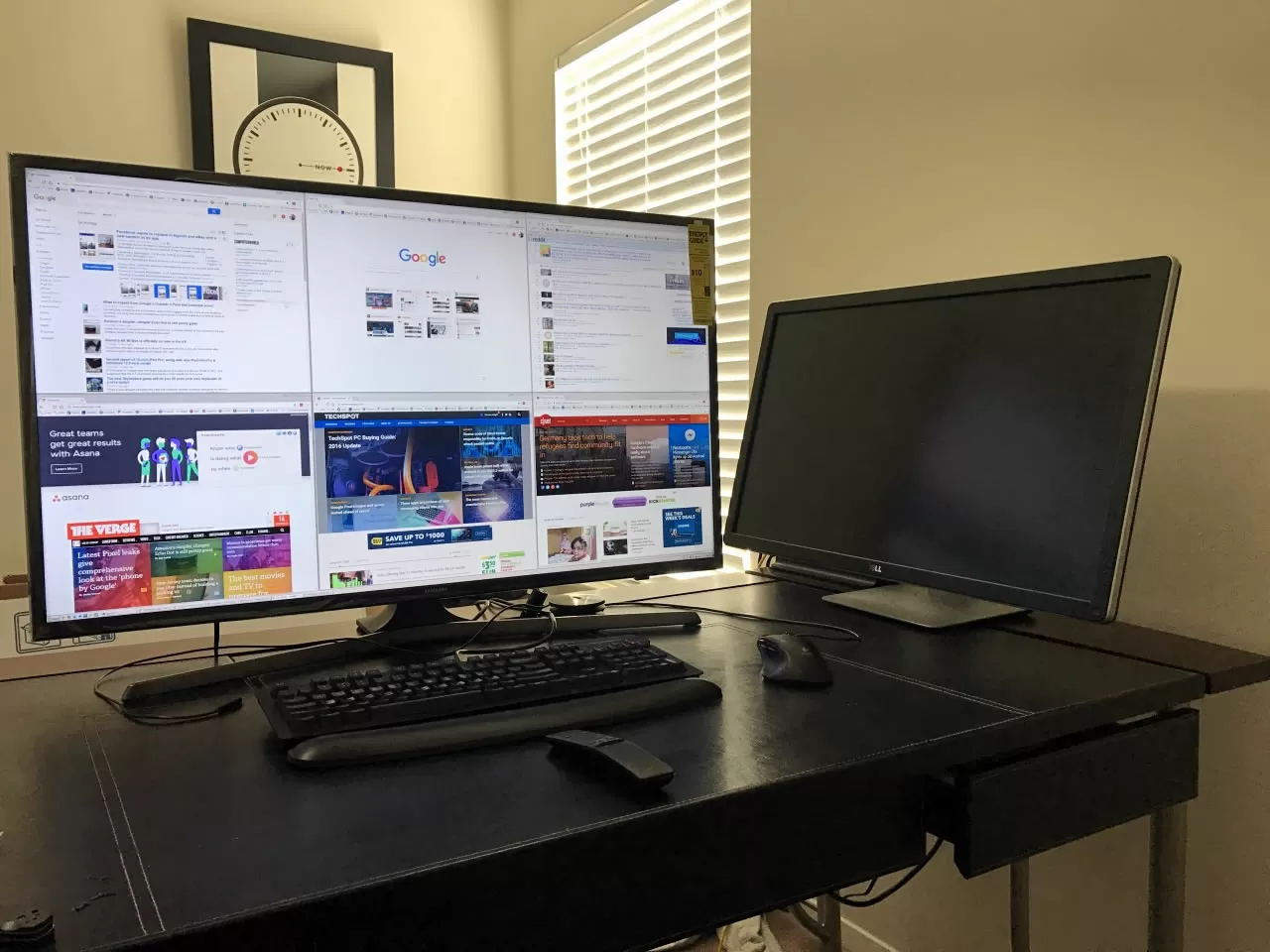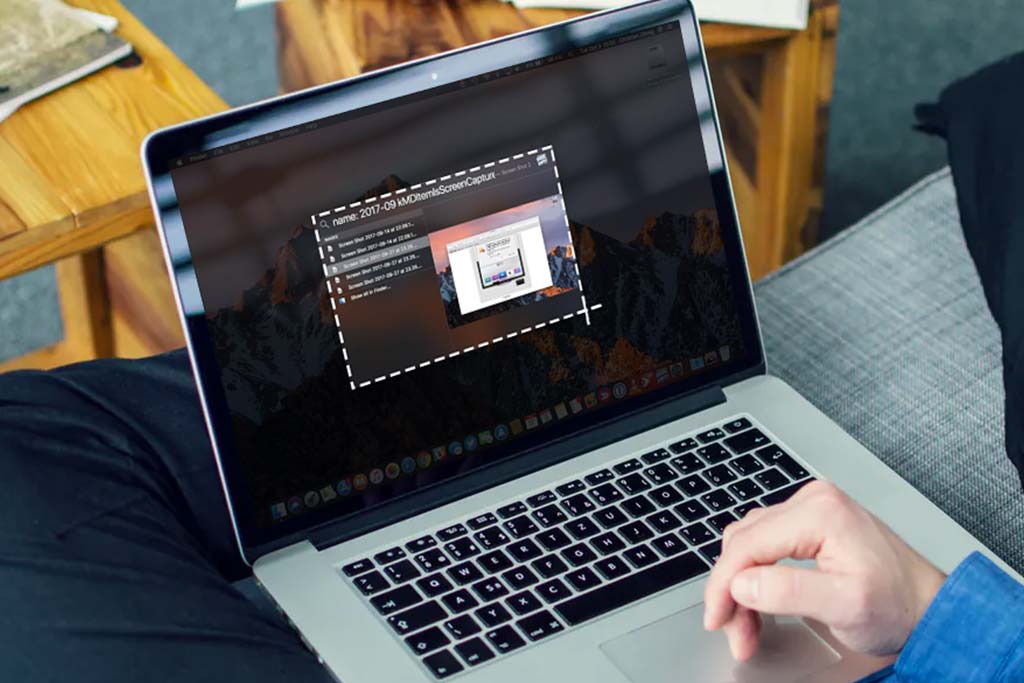5 Signs your desktop PC's RAM might be loose
Random Access Memory (RAM) is a crucial component in your desktop computer. It's essentially the short-term memory where your computer stores data that's currently being used. When RAM isn't functioning properly, it can cause a variety of issues. One common problem is a loose RAM module.

Signs of a Loose RAM Module
- Frequent Crashes and Freezes: A loose RAM module can cause your computer to crash or freeze unexpectedly, especially when running demanding applications or games.
- Random Restarts: Your computer might restart without warning, particularly during periods of high activity.
- Slow Performance: A loose RAM connection can lead to a noticeable decrease in your computer's overall performance. Tasks that were once quick may now take longer to complete.
- Blue Screen of Death (BSOD): A loose RAM module is a common cause of BSOD errors. These errors often display cryptic codes that can be difficult to decipher.
- No Post or No Display: In severe cases, a loose RAM module can prevent your computer from booting up altogether.
Why Does RAM Become Loose?
Physical Impact: Moving your computer or bumping into it can cause the RAM modules to become loose.
Improper Installation: If the RAM wasn't installed correctly initially, it might become loose over time.
Thermal Expansion and Contraction: Repeated heating and cooling cycles can cause components to expand and contract, potentially loosening the RAM.
Read also: How to know if your graphics card is loose?
How to Check for a Loose RAM Module
- Safely Power Down Your Computer: Ensure that your computer is completely powered off before opening the case.
- Ground Yourself: To prevent electrostatic discharge (ESD) from damaging your components, ground yourself by touching a metal object connected to your computer's case.
- Open the Case: Carefully remove the side panel of your computer case. Locate the RAM Slots: RAM slots are usually located near the CPU socket.
- Gently Press Down on the RAM Modules: If a RAM module is loose, you should be able to gently press it down until it clicks into place.
Additional Tips
Clean the RAM Slots: Use compressed air to remove any dust or debris from the RAM slots.
Reseat the RAM: Even if the RAM seems secure, try reseating the modules by gently removing and re-inserting them. Sometimes, this can usually fix some regular issues.
Test with a Different RAM Module: If you have another RAM module, try swapping it out to see if the issue persists.
When to Seek Professional Help
If you're unable to resolve the issue on your own, it's best to consult a computer technician. They can diagnose the problem more accurately and perform any necessary repairs.
Remember: Always handle computer components with care to avoid damage. If you're unsure about any of these steps, it's recommended to seek professional assistance.