How do you open a file by using command prompt?
Whatever you are using the Blackview AceBook 8 Windows 11 Home laptop, Blackview MP90 and MP200 Windows 11 Pro mini computers, or Blackview MP100 Windows 11 Home mini PC, or other computers, to open a file using Command Prompt (CMD) in Windows, you can follow these steps depending on the type of file you're opening.
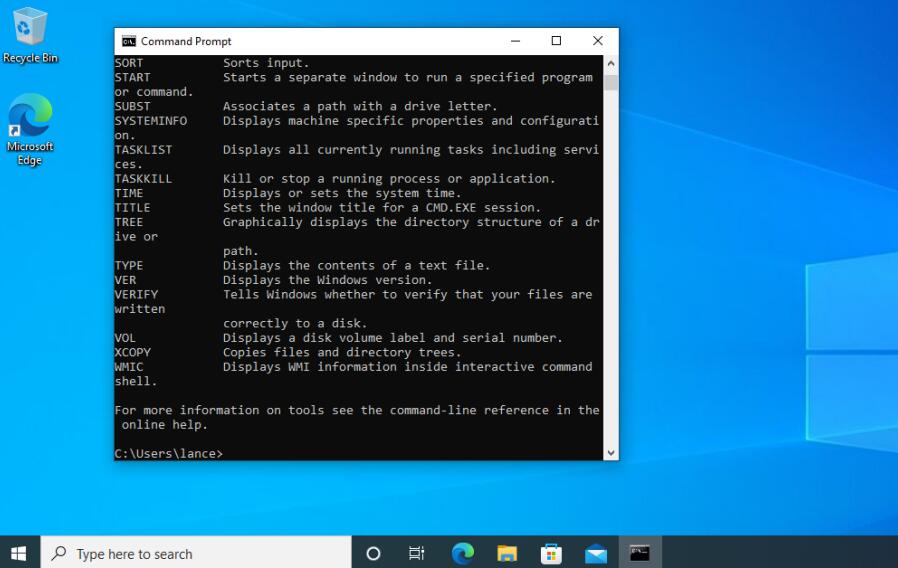
1. Opening a File with Its Default Application
You can use the start command to open a file with its default program (e.g., .txt with Notepad, .docx with Word). Here's how:
- Open Command Prompt.
- Navigate to the folder containing the file using the cd (change directory) command.
- Use the start command followed by the file name.
Example:

Example:

This will open example.txt with the default application associated with .txt files (usually Notepad).
2. Opening a File with a Specific Application
You can specify the application you want to use to open a file. For instance, to open a .txt file with Notepad, use:

Or, to open a .docx file with Microsoft Word:

3. Opening Executable Files
To run or open executable files (.exe), simply type the name of the file (with or without the .exe extension) and press Enter.
Example:

4. Opening a Folder in File Explorer
To open a folder in File Explorer from CMD, use the start command:

This opens the current directory in File Explorer. To open a specific folder:

This will open the specified folder in File Explorer.
Windows OS Related,

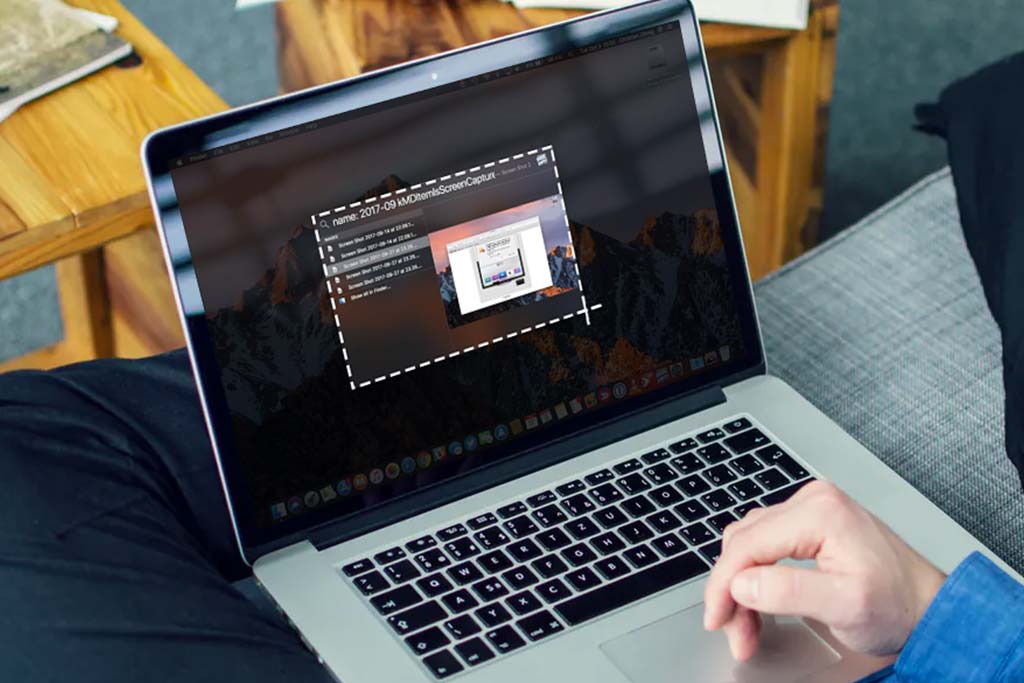
-20240912100408197.jpg)
