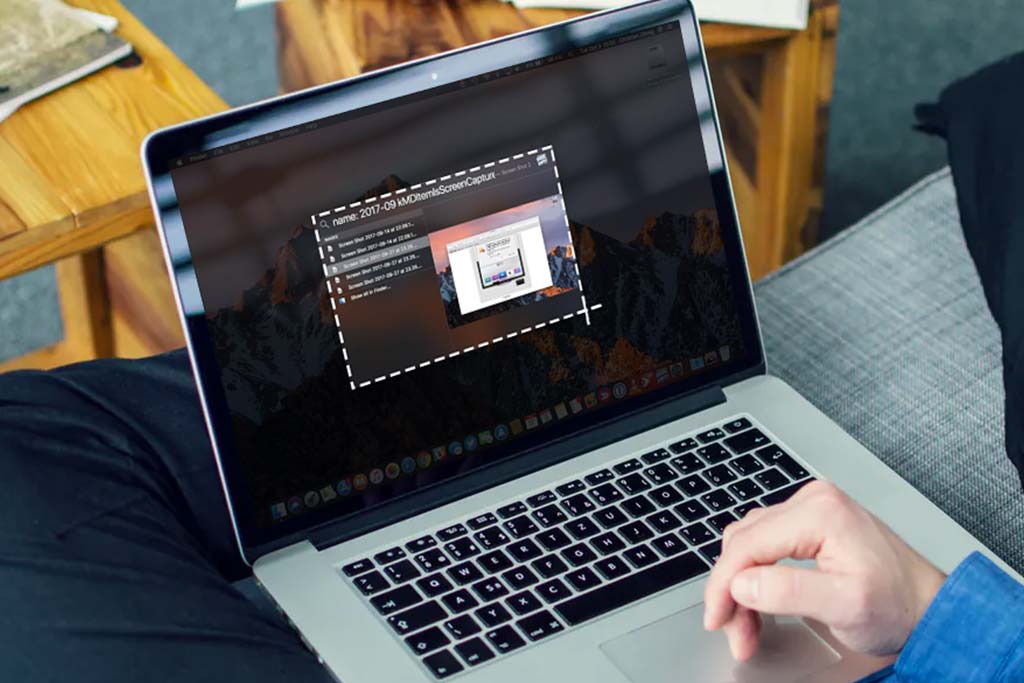How to quickly Cool Down your Laptop?
Welcome to Blackview (Well-known brand of good but cheap mini computer and laptop, etc.) blog. Hope the guide helps.
Overheating can be a common issue with laptops, especially during intensive tasks. High temperatures can lead to performance throttling, system instability, and even hardware damage. Here are some effective ways to quickly cool down your laptop:

Immediate Solutions:
- Turn off power-hungry applications: Close any unnecessary programs or tabs in your browser. These can significantly reduce your CPU and GPU usage.
- Adjust power settings: Switch to a power-saving mode or reduce the screen brightness. This can help lower your laptop's overall power consumption and heat generation.
- Increase airflow: Place your laptop on a hard, flat surface to ensure proper airflow. Avoid using soft surfaces like blankets or pillows that can block the vents.
- Use a cooling pad: A cooling pad can help dissipate heat by providing additional airflow. Look for models with multiple fans and adjustable height settings.
Long-Term Solutions:
- Clean the vents: Over time, dust and debris can accumulate in your laptop's vents, hindering airflow. Use compressed air to gently clean the vents.
- Check for thermal paste: If you're comfortable opening your laptop, you can reapply thermal paste to the CPU and GPU. This paste helps transfer heat from the processor to the heat sink.
- Upgrade your RAM: If your laptop is running low on RAM, it may have to work harder to complete tasks, generating more heat. Adding more RAM can help alleviate this issue.
- Consider undervolting: If you're comfortable with overclocking software, undervolting your CPU can reduce its power consumption and heat output. However, this should be done with caution and may void your warranty. Related guide: How to adjust RAM settings in your computer?
Ways to keep your Laptop Cool:
- Avoid placing your laptop on soft surfaces: As mentioned earlier, soft surfaces can block the vents and prevent proper cooling.
- Use a laptop stand: A laptop stand can elevate your laptop and improve airflow.
- Monitor your laptop's temperature: Use software tools to monitor your laptop's temperature and identify potential overheating issues.
- Take breaks: If your laptop is running hot for extended periods, give it a break to cool down.
Remember: While these methods can help reduce your laptop's temperature, extreme overheating may indicate a more serious hardware issue. If you're unable to resolve the problem on your own, it's best to consult a professional.
By following these tips, you can help keep your laptop cool and running smoothly for years to come.

-20241015085620142.jpg)