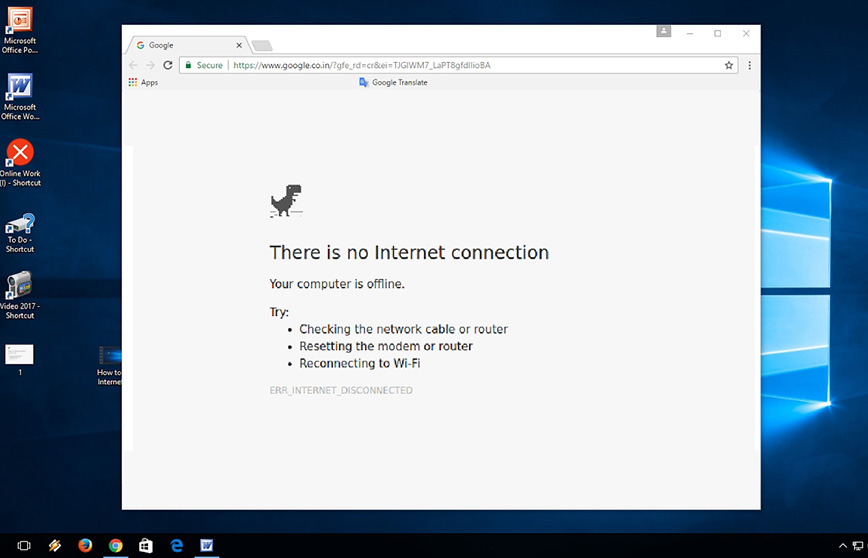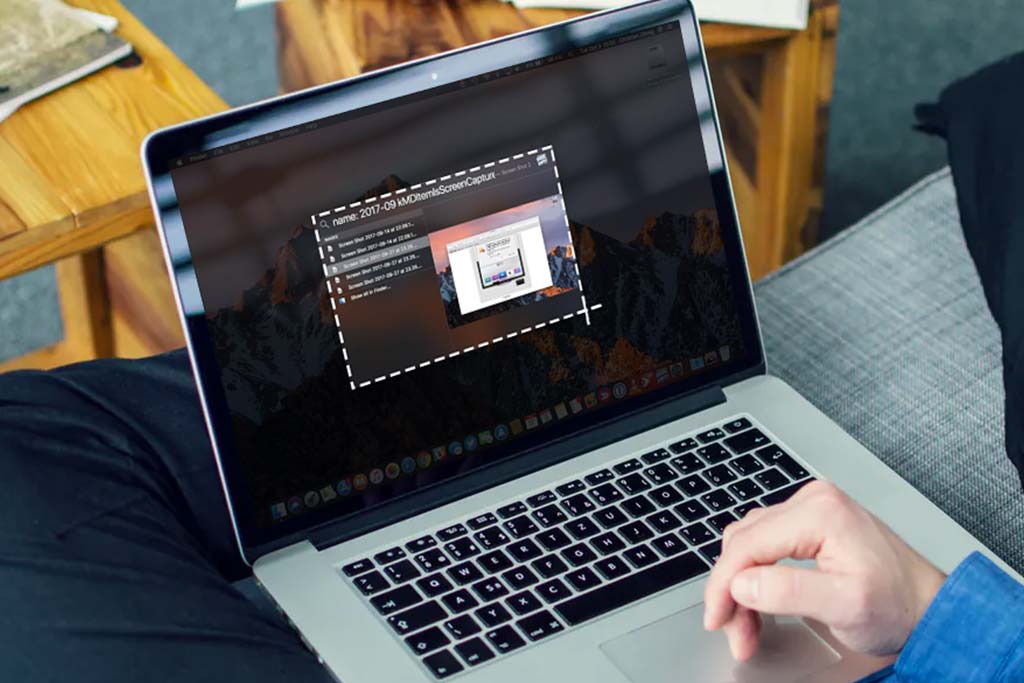An overheating CPU often shows these 9 symptoms
Welcome to Blackview (Well-known brand of good but cheap mini PC, laptop, etc.) blog. Hope the guide helps.
Overheating can cause significant damage to your CPU and computer as a whole. Here are the key symptoms that your CPU might be running too hot:

1. Sudden System Slowdowns or Lag
If your computer is running slower than usual or stuttering during tasks that normally run smoothly, it could be a sign that the CPU is overheating. Modern CPUs will throttle down (reduce their speed) when they get too hot in order to prevent damage.
2. Frequent System Crashes or Freezes
Overheating can cause your system to crash unexpectedly or freeze during normal operations. This occurs as a safety mechanism to protect the CPU from thermal damage.
3. Unusual Fan Noises
If your computer's cooling fan is suddenly louder or running constantly at high speeds, it's a sign that the system is trying to cool down an overheated CPU. Fans are typically triggered to work harder when the temperature of internal components rises.
4. Blue Screen of Death (BSOD)
On Windows systems, a BSOD can occur when the CPU temperature exceeds safe operating limits. This is often coupled with the system shutting down abruptly to avoid hardware failure.
5. Increased CPU Usage
If you notice that your CPU is constantly running at or near 100% usage—even when you're not running resource-heavy programs—this might be due to the CPU's efforts to handle excessive heat by increasing power consumption.
6. Frequent or High Temperatures in Monitoring Software
Use system monitoring tools (like HWMonitor, Core Temp, or CPU-Z) to check your CPU temperature. If temperatures regularly exceed 85-90°C (185-194°F) under load, it's a clear sign of overheating.
7. Graphical Artifacts or Screen Flickering
If you're experiencing strange graphical glitches or flickering on your screen, the CPU might be overheating. The GPU and CPU are closely linked in many systems, and one can impact the other.
8. Burning Smell or Excessive Heat Near the CPU
If you detect a burning smell or notice the area around your computer's case becoming excessively warm, the CPU might be overheating. This could indicate an issue with your cooling system, such as dust buildup or fan failure.
9. Temperature Fluctuations During Heavy Usage
During resource-heavy tasks (like gaming or video editing), if you notice that the temperature spikes rapidly and the system becomes unstable or shuts down, it's likely that overheating is occurring.
How to Prevent CPU Overheating
- Clean the Fans and Vents: Dust buildup in your system can clog fans and vents, reducing airflow and cooling efficiency. Extending: Can You Wash Computer Fans with Water?
- Ensure Proper Case Ventilation: Make sure your computer's case is well-ventilated to allow for optimal airflow.
- Upgrade Your Cooling System: Consider investing in a more powerful cooling system (like a better CPU cooler or adding more case fans).
- Reapply Thermal Paste: Over time, thermal paste can degrade. Reapplying it between the CPU and heatsink can improve heat transfer.
- Monitor Temperatures Regularly: Use monitoring software to track CPU temperatures, especially during intensive tasks.
If you're experiencing multiple signs of overheating, it's important to address the issue immediately to avoid permanent damage to your system.