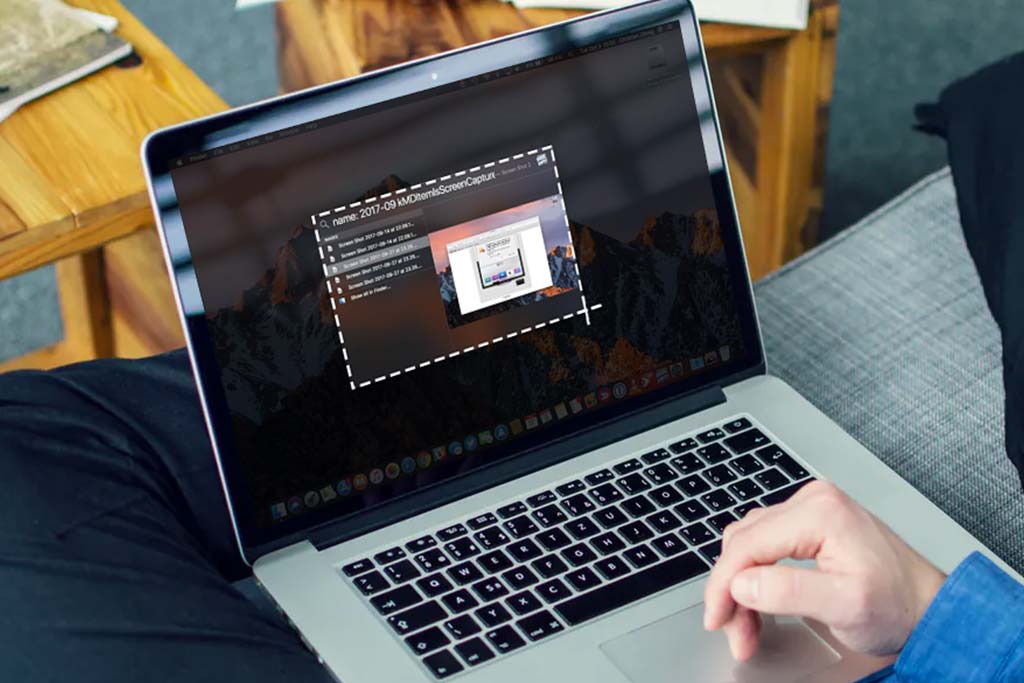Can you put a 16GB stick and a 32GB stick together?
Welcome to visit Blackview (Retail cheap mini PC and work & play laptop, etc.) blog. Hope the guide helps.
When building or upgrading a PC, one common question is whether you can combine different RAM capacities, such as 16GB and 32GB, together. The short answer is yes, you can use them together, but there are some important factors to consider for optimal performance. Here’s a detailed guide:

1. Compatibility of RAM Modules
- Motherboard Support: Ensure your motherboard supports the total RAM capacity (16GB + 32GB = 48GB). Check the motherboard manual or manufacturer's website for the maximum supported RAM and memory slot configurations.
- RAM Type: Both RAM sticks should be the same type (e.g., DDR4 or DDR5). Mixing different RAM types won’t work as the motherboard only supports one type of RAM at a time.
- RAM Speed: It’s ideal if both RAM modules have the same speed (measured in MHz), but if not, the system will run at the speed of the slower stick. For example, if your 32GB stick runs at 3200 MHz and the 16GB stick runs at 3000 MHz, the system will operate at 3000 MHz.
2. Single-Channel vs. Dual-Channel Performance
- Dual-Channel Mode: Most modern motherboards support dual-channel memory, which allows for faster data transfer rates when two identical RAM modules are installed. If you use mismatched capacities (16GB and 32GB), the system will run in dual-channel mode for the first 16GB of each stick, but the remaining 16GB of the 32GB stick will operate in single-channel mode, which is slower.
- Performance Impact: While there will be a performance difference between dual- and single-channel operations, in most real-world use cases, you might not notice a huge drop in speed unless you're running memory-intensive tasks like video editing or gaming.
3. Potential Issues When Mixing RAM Sizes
- Latency and Timing Differences: RAM modules from different manufacturers or with different sizes may have varying latency and timing values. These differences can sometimes cause instability or system crashes. To minimize this risk, it's best to use RAM with the same specifications and from the same brand.
- Stability Testing: After installing mismatched RAM sizes, it’s a good idea to run stability tests using tools like MemTest86 to ensure your system functions correctly under load.
4. BIOS and System Settings
- XMP Profiles: If your RAM supports XMP (Extreme Memory Profile), it’s a good idea to enable it in the BIOS to run the RAM at its rated speed. However, when mixing sizes, the XMP settings may not apply equally to both modules. Make sure to monitor the performance and stability after enabling XMP.
- Manual Configuration: If automatic settings don't work well, you can manually set the speed and timings of both RAM modules in the BIOS for better stability.
5. Use Cases and Performance Considerations
- General Computing: For everyday tasks like browsing, word processing, or streaming, using 16GB and 32GB together should provide plenty of memory without noticeable performance issues.
- Gaming: Most games benefit from dual-channel memory, but the performance hit from single-channel mode after 16GB may be minimal in many games. However, some memory-intensive games could show minor reductions in performance.
- Heavy Workloads: If you are using your system for demanding tasks such as video editing, 3D rendering, or running virtual machines, having more total RAM (48GB) can be more beneficial than running a system with only dual-channel memory. The extra RAM will allow more applications to run simultaneously without hitting memory limits.
Conclusion
Yes, you can use 16GB and 32GB RAM together as long as your motherboard supports the total capacity, and both RAM modules are of the same type (DDR4 or DDR5). While there may be some performance differences due to mismatched capacities and speeds, in most cases, the extra memory will offer better overall performance, especially for memory-hungry applications.
Be sure to check your system's stability and performance after installation to ensure everything runs smoothly.