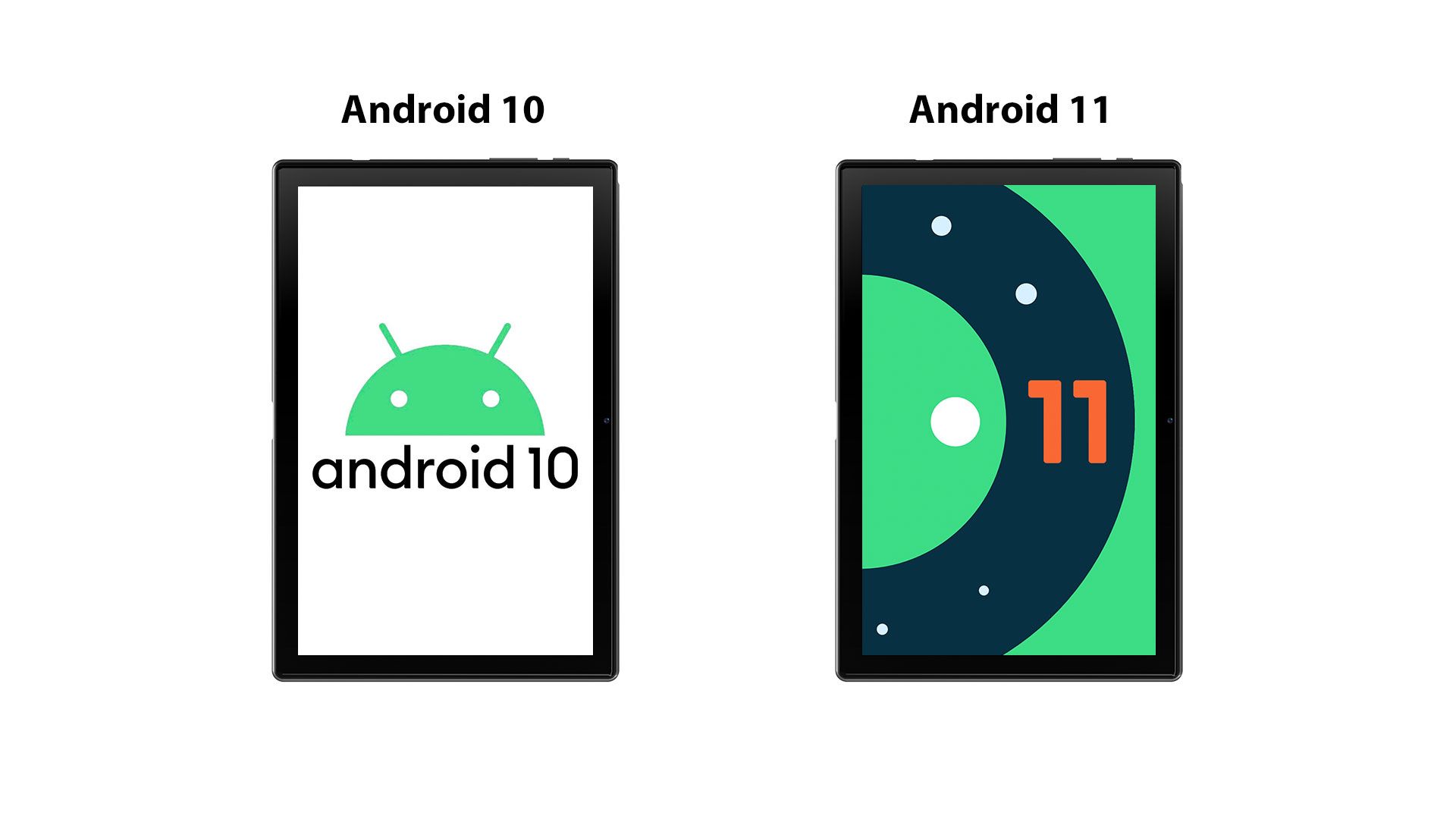4 Killer Features of Doke OS_P 2.0 in Blackview Tab 11
The Blackview king-level tablet Tab 11 is upcoming, different from previous tablets, Blackview Tab 11 is equipped with Widevine L1 certification. That means Tab 11 is allowed for 1080p streaming quality. So users can enjoy the highest definition video like in a theater without costing an arm and a leg. That should finally address the need of some Blackview users that have long complained about their tablet that does not support high definition videos.
Besides, Blackview Tab 11 business tablet runs on the upgraded Doke OS P 2.0(it is the upgrade version of Doke OS P 1.0) based on Android 11, and therefore it will be wrapped with a myriad of additional features and some users may find them hard to notice if not looking carefully. Hence, here is a guide to or little tips about Blackview's hidden features for users to make the most of their Tab 11.
4 Hidden Killer Features of Doke OS_P 2.0
Make Use of the Notebook
Notebook is a self-developed note-taking app by Blackview's software team. It allows users to insert audio, image, typed or scribble notes in the apps.
With the help of Notebook, you are able to record or take pictures of what teachers lectured in a difficult class or what speakers said at an important meeting when they speak at break-nect speed, leaving no time for you to do handwriting notes.
Moreover, better than taking notes on a paper notebook, the Notebook allows you to improve, correct or reorganize the order of your notes as many times as you like without having to write the same notes again or leaving your notebook full of correction fluid or tape. To start Notebook, you need to do as below:
Launch Notebook >> Tab “+” >>
1) Insert audio notes
2) Insert image notes
3) Insert scribble notes
4) Insert typed notes
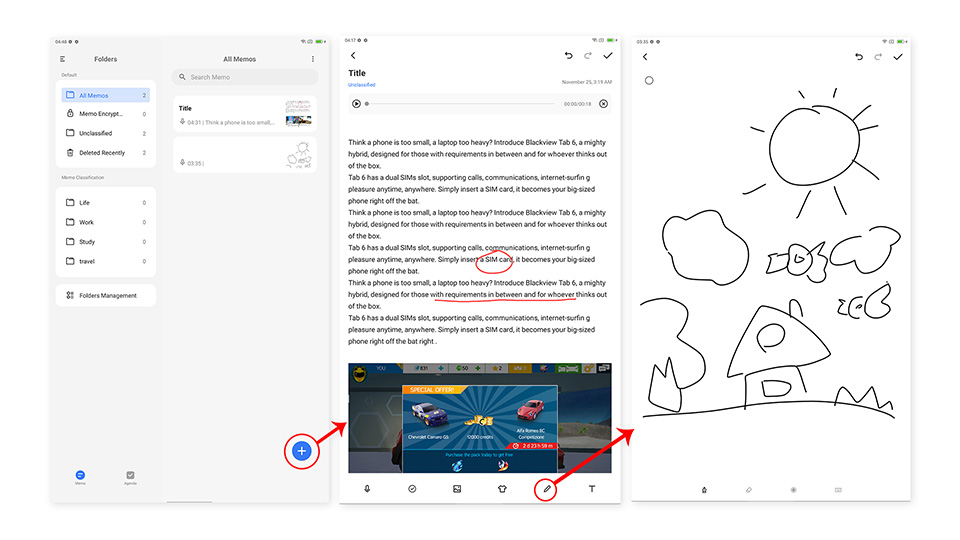
Try Split Screen
When you multitask on a tablet, you would love to have a split view screen, and Tab 11 supports that. To do so, you need to do:
Open two apps >> Swipe up from the bottom of the screen but pause about a third of the way up the screen >> Enter multitasking view >> Tap on the three dots in the upper right corner of one of the two apps >> Select "Split Screen" >> choose the other app
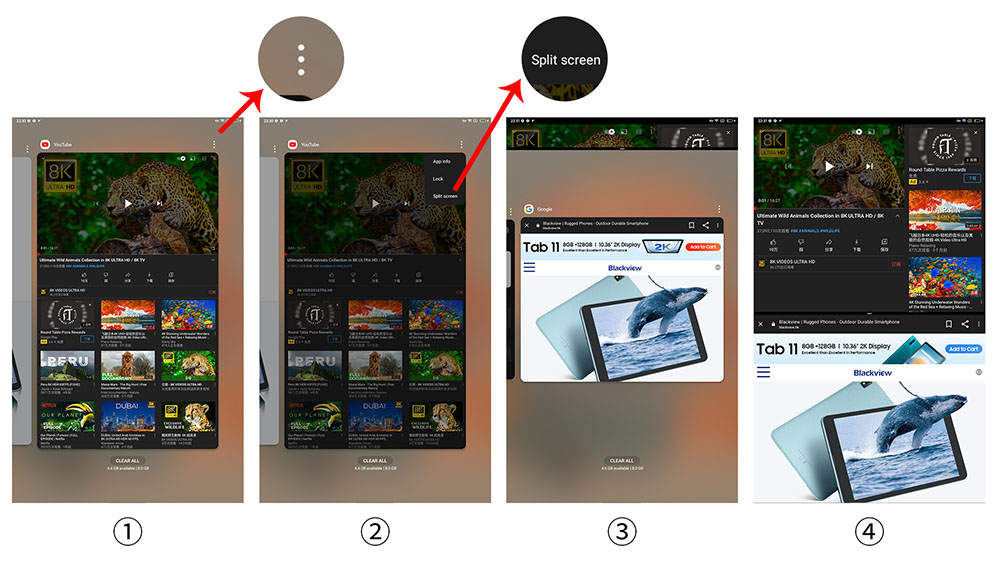
Screen view can help you run two apps side by side without compromise. Watch TV dramas while texting your friend without breaking a sweat. Or use Notebook to take notes while having online classes. Tab 11 never spoils multitask fun. It is the best tablet for studying with highest value compare to the same level products from other brands.
Related post,
Bedtime Mode & Reading Mode
As it is known to all, looking at a tablet screen too long could cause eye strain, especially when using the tablet in a dim environment. To solve this problem, Tab 11 provides Bedtime Mode that would turn the tablet interface gray automatically at the scheduled time you set.
The slate also offers Reading Mode that needs to be toggled on manually and once the feature is on, the screen will be gray all the time. To turn on the two modes, all you have to do is to:
Swipe down to access the expanded Quick Settings menu >> Tap Reading Mode /Tap Bedtime Mode to Set the time

Uninterrupted Gaming with the Game Mode
Those who spend much time playing engaging and consuming games on a tablet must have been annoyed once or twice by unexpected pop-ups, notifications, calls or mist ouch that cause you to fail in games when you are supposed to win.
Related products,
Considering such an unpleasant gaming experience, Tab 11 provides Game Mode that allows the gamers to block unwanted pop-ups or prevent mist ouch during games. To toggle on the feature, do as below:
Launch Game Mode >> Tap the “+”on the upper right corner >> Add a game you like >> Tap “<” >> 1) Tap the three dot on the upper right corner to block notifications or calls> Tap the game to play >> 2) Tap the game > Tab the little short white bar on the upper left to prevent mistouch
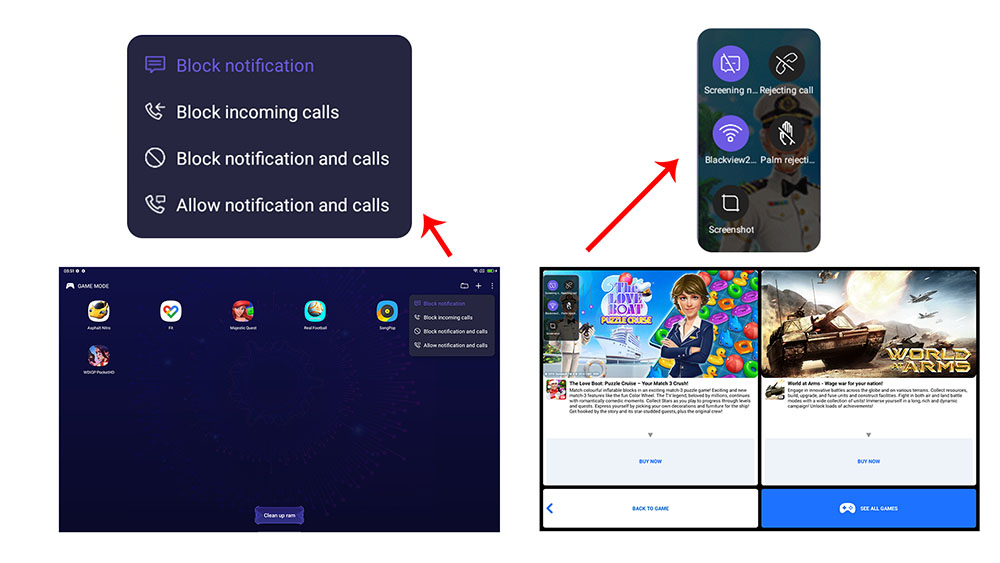
Conclusion
Of course, Tab 11 is created with more than those exciting features. There are other killer features such as dual themes, an office app called WPS to boost your work efficiency, Cold Room that helps stop stealthily running apps, and the Dark Theme that reduces the light emitted by the screen while maintaining minimum color contrast ratio, etc., and more useful features are waiting for you to discover.